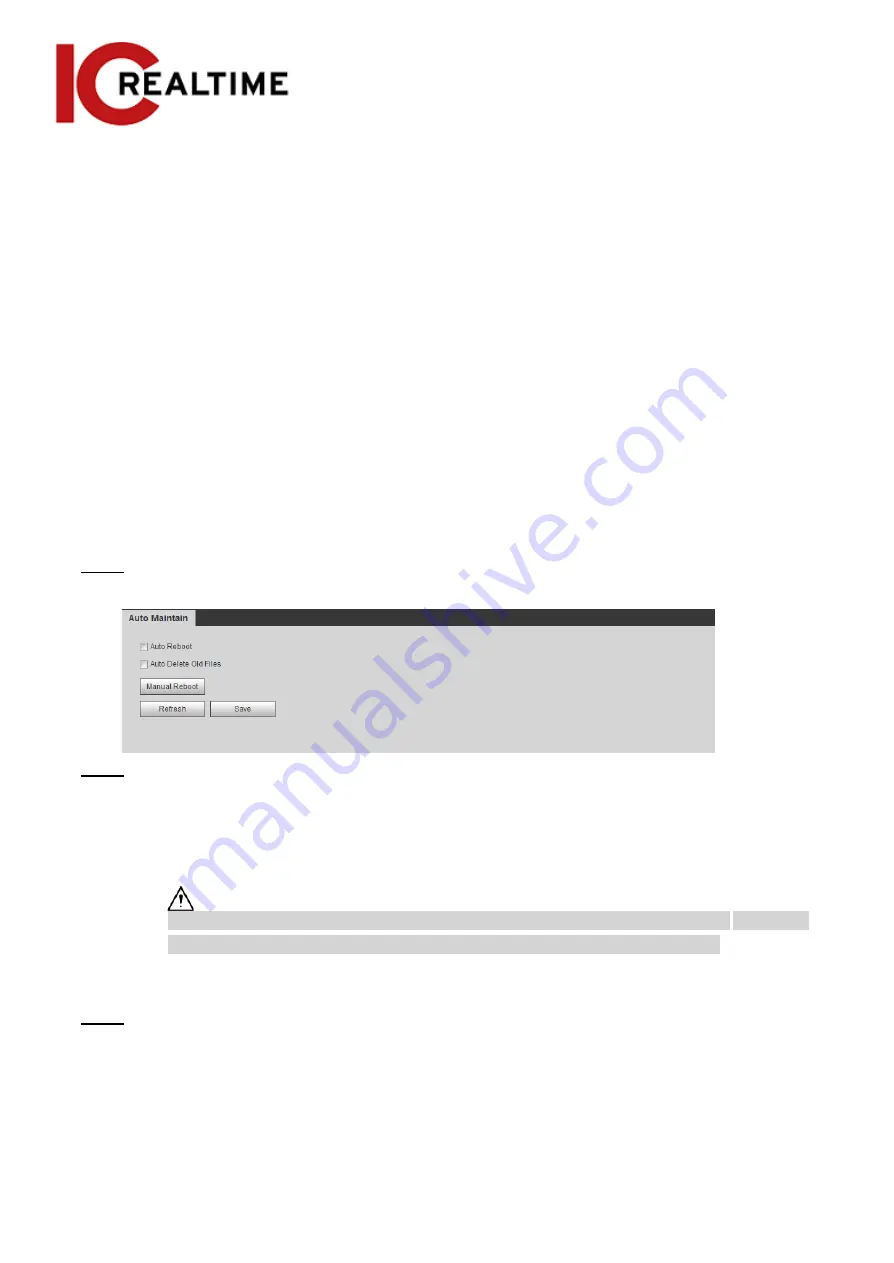
6.1 Requirements
To ensure the camera system operates reliably, take the following maintenance steps:
●
Check the surveillance images regularly (to spot if a camera has been moved or is not operating).
●
Clear regularly user and user group information that is not being used.
●
Modify the password regularly, such as every three months. For details, see "4.8.3 Account".
●
View system logs and analyze them, and check for any abnormalities.
●
Back up the system configuration regularly.
●
Restart the device and delete the old files regularly.
●
Upgrade firmware as necessary. Check regularly if any firmware updates are available.
6.2 Auto Maintain
This section allows you to restart the system manually, set the time of auto reboot and
configuring the auto deletion of old files.
Step 1
Select
Setting
>
System
>
Auto Maintain
.
Figure 6-1 Auto maintain
Step 2
Configure auto maintain parameters.
●
If the
Auto Reboot
checkbox is selected, set the reboot time. The camera will
automatically restart on the set time every week.
●
If the
Auto Delete Old Files
checkbox is selected, set the time. The camera
automatically deletes old files as the set time. The time range is 1 to 31 days.
When you enable and confirm the
Auto Delete Old Files
function, The
The deleted files cannot
be restored, are you sure?
prompt will be displayed. Operate at your discretion.
●
Click
Manual Reboot
, and then click
OK
on the displayed interface to reboot the
camera.
Step 3
Click
OK
.
6.3 Resetting Password
When first setting up the camera, you will have an option to setup answers for security questions in case
you lose or forget your camera password.
180























