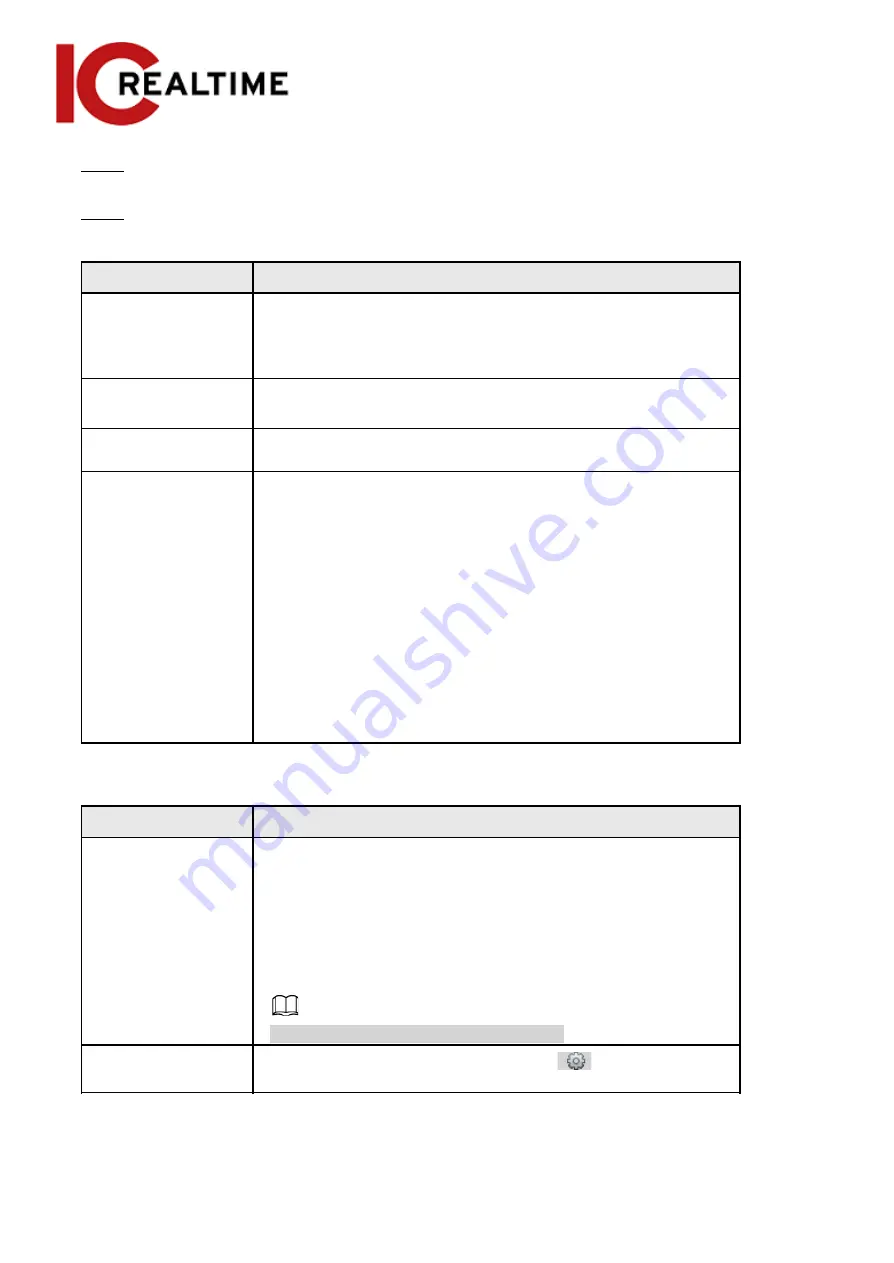
Detect Region
.
Step 5
(Optional) Select
Max Size
or
Min Size
, click
Draw Target
at the right side of
Target filter
, and
then draw the target in the image.
Step 6
Set parameters.
Table 5-11 Description of face detection parameters
Parameter
Description
OSD
Toggles statistics in OSD. The number people with face
detected and recognized will be displayed on the
Live
interface
Click
Reset
to reset the statistics.
Face Enhancement
Optimizes faces in low bit rate streams.
Non-living Filtering
Filters objects that may have a face but are not recognized as a
living being. (such as posters with faces on them)
Snap Face Image
Set a range for snapping face image, including face picture,
one-inch picture, and custom.
When selecting
Custom
, click
Setting
, configure the parameters on
the prompt interface, and then click
OK
.
●
Customized width: Set snapshot width; enter a value
for the face width. It ranges from 1–5.
●
Customized face height: Sets face height in snapshot;
enter a value for the height. It ranges from 1–2.
●
Customized body height: Set body height: in snapshot;
enter a value for the body height. It ranges from 0–4.
If the value is 0,only the face image will be cut out.
Parameter
Description
Snap Mode
●
Optimized Snapshot
: Captures the clearest picture within
the configured time after the camera detects a face.
●
Recognition Priority
: Repeatedly compares the captured face
to the faces in the armed face database, captures the most
similar face image then creates an event. It is recommended
to use this mode in access control applications.
Click
Advanced
to set the optimized time.
Attribute
Select the
Attribute
checkbox, then click
to set the
face attributes to display when a face is detected.
149






























