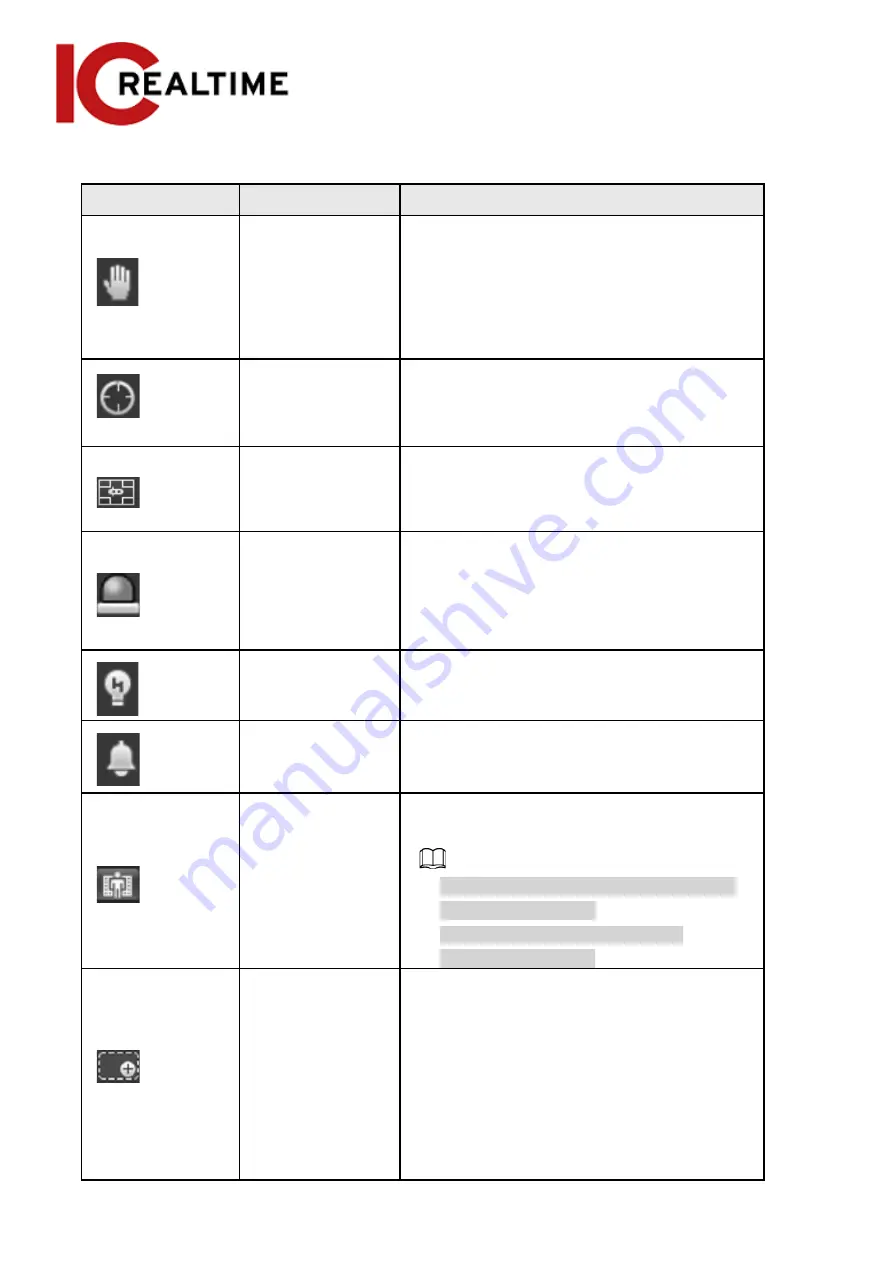
Icon
Function
Description
Gesture
Controls PTZ by operating the mouse on the live
view of the tracking PTZ camera.
Select the live view of the tracking PTZ
camera, click the icon, press the left button,
and drag the image to control PTZ. You can
zoom in or out of the image by rolling the
mouse wheel.
Manual Track
Click the icon, and select tracking target on
the live view of the tracking PTZ camera, the
camera tracks the selected target
automatically.
Vehicle Density
Click the icon and select an area on the live
image, the camera will automatically count the
number of the vehicles in the selected area,
and display the number on the
Live
interface.
Relay-out
Displays alarm output state. Click the icon to
force to enable or disable alarm output.
Alarm output state description:
●
Red: Alarm output enabled.
●
Grey: Alarm output disabled.
Warning Light
Displays the warning light state.
Click the icon to enable or disable the warning
light forcibly.
Alarm
Displays alarm sound state.
Click the icon to enable or disable the alarm
sound forcibly.
Crowd Map
Click the icon to display the crowd map on the
Live
interface.
●
This can only be viewed if the Crowd map
function was enabled.
●
The positions of the icon may vary
depending on models.
Digital Zoom
You can zoom in or out of the video image
through two operations.
●
Click the icon, and then select an area in
the video image to zoom in; right-click on
the image to resume the original size. In the
zoom-in state, drag the image to view other
areas.
●
Click the icon, and then scroll the mouse
wheel the video image to zoom in or out.
11






























