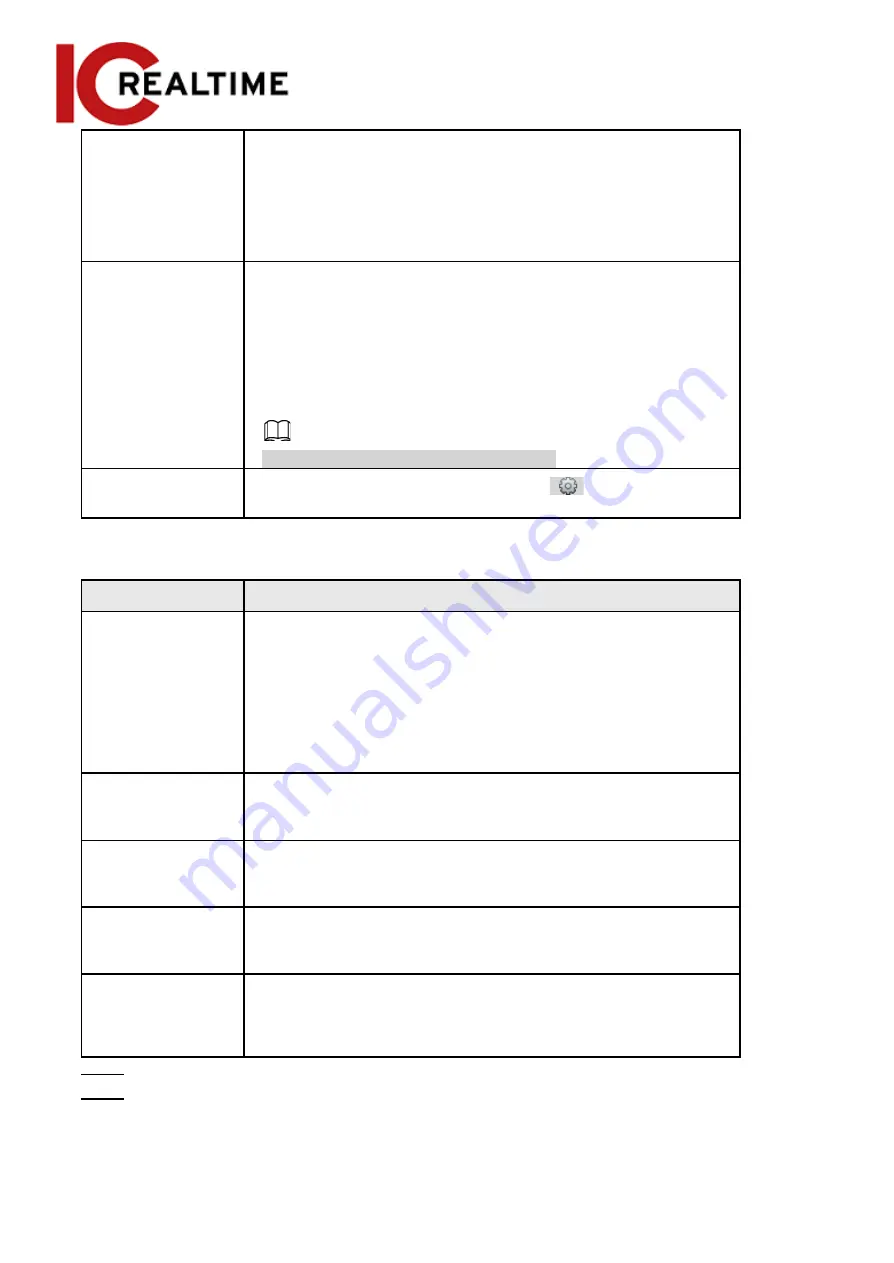
Snap Face Image
●
Customized face height: Sets face height in snapshot;
enter a value for the height. It ranges from 1–2.
●
Customized body height: Set body height: in snapshot;
enter a value for the body height. It ranges from 0–4.
If the value is 0,only the face image will be cut out.
Snap Mode
●
Optimized Snapshot
: Captures the clearest picture within
the configured time after the camera detects a face.
●
Recognition Priority
: Repeatedly compares the captured face
to the faces in the armed face database, captures the most
similar face image then creates an event. It is recommended
to use this mode in access control applications.
Click
Advanced
to set the optimized time.
Attribute
Select the
Attribute
checkbox, then click
to set the face
attributes to display when a face is detected.
Parameter
Description
Advanced
●
Snapshot Angle Filter
: Set snapshot angle to be filtered
during face detection.
●
Snapshot Sensitivity
: Set snapshot sensitivity during face
detection. It is easier to detect faces with higher
sensitivity.
●
Optimized Time
: Set a time period to capture the clearest
picture after the camera detects a face.
Enable Face
Exposure
When a face is detected, the camera can enhance the brightness
of the face to make the face image clearer.
Face
Target
Brightness
Sets the face target brightness. The default value is 50.
Face Exposure
Detection Interval
Prevents image flickering caused by constant adjustment of face
exposure. The default value is five seconds.
Pixel Counter
Click Draw Target next to Pixel Counter, and then click and hold
the left mouse button to draw a rectangle. The Pixel Counter will
display the drawn pixel count. Used for estimating pixels on a
target.
Step 7
Set arming periods and alarm linkage actions. For details, see "5.1.1 Alarm Linkage".
Step 8
Click
Save
.
To view alarm information on the
Alarm
tab, subscribe relevant alarm event. For details,
see "5.1.2 Subscribing Alarm".
162






























