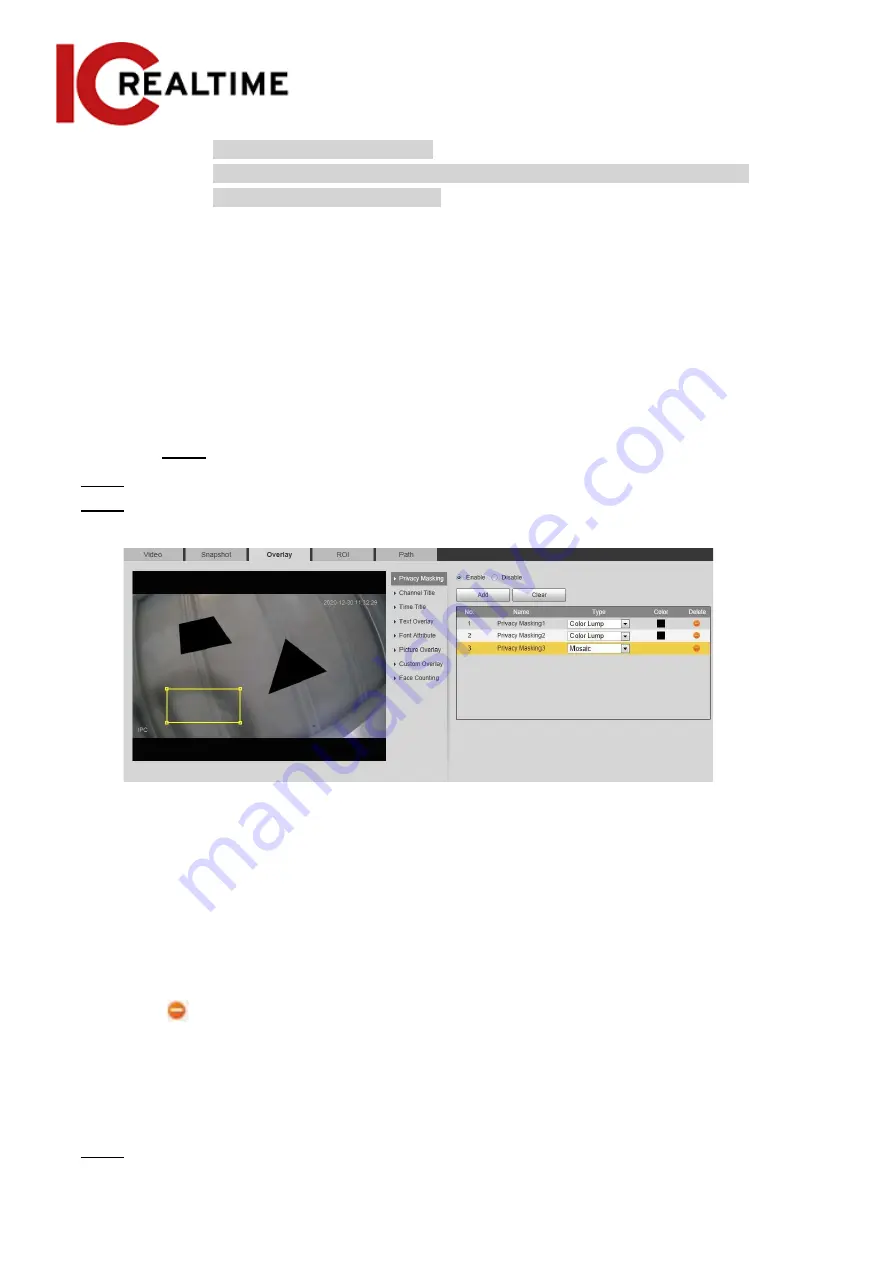
◇
You can drag 4 rectangles max.
◇
Click
Remove All
to delete all the area boxes; select one box, and then click
Delete
or right-click to delete it.
2. Adjust the size of the rectangle to protect privacy.
3. Click
Save
.
Privacy Masking (2)
●
You can select the type of masking from
Color Lump
and
Mosaic
.
●
When selecting
Color Lump
, you only can draw triangles and convex quadrilaterals as
blocks. You can drag 8 blocks at most, and the color is black.
●
When selecting
Mosaic
, you can draw rectangles as blocks with mosaic. You can draw 4
blocks at most.
●
Color Lump
+
Mosaic
(≤4): You can draw 8 blocks at most.
●
Step 1 Select
Setting
>
Camera
>
Video
>
Overlay
>
Privacy Masking
.
Step 2
Select
Enable
.
Step 3
Click
Add
, select the masking type, and then draw blocks in the image as needed.
Figure 4-54 Privacy masking (2)
Related Operations
●
View and edit the block
Select the privacy masking rule to be edited in the list, then the rule is highlighted, and the block
frame is displayed in the image. You can edit the selected block as needed, including moving the
position, and adjusting the size.
●
Edit the block name
Double-click the name in
Name
to edit the block name.
●
Delete the block
◇
Click
to delete blocks one by one.
◇
Click
Clear
to delete all blocks.
Configuring Channel Title
You can enable this function when you need to display channel title in the video image.
Step 1
Select
Setting
>
Camera
>
Video
>
Overlay
>
Channel Title
.
64
















































