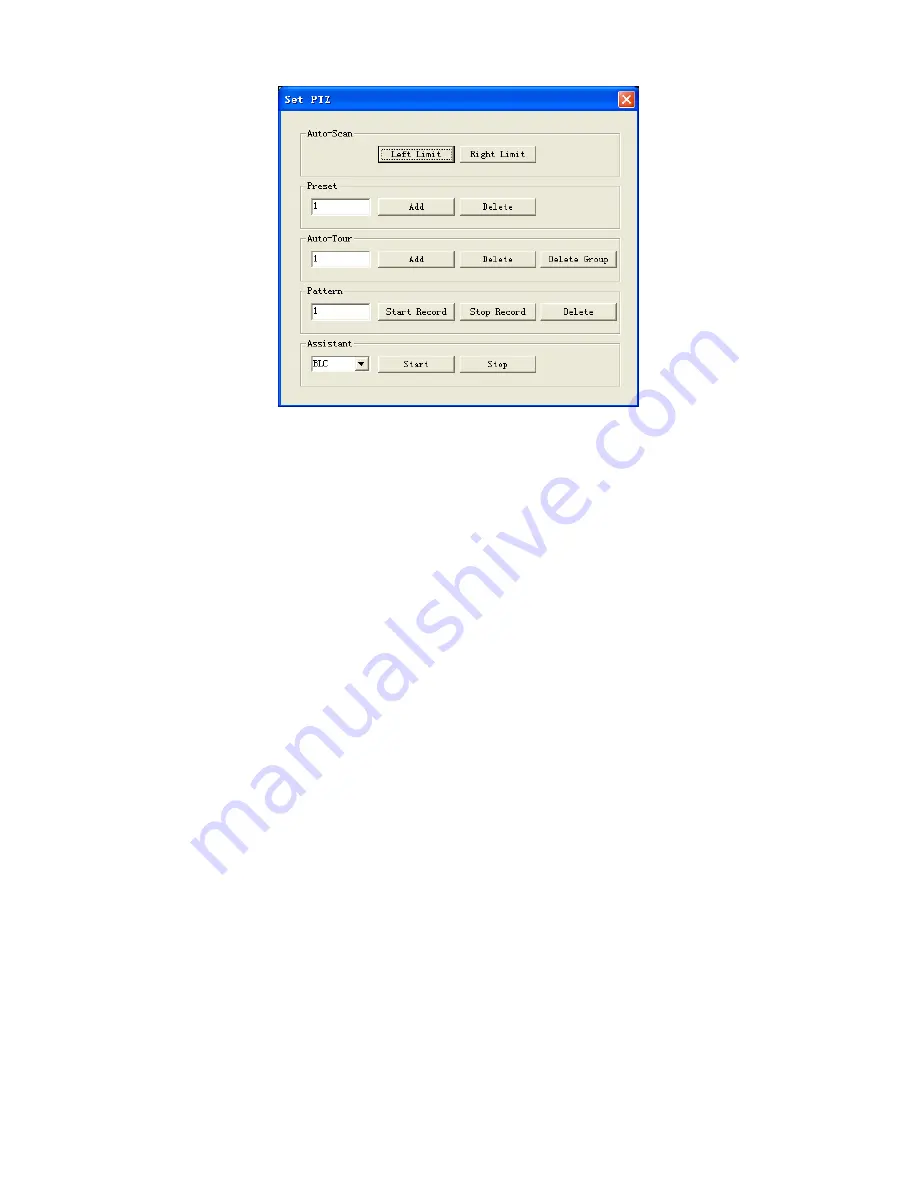
©2009 IC Realtime, Inc.
96
Figure 7-12
7.2.2.4 Auto Scan
In Figure 7-12, move the camera to your desired location and then click left limit.
Next, move the camera again and then click right limit, to set a right limit.
7.2.2.5 Pattern
In Figure 7-12, you can input pattern value and then click start record, to trace PTZ
movement. Go back to Figure 7-11 to begin camera operation. Once finished, you
can click stop record. Now you have set one pattern.
7.2.2.6 Preset
In Figure 7-12, move the camera to your desired location and then input a preset
value. Click add to set this as a preset location.
7.2.2.7 Auto tour
In Figure 7-12, input an auto tour value and a preset value. Click add to set the
preset in the tour.
By repeating the above procedures you can add more presets in one tour.
7.2.2.8 Assistant
You can select the assistant item from the dropdown list. See Figure 7-13.
Summary of Contents for Max 16
Page 1: ... 2009 IC Realtime Inc 1 Standalone DVR User s Manual Max 8 16 ...
Page 29: ... 2009 IC Realtime Inc 29 Figure 3 11 ...
Page 47: ... 2009 IC Realtime Inc 47 Figure 4 21 Figure 4 22 Figure 4 23 Figure 4 24 ...
Page 55: ... 2009 IC Realtime Inc 55 Figure 4 39 ...
Page 111: ... 2009 IC Realtime Inc 111 Figure 7 38 Figure 7 39 ...
Page 112: ... 2009 IC Realtime Inc 112 Figure 7 40 Figure 7 41 Figure 7 42 ...
Page 128: ... 2009 IC Realtime Inc 128 ...
Page 140: ... 2009 IC Realtime Inc 140 ...






























