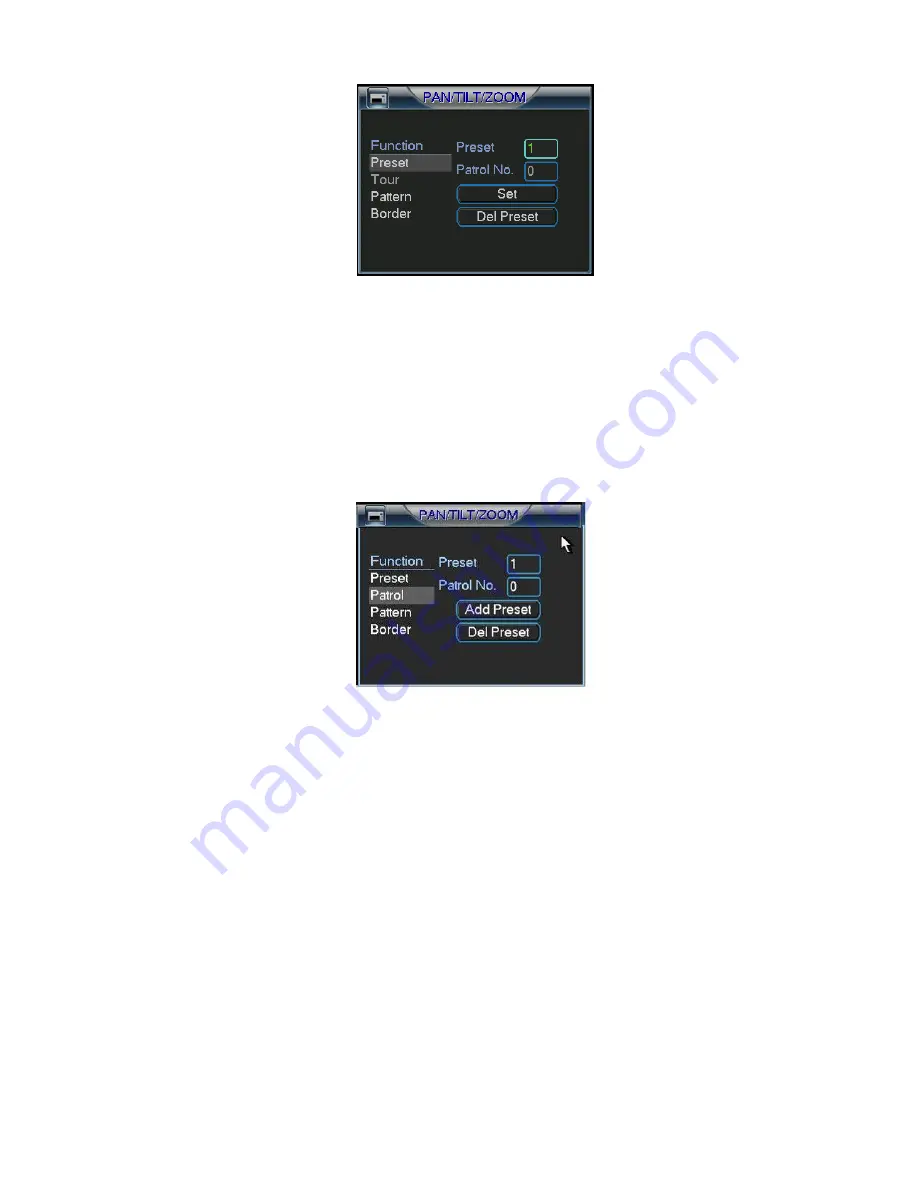
©2009 IC Realtime, Inc.
53
Figure 4-35
4.9.2 Activate Preset
In Figure 4-34, input the desired preset number in the No. field and click preset to
activate it.
4.9.3 Patrol setup (Tour Setup)
In Figure 4-33, click patrol. The interface is shown as in Figure 4-36.Input preset
number and add this preset to a patrol (tour). For each patrol (tour), you can input
max 80 presets.
Figure 4-36
4.9.4 Activate Patrol (tour)
In Figure 4-33, input patrol (tour) number in the No. blank and click patrol.
4.9.5 Pattern Setup
In Figure 4-33, click pattern, and then click “begin” to start the pattern’s recording.
The interface is shown as in Figure 4-37. Then you can go to Figure 4-30 to modify
zoom, focus, and iris.
Go back to Figure 4-37 and click “end” when you are finished with recording the
pattern.
Now you can memorize all these operations as pattern 1.
System supports max 255 patterns.
Summary of Contents for Max 16
Page 1: ... 2009 IC Realtime Inc 1 Standalone DVR User s Manual Max 8 16 ...
Page 29: ... 2009 IC Realtime Inc 29 Figure 3 11 ...
Page 47: ... 2009 IC Realtime Inc 47 Figure 4 21 Figure 4 22 Figure 4 23 Figure 4 24 ...
Page 55: ... 2009 IC Realtime Inc 55 Figure 4 39 ...
Page 111: ... 2009 IC Realtime Inc 111 Figure 7 38 Figure 7 39 ...
Page 112: ... 2009 IC Realtime Inc 112 Figure 7 40 Figure 7 41 Figure 7 42 ...
Page 128: ... 2009 IC Realtime Inc 128 ...
Page 140: ... 2009 IC Realtime Inc 140 ...






























