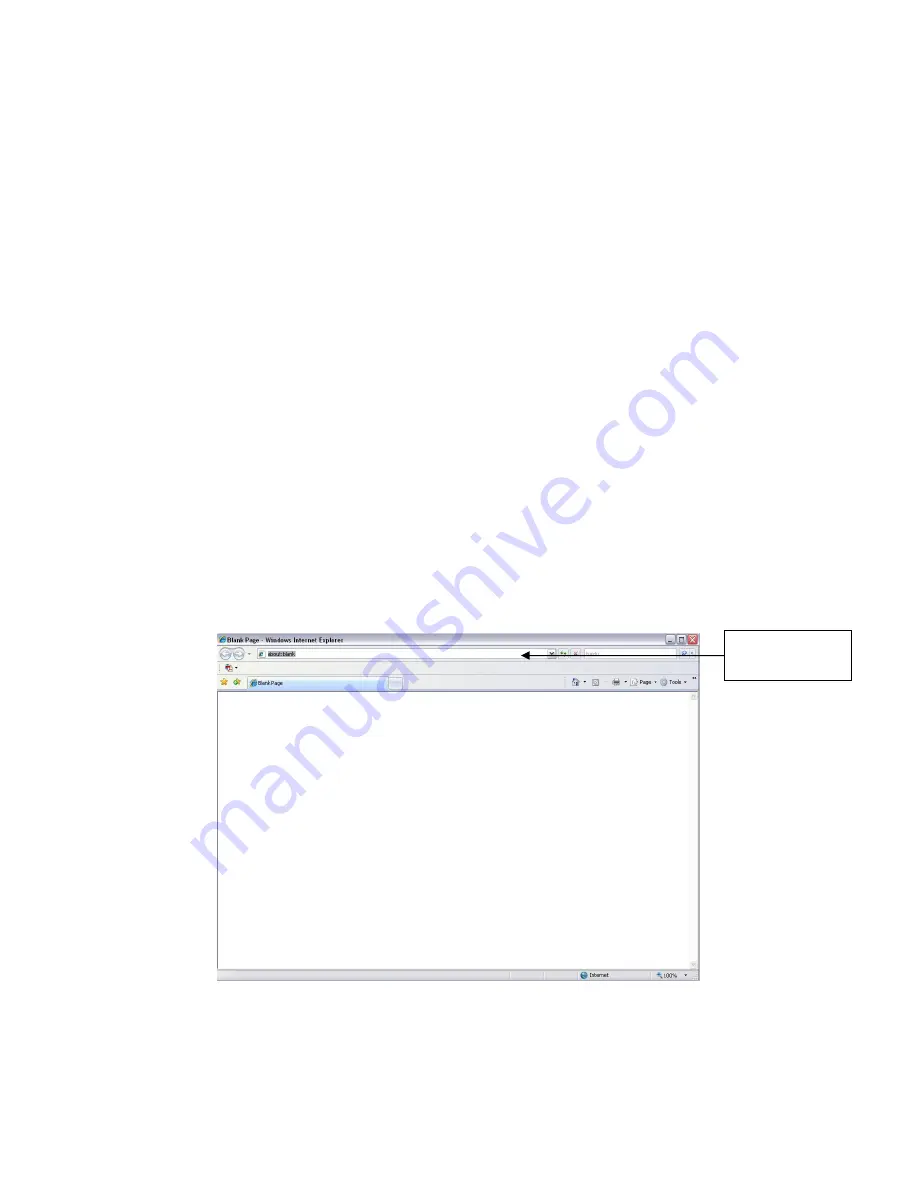
©2009 IC Realtime, Inc.
90
7
WEB CLIENT OPERATION
All the operations listed below are based on a 16-ch DVR. There might be slightly
difference in the interface due to different series.
7.1
7.1
7.1
7.1
Network
Network
Network
Network C
C
C
Connection
onnection
onnection
onnection
Before web client operation, please check the following:
Physical network connection
TCP/IP settings on PC and DVR side. Refer to the network setup (main
menu
setting
network)
Use the windows command ‘ping ***.***.***.***’(* DVR IP address) to check the
connection. Usually the return TTL value should be less than 255.
The system is compatible with WIN VISTA web control right now, however you
will need to disable user account control. Navigate to Start
Control
Panel
User Accounts. Double click user accounts and then disable user
account control. You will need to restart after this.
The system can automatically download the latest web control and the new
version can overwrite the previous one.
If you want to un-install the web control, run uninstall web.bat. Note: before you
un-install, close all web pages; otherwise the un-installation might result in error.
7.2
7.2
7.2
7.2
Login
Login
Login
Login
Begin by launching IE, and input the DVR IP address in the address bar. For
example: if your DVR IP has an IP of 10.10.3.16, then input http:// 10.10.3.16 in IE
address bar. See Figure 7-1
Figure 7-1
Your browser will prompt you to install “webrec.cab” Click on the information bar,
and choose install. If you can’t download the ActiveX file, modify your security
settings as follows. See Figure 7-2.
Input your IP
address here.
Summary of Contents for Max 16
Page 1: ... 2009 IC Realtime Inc 1 Standalone DVR User s Manual Max 8 16 ...
Page 29: ... 2009 IC Realtime Inc 29 Figure 3 11 ...
Page 47: ... 2009 IC Realtime Inc 47 Figure 4 21 Figure 4 22 Figure 4 23 Figure 4 24 ...
Page 55: ... 2009 IC Realtime Inc 55 Figure 4 39 ...
Page 111: ... 2009 IC Realtime Inc 111 Figure 7 38 Figure 7 39 ...
Page 112: ... 2009 IC Realtime Inc 112 Figure 7 40 Figure 7 41 Figure 7 42 ...
Page 128: ... 2009 IC Realtime Inc 128 ...
Page 140: ... 2009 IC Realtime Inc 140 ...






























