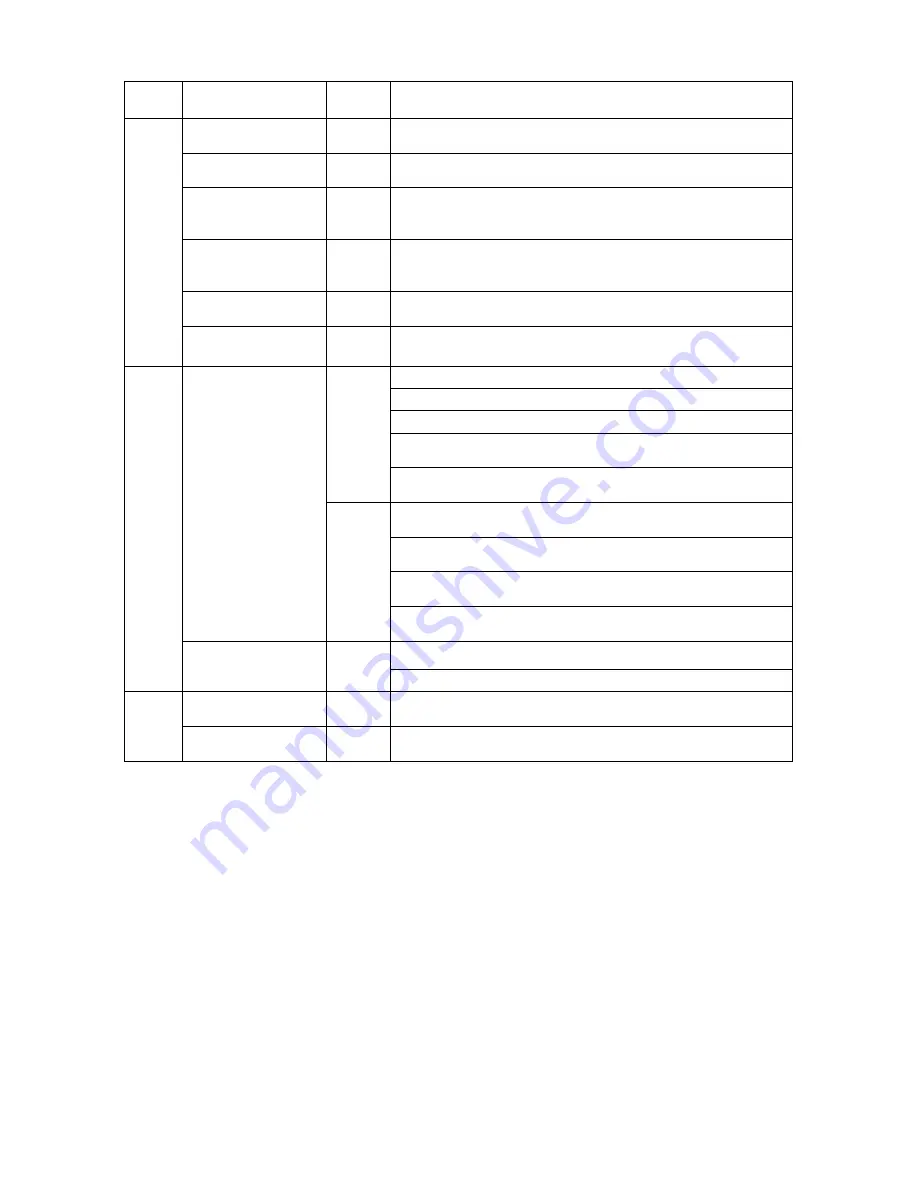
©2009 IC Realtime, Inc.
15
recording channel.
Play/pause
II
In playback mode: play or pause video.
In text box: input number 6.
Reverse/pause
II
In playback mode: reverse play video.
In text box: input number 5.
Fast play
In playback mode: click this button to switch between
various fast play speeds and normal playback.
In text box: input number 7.
Slow play
►
In playback mode: click this button to switch between
various slow play speeds and normal playback.
In text box: input number 8.
Next
I
In playback mode: play the next video.
In text box: input number 0.
3
Previous
I
In playback mode: play the previous video.
In text box: input number 9.
Move cursor
In text box: increase or decrease numerals.
In dropdown list, modify current setup.
In monitor mode, click this button to go to the 1
st
channel-1
or 4
th
channel. (Single-channel monitor mode).
<
>
In text box input mode, press SHIFT and then use
up/down key to input number 1 or 4.
In the main menu or sub-menu interface, click left or right
key to move cursor.
In playback mode: Click left/right key to select corresponding
option in the function menu.
In monitor mode, click left/right key to go to 2
nd
channel
or 3
rd
channel (single-window monitor mode)
Direction key
< >
In text box input mode, press SHIFT and then use
left/right key to input number 2 or 3.
Confirm
4
O.K
Enter
Go to the main menu
Power button
Boot up or shut down the DVR
5
USB port
Connect to USB port
2.2
2.2
2.2
2.2
Rea
Rea
Rea
Rearrrr Panel
Panel
Panel
Panel
2.2.1 Overview
Please refer to Figure 2-2 for real panel information.
Summary of Contents for Max 16
Page 1: ... 2009 IC Realtime Inc 1 Standalone DVR User s Manual Max 8 16 ...
Page 29: ... 2009 IC Realtime Inc 29 Figure 3 11 ...
Page 47: ... 2009 IC Realtime Inc 47 Figure 4 21 Figure 4 22 Figure 4 23 Figure 4 24 ...
Page 55: ... 2009 IC Realtime Inc 55 Figure 4 39 ...
Page 111: ... 2009 IC Realtime Inc 111 Figure 7 38 Figure 7 39 ...
Page 112: ... 2009 IC Realtime Inc 112 Figure 7 40 Figure 7 41 Figure 7 42 ...
Page 128: ... 2009 IC Realtime Inc 128 ...
Page 140: ... 2009 IC Realtime Inc 140 ...
















































