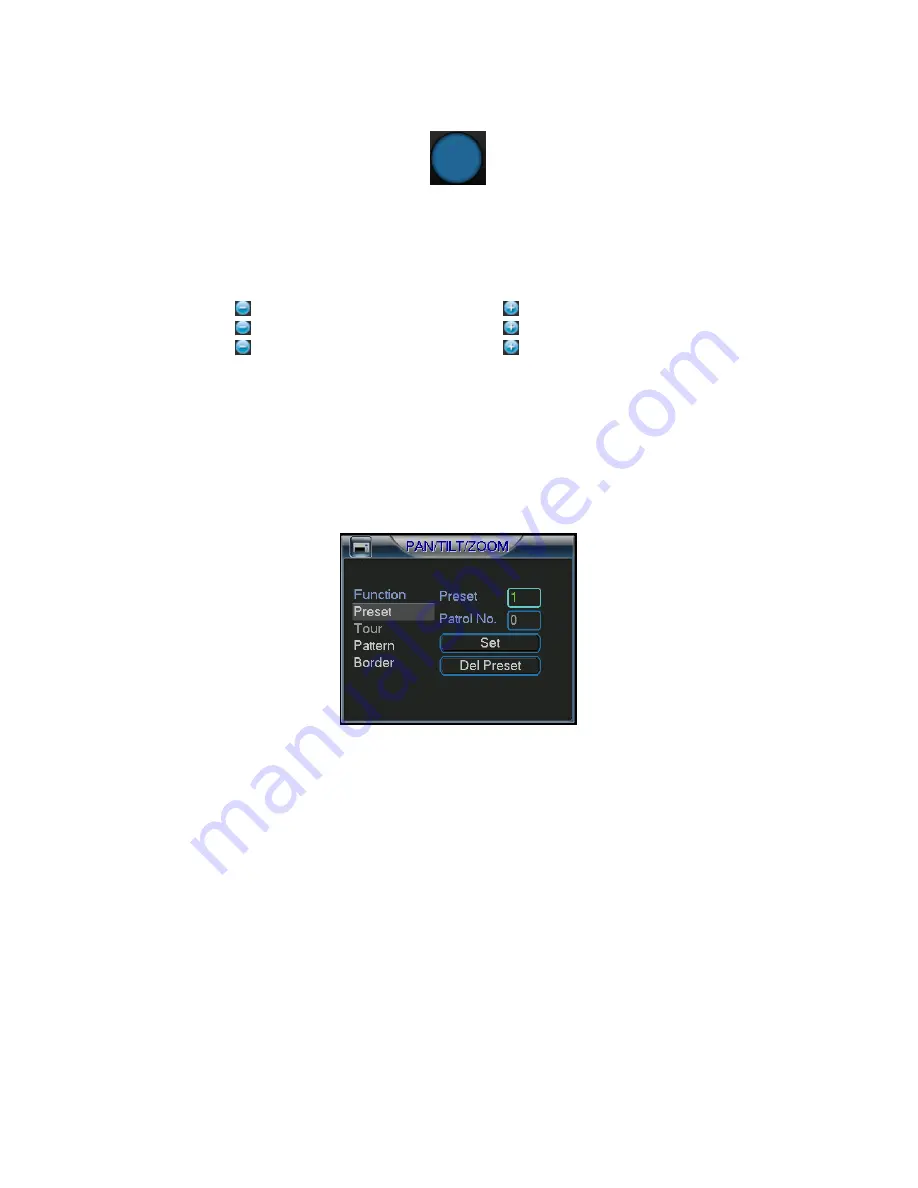
©2009 IC Realtime, Inc.
86
back to the single screen mode without the graphical directional pad. Drag the
mouse in the screen to adjust section size.
Figure 6-4
Here is a sheet for you reference.
Name Function
key
function
Shortcut
key
Function
key
function
Shortcut
key
Zoom
Near
►
Far
Focus
Near
Far
►
Iris
Close
⊳
Open
6.2
6.2
6.2
6.2
Preset
Preset
Preset
Preset ////PPPPatrol
atrol
atrol
atrol //// PPPPattern
attern
attern
attern /Bo
/Bo
/Bo
/Border
rder
rder
rder FFFFunction
unction
unction
unction
In Figure 6-2 click the set button. The interface is shown as below:
Here you can set the following items:
Preset
Tour (patrol)
Pattern
Border
Figure 6-5
In Figure 6-2, click the page switch button you can see an interface is shown as in
Figure 6-6.
Here you can activate the following functions:
Preset
Tour(Patrol)
Pattern
Auto scan
Auto pan
Flip
Page Switch
Summary of Contents for Max 16
Page 1: ... 2009 IC Realtime Inc 1 Standalone DVR User s Manual Max 8 16 ...
Page 29: ... 2009 IC Realtime Inc 29 Figure 3 11 ...
Page 47: ... 2009 IC Realtime Inc 47 Figure 4 21 Figure 4 22 Figure 4 23 Figure 4 24 ...
Page 55: ... 2009 IC Realtime Inc 55 Figure 4 39 ...
Page 111: ... 2009 IC Realtime Inc 111 Figure 7 38 Figure 7 39 ...
Page 112: ... 2009 IC Realtime Inc 112 Figure 7 40 Figure 7 41 Figure 7 42 ...
Page 128: ... 2009 IC Realtime Inc 128 ...
Page 140: ... 2009 IC Realtime Inc 140 ...
















































