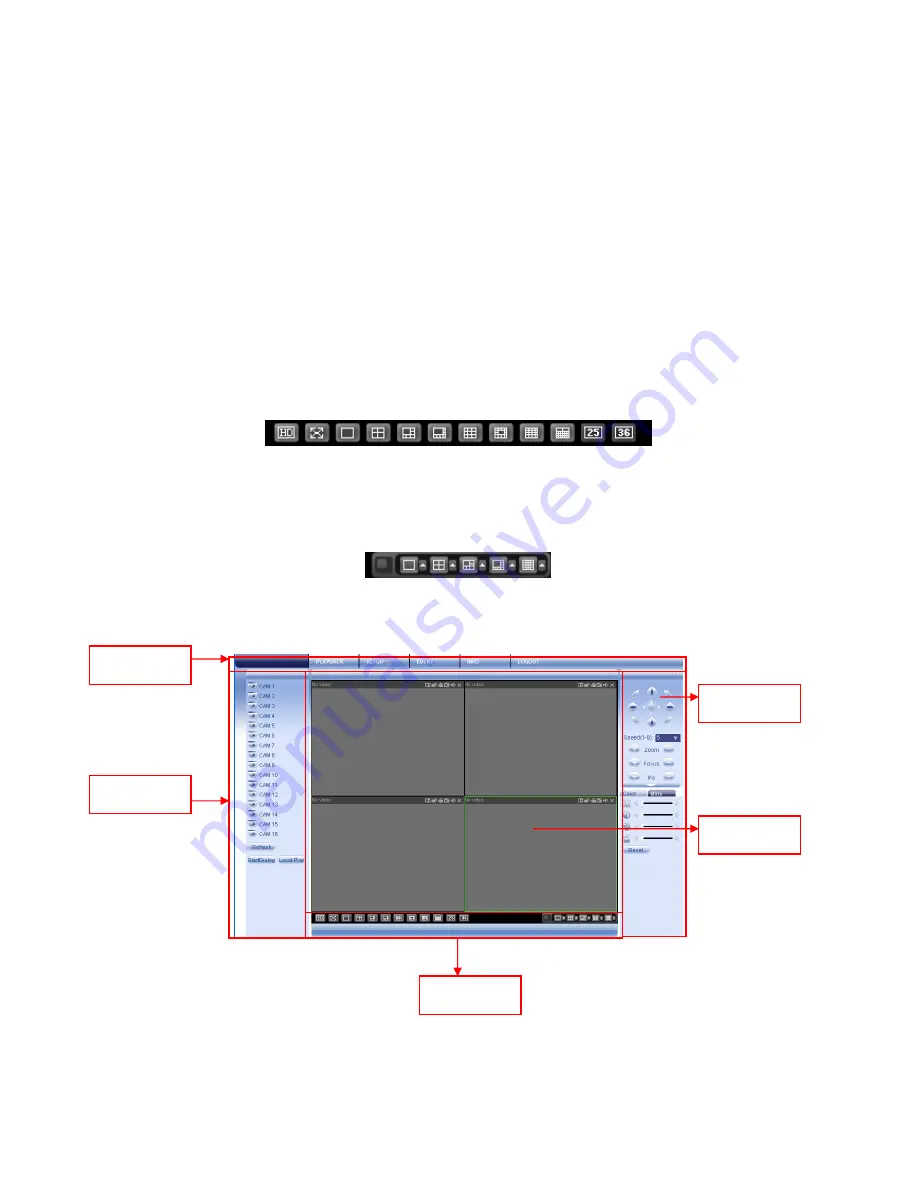
©2009 IC Realtime, Inc.
92
After you logging in, you will see the main window. See Figure 7-6.
This main window can be divided into the following sections.
Section 1: there are five function buttons: setup (chapter 7.3), playback (chapter
7.4), event (chapter 7.5), info (chapter 7.6), log out (chapter 7.7).
Section 2: there are channel number and three function buttons: start dialog,
local play, and refresh.
Section 3: real-time controls for PTZ (chapter 7.2.2), color (chapter 7.2.3) , and
you can also select picture path and record path.
Section 4: real-time monitor window. Note: current preview window is outlined
by a green rectangle.
Section 5: Here you can control the window layout. You can also select video
priority between fluency or real-time.
Supported window layouts include: full screen/1-window/4-window/6-
window/8-window/9-window/13-window/16-window/20-window/25-
window/36-window. See Figure 7-4.
Figure 7-4
Preview window switch. The system supports 1/4/8/9/16-window real-time
preview. You will need proper rights to view preview modes.. See Figure 7-5.
Figure 7-5
Figure 7-6
Section1
Section 2
Section 3
Section 5
Section 4
Summary of Contents for Max 16
Page 1: ... 2009 IC Realtime Inc 1 Standalone DVR User s Manual Max 8 16 ...
Page 29: ... 2009 IC Realtime Inc 29 Figure 3 11 ...
Page 47: ... 2009 IC Realtime Inc 47 Figure 4 21 Figure 4 22 Figure 4 23 Figure 4 24 ...
Page 55: ... 2009 IC Realtime Inc 55 Figure 4 39 ...
Page 111: ... 2009 IC Realtime Inc 111 Figure 7 38 Figure 7 39 ...
Page 112: ... 2009 IC Realtime Inc 112 Figure 7 40 Figure 7 41 Figure 7 42 ...
Page 128: ... 2009 IC Realtime Inc 128 ...
Page 140: ... 2009 IC Realtime Inc 140 ...
















































