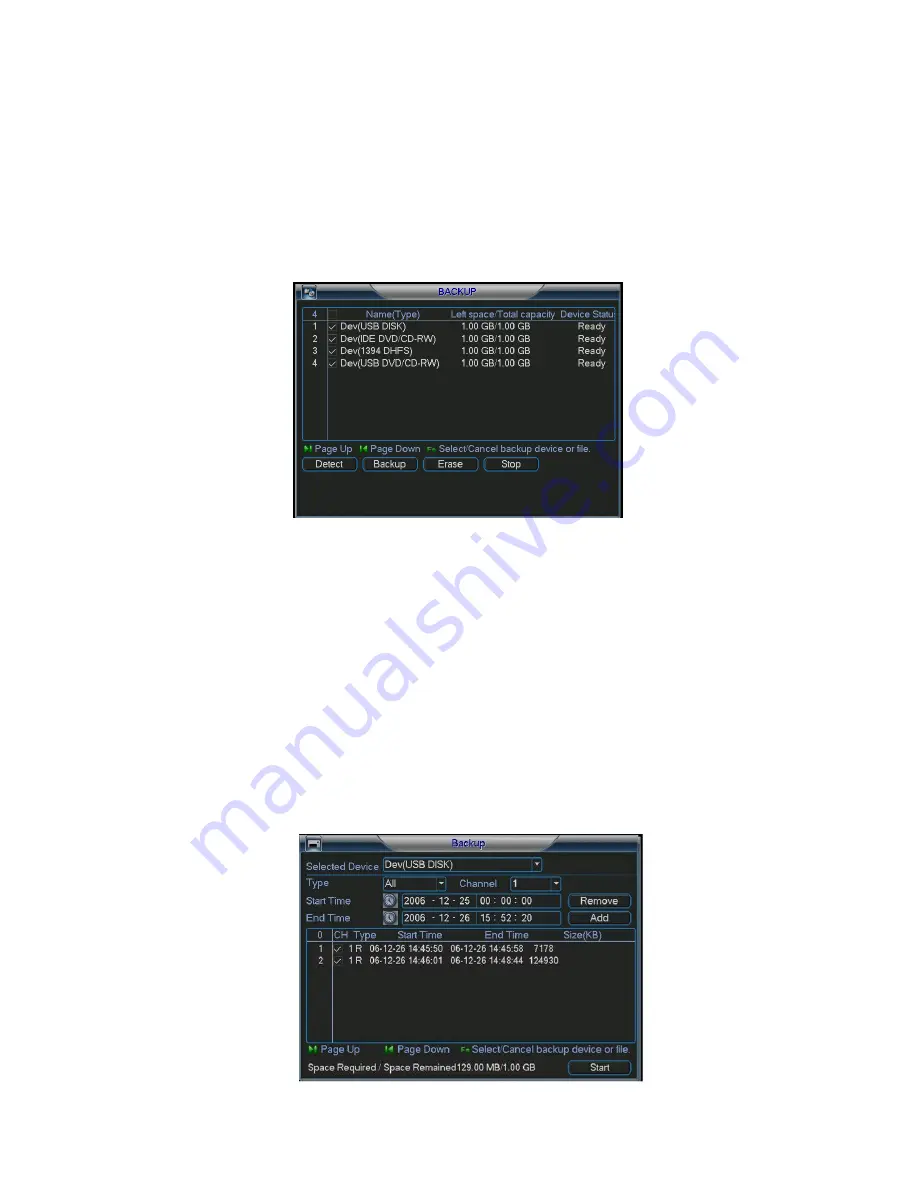
©2009 IC Realtime, Inc.
48
4.7
4.7
4.7
4.7
Backup
Backup
Backup
Backup
The DVR supports various backup devices such as CD-RW, DVD drives, USB
backup and network downloads. Here we will introduce a USB backup first. You
can refer to Chapter 7: Web Client Operation for network downloads & backup
operations.
4.7.1 Detect Device
Click backup button, you can see an interface is shown as in Figure 4-25.Here is
for you to view devices information.
Figure 4-25
4.7.1 Backup
Select your desired backup device first, and then specify your channel & time
parameters. Click ‘add’ to start the search. All files matching the search criteria
will populate the list below. The system will automatically calculate the required
and remaining space allotted from the selected device. See
Figure 4-26.
The system only backup files marked with a √ before the channel name. You can
use Fn or cancel to delete √’s after the file serial number.
Click backup button when you’re ready to send files to the selected device. There
is a progress bar for your reference.
After backup completed, you can see a dialogue box prompting successful
backup.
Summary of Contents for Max 16
Page 1: ... 2009 IC Realtime Inc 1 Standalone DVR User s Manual Max 8 16 ...
Page 29: ... 2009 IC Realtime Inc 29 Figure 3 11 ...
Page 47: ... 2009 IC Realtime Inc 47 Figure 4 21 Figure 4 22 Figure 4 23 Figure 4 24 ...
Page 55: ... 2009 IC Realtime Inc 55 Figure 4 39 ...
Page 111: ... 2009 IC Realtime Inc 111 Figure 7 38 Figure 7 39 ...
Page 112: ... 2009 IC Realtime Inc 112 Figure 7 40 Figure 7 41 Figure 7 42 ...
Page 128: ... 2009 IC Realtime Inc 128 ...
Page 140: ... 2009 IC Realtime Inc 140 ...






























