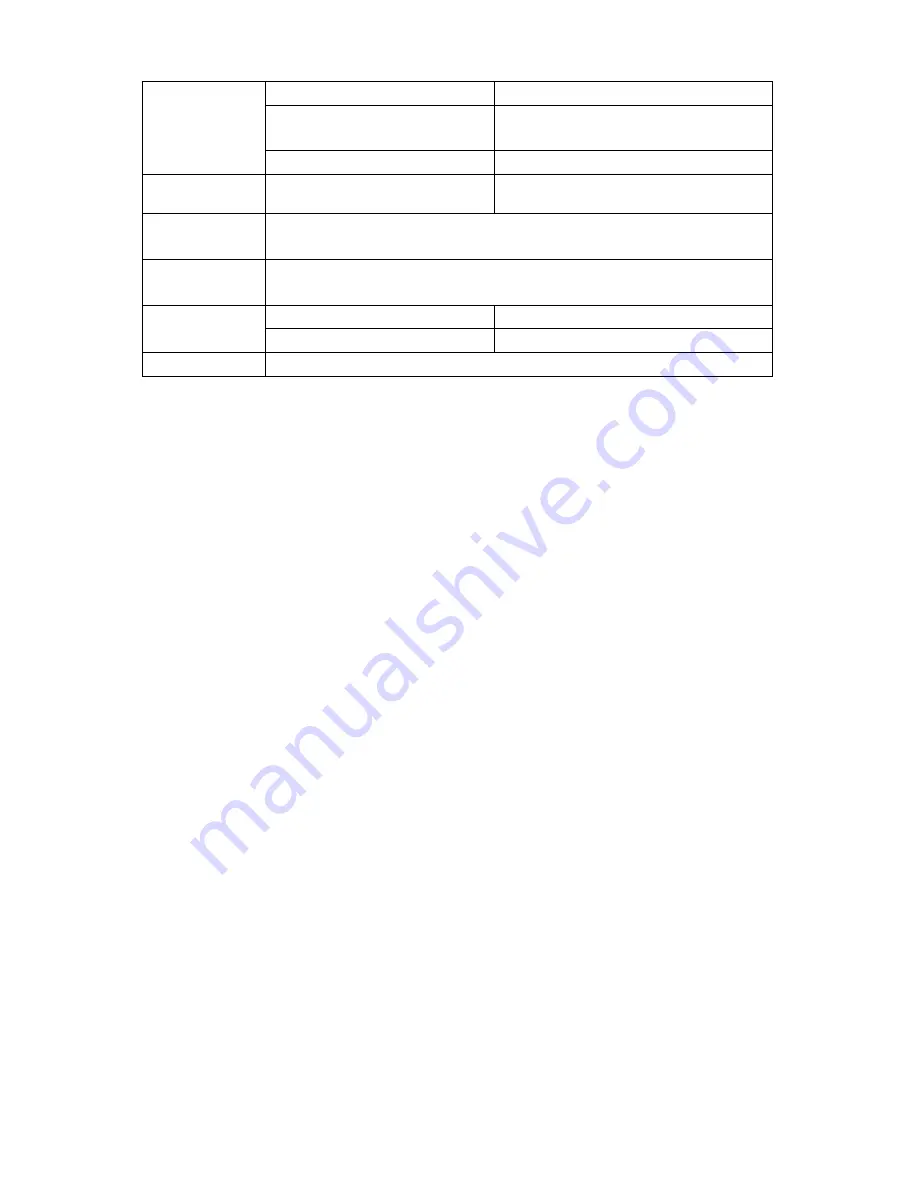
©2009 IC Realtime, Inc.
28
same polarity
between touches with
different polarity
1000VAC 1minute 50/60Hz
between touch and winding 1000VAC 1minute 50/60Hz
Surge
voltage
between touches with
same polarity
1500V (10
×
160us)
Length of
open time
3ms max
Length of
close time
3ms max
Mechanical
50
×
106 times (3Hz)
Longevity
Electrical
200
×
103 times (0.5Hz)
Temperature -40
°
C ~+70
°
C (-40
°
F ~ +158
°
F)
3.8
3.8
3.8
3.8
RS232
RS232
RS232
RS232
You can connect the DVR with POS (point of sale systems) or Keyboard through the
RS232.
With POS systems, the DVR can communicate through RS232 and network. For the
POS system, the DVR can integrate the text content and even search the record
through the info. The series DVR also support network keyboard operation. You can
operate the DVR from the keyboard controls instead of using the control pad on the
front panel of the unit.
To connect a NETWORK KEYBOARD to the DVR:
1. Assemble the keyboard according to the instructions in its accompanying
installation manual.
2. Connect the keyboard into one of the RS232 ports on the DVR or through network.
3.9
3.9
3.9
3.9
RS485
RS485
RS485
RS485
When the DVR receives a camera control command, it transmits that command up
the UTP cable to the PTZ device. RS485 is a single-direction protocol; the PTZ
device can
’
t return any data to the unit. To enable the operation, connect the PTZ
device to the RS485(A,B) input on the DVR. Since RS485 is disabled by default for
each camera, you must enable the PTZ settings first. This series DVR support
multiple protocols such as Pelco-D, Pelco-P.
To connect PTZ devices to the DVR:
1. Connect RS485 A,B on the DVR rear panel. A is RS-485 Positive & B is RS-485
negative
2. Connect the other end of the cable to the proper pins in the connector on the
camera.
3. Follow the instructions for configuring a camera to enable each PTZ device on the
DVR.
3.10
3.10
3.10
3.10
Other Interfaces
Other Interfaces
Other Interfaces
Other Interfaces
There are still other interfaces on the DVR, such as USB ports. You can refer to
the Figure 3-11 for more information.
Summary of Contents for Max 16
Page 1: ... 2009 IC Realtime Inc 1 Standalone DVR User s Manual Max 8 16 ...
Page 29: ... 2009 IC Realtime Inc 29 Figure 3 11 ...
Page 47: ... 2009 IC Realtime Inc 47 Figure 4 21 Figure 4 22 Figure 4 23 Figure 4 24 ...
Page 55: ... 2009 IC Realtime Inc 55 Figure 4 39 ...
Page 111: ... 2009 IC Realtime Inc 111 Figure 7 38 Figure 7 39 ...
Page 112: ... 2009 IC Realtime Inc 112 Figure 7 40 Figure 7 41 Figure 7 42 ...
Page 128: ... 2009 IC Realtime Inc 128 ...
Page 140: ... 2009 IC Realtime Inc 140 ...















































