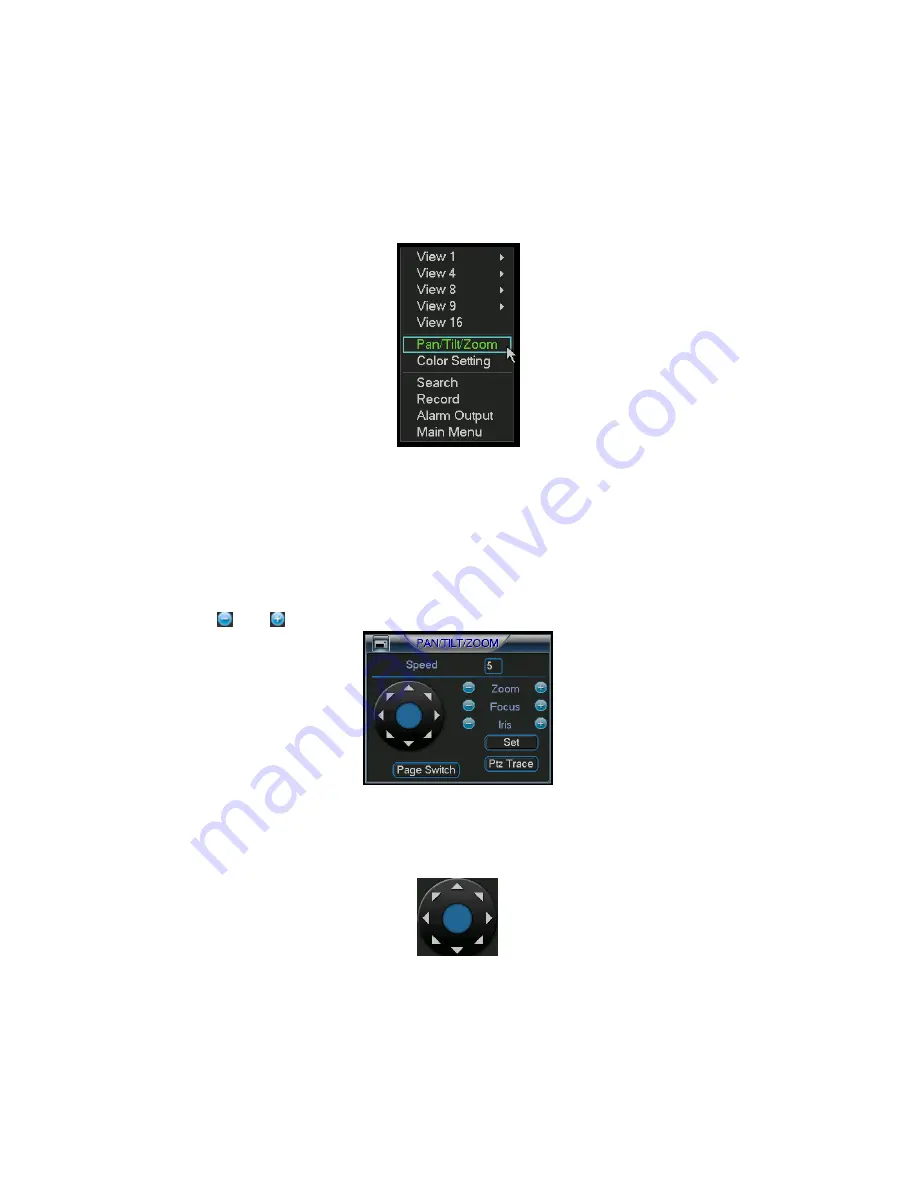
©2009 IC Realtime, Inc.
85
6666
Controlling Pan/Tilt/Zoom Cameras
Controlling Pan/Tilt/Zoom Cameras
Controlling Pan/Tilt/Zoom Cameras
Controlling Pan/Tilt/Zoom Cameras
6.1
6.1
6.1
6.1
Go
Go
Go
Go to Pan
to Pan
to Pan
to Pan/Tilt/Zoom Menu
/Tilt/Zoom Menu
/Tilt/Zoom Menu
/Tilt/Zoom Menu
In the one-window surveillance mode, right click the mouse (press “fn” in the front
panel or press AUX key in the remote control). The interface is shown as below: See
Figure 6-1.
Figure 6-1
Click Pan/Tilt/Zoom, the interface is shown in Figure 6-2.
Here you can set the following items:
Zoom
Focus
Iris
Click icon
and
to adjust zoom, focus and Iris.
Figure 6-2
In Figure 6-2, click the directional arrows (See Figure 6-3 ) to adjust the PTZ’s
position. There are total eight directional arrows. (Note: there are only four
directional arrows in DVR front panel.)
Figure 6-3
6.1.1 3D Intelligent Positioning Key
In the middle of the eight directional arrows, there is a 3D intelligent positioning key.
See Figure 6-4 . Click the center to activate this option. The system should now go
Summary of Contents for Max 16
Page 1: ... 2009 IC Realtime Inc 1 Standalone DVR User s Manual Max 8 16 ...
Page 29: ... 2009 IC Realtime Inc 29 Figure 3 11 ...
Page 47: ... 2009 IC Realtime Inc 47 Figure 4 21 Figure 4 22 Figure 4 23 Figure 4 24 ...
Page 55: ... 2009 IC Realtime Inc 55 Figure 4 39 ...
Page 111: ... 2009 IC Realtime Inc 111 Figure 7 38 Figure 7 39 ...
Page 112: ... 2009 IC Realtime Inc 112 Figure 7 40 Figure 7 41 Figure 7 42 ...
Page 128: ... 2009 IC Realtime Inc 128 ...
Page 140: ... 2009 IC Realtime Inc 140 ...






























