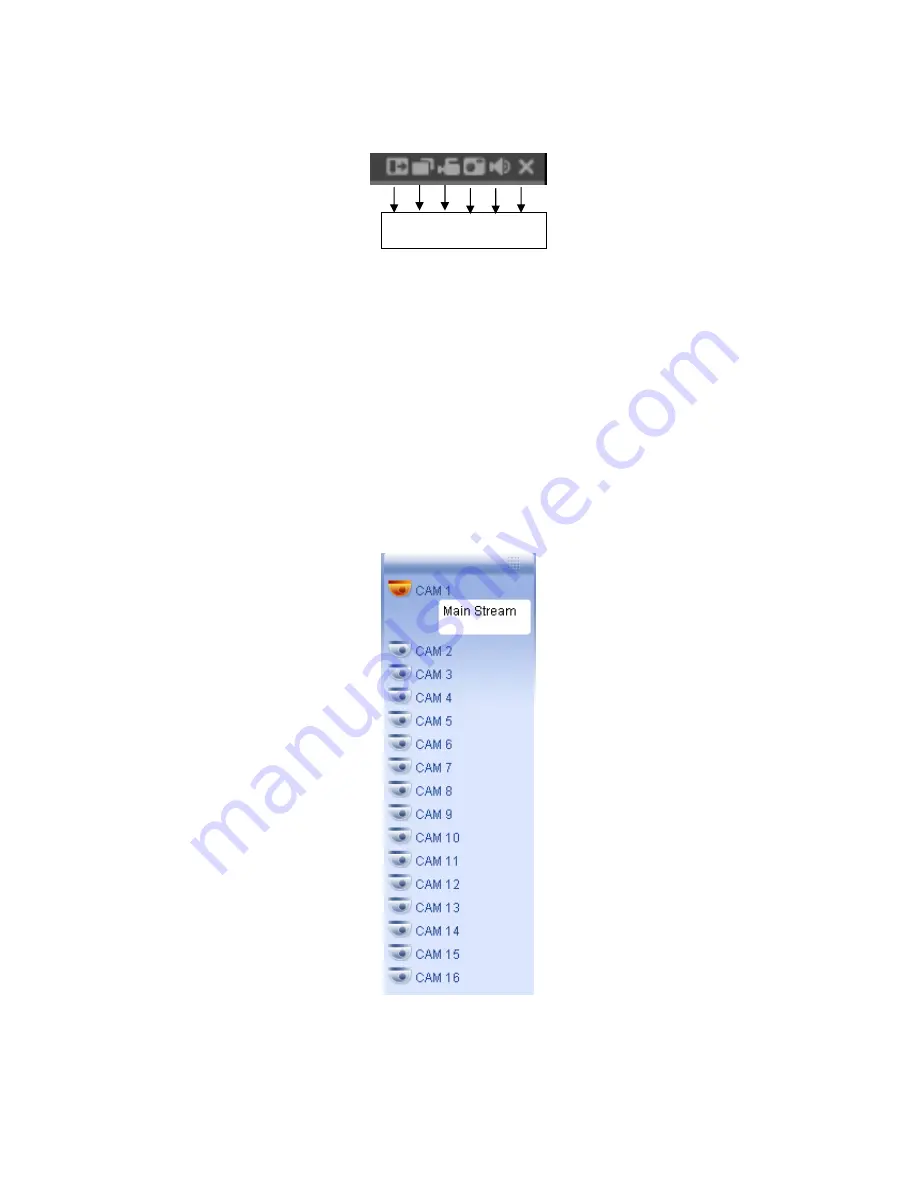
©2009 IC Realtime, Inc.
93
7.2.1 Real-time Monitor
In section 2, select the channel name you want to view. The video will play in the
selected window. For detailed function key information see Figure 7-7.
Figure 7-7
1: Digital zoom: Click this button to enable digital zoom. Now, you can left click
and drag the mouse to select a target. Right click to return.
2: Change show mode: resize or switch to full screen mode.
3: Local record: When you click local record, the system will begin recording to
your PC, and this button will become highlighted. You can go to system
local
record to set video file path.
4: Capture picture: You can take a snapshot of important video. All images are
stored in the system client folder \download\picture (default).
5: Audio: Turn on or off audio. (It has no relationship with recording the audio)
6: Close video.
Refer to Figure 7-8 for main stream information.
Figure 7-8
Refresh
You can use this button to refresh camera list.
1 2 3 4 5 6
Summary of Contents for Max 16
Page 1: ... 2009 IC Realtime Inc 1 Standalone DVR User s Manual Max 8 16 ...
Page 29: ... 2009 IC Realtime Inc 29 Figure 3 11 ...
Page 47: ... 2009 IC Realtime Inc 47 Figure 4 21 Figure 4 22 Figure 4 23 Figure 4 24 ...
Page 55: ... 2009 IC Realtime Inc 55 Figure 4 39 ...
Page 111: ... 2009 IC Realtime Inc 111 Figure 7 38 Figure 7 39 ...
Page 112: ... 2009 IC Realtime Inc 112 Figure 7 40 Figure 7 41 Figure 7 42 ...
Page 128: ... 2009 IC Realtime Inc 128 ...
Page 140: ... 2009 IC Realtime Inc 140 ...






























