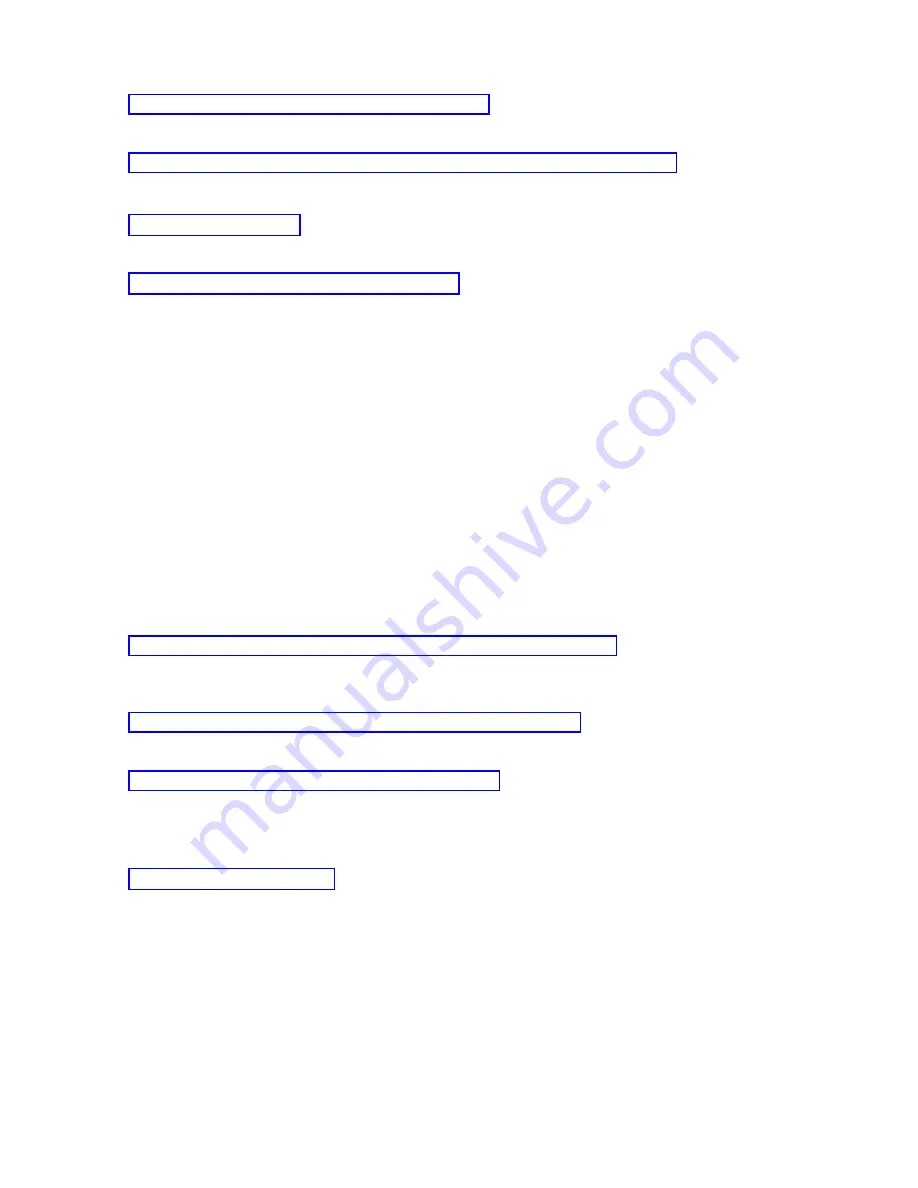
Releasing
System
i
control
at
the
remote
console
allows
control
to
go
back
to
the
state
that
the
local
console
was
in
when
the
first
remote
console
requested
control.
While
using
Operations
Console,
you
might
need
to
communicate
with
the
user
who
has
control.
Related
reference
SERVER
is
an
identification
name
that
Operations
Console
assigns
when
there
is
no
user
in
control
of
a
system.
These
examples
show
interactions
between
a
local
console
directly
attached
with
remote
access
allowed
and
a
remote
console.
They
illustrate
how
System
i
control
is
transferred
between
PCs
after
beginning
an
Operations
Console
configuration.
Default
user
(SERVER):
SERVER
is
an
identification
name
that
Operations
Console
assigns
when
there
is
no
user
in
control
of
a
system.
When
no
user
has
System
i
control,
SERVER
appears
in
the
Current
User
field.
Operations
Console
automatically
grants
control
to
the
first
requester
(local
console
or
remote
console).
Operations
Console
automatically
grants
control
to
the
first
requester
in
the
following
cases:
v
Immediately
after
you
release
control
at
a
local
console
with
remote
support.
v
Immediately
after
connecting
a
local
console
directly
attached
with
remote
access
allowed,
if
it
started
in
unattended
mode.
v
When
SERVER
appears
in
the
Current
User
field.
Related
tasks
Connecting
a
local
console
directly
attached
with
remote
access
allowed
enables
remote
consoles
to
connect
to
the
system.
It
also
allows
System
i
control
to
be
automatically
granted
to
the
first
requester,
or
allows
you
to
have
control
at
the
local
console
to
handle
incoming
control
requests.
When
your
local
console
with
remote
support
does
not
have
System
i
control,
you
must
request
control
at
the
local
console
to
work
with
a
system.
To
get
an
active
console
at
the
remote
console,
you
must
request
control
from
the
local
console.
An
active
console
is
a
command
interface
that
is
currently
interacting
with
a
system
through
5250
emulation.
Related
reference
Control
of
your
system
means
having
an
active
console
at
a
PC.
Identifying
user
in
control
of
a
system:
Identifying
the
user
who
has
System
i
control
at
a
given
time
can
help
you
determine
how
to
proceed
when
you
want
to
obtain
control.
This
information
applies
to
a
local
console
directly
attached
with
remote
support
and
a
remote
console.
Perform
the
following
steps
to
identify
the
user
who
has
control:
1.
In
the
iSeries
Operations
Console
Connection
Window,
look
for
the
row
that
shows
the
connection
details
for
the
configuration
in
question.
Operations
Console
51
Summary of Contents for System i
Page 1: ...System i Connecting to System i Operations Console Version 5 Release 4 ...
Page 2: ......
Page 3: ...System i Connecting to System i Operations Console Version 5 Release 4 ...
Page 8: ...vi System i Connecting to System i Operations Console ...
Page 120: ...112 System i Connecting to System i Operations Console ...
Page 124: ...116 System i Connecting to System i Operations Console ...
Page 125: ......
Page 126: ... Printed in USA ...
















































