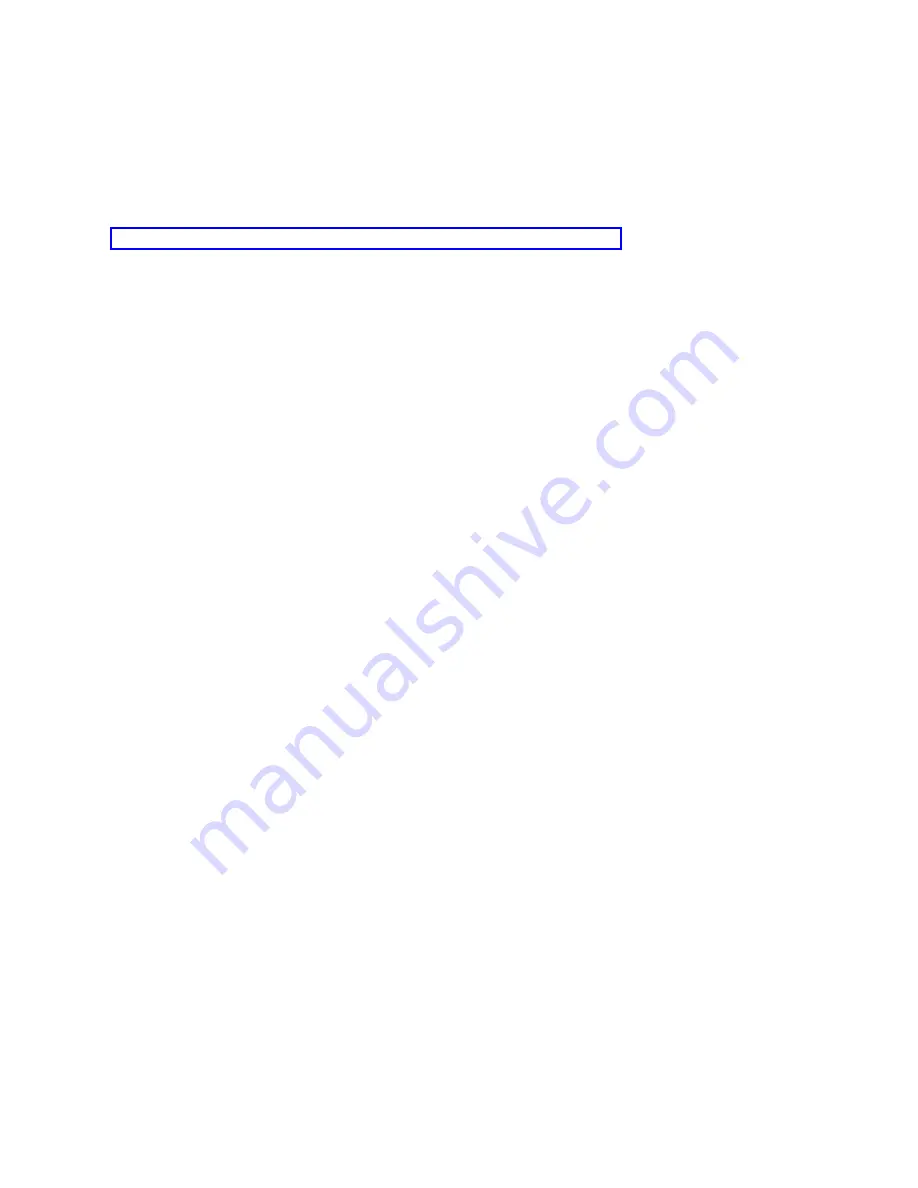
If
the
password
is
reset
on
the
system,
the
next
connection
made
by
the
client
automatically
tries
the
reset
password
if
using
the
current
value
fails.
If
successful,
the
newly
generated
password
is
saved
for
the
next
connection.
If
you
suspect
that
the
automatic
process
failed
and
you
want
to
manually
reset
the
password,
complete
one
of
the
tasks
described
in
the
subtopics.
Related
tasks
To
reset
the
service
tools
device
ID
password
on
the
system,
you
need
to
perform
these
steps.
Deleting
the
configuration
and
re-creating
it:
To
delete
the
configuration
and
re-create
it,
follow
these
steps.
1.
If
the
console
is
connected,
disconnect
it
by
following
these
steps:
a.
Select
the
configuration
name
(under
iSeries
Connection).
This
is
the
name
that
Operations
Console
uses
to
refer
to
a
specific
system.
b.
From
the
Connection
menu,
click
Disconnect
.
The
connection
status
shows
Disconnecting
.
c.
Wait
for
the
status
to
show
Disconnected
.
2.
Delete
the
configuration:
a.
Select
the
configuration
name
(under
iSeries
Connection)
that
you
want
to
delete.
b.
From
the
Connection
menu,
click
Delete
.
c.
Click
Yes
to
confirm
the
deletion
if
prompted.
3.
Re-create
the
configuration
with
the
service
tools
device
ID
you
previously
reset
or
with
the
new
service
tools
device
ID.
Resetting
the
password:
To
reset
the
password
for
the
same
service
tools
device
ID,
follow
these
steps.
1.
Select
the
connection
name
that
you
will
be
making
the
change
for,
and
then
select
Connection
→
Properties
.
2.
Select
the
Device
ID
tab.
3.
Click
the
Reset
button,
and
then
click
OK
.
4.
The
Access
Password
window
opens.
Enter
the
current
access
password,
and
then
click
OK
.
Creating
service
tools
device
IDs
on
the
system
You
will
need
to
set
up
service
tools
device
IDs
on
the
system
for
a
local
console
on
a
network
configuration.
Note:
To
perform
the
following
procedure
using
system
service
tools
(SST),
select
the
option
Work
with
service
tools
user
IDs
and
Devices
everywhere
it
says
select
Work
with
DST
environment
and
skip
Step
3.
You
must
unlock
the
SST
option
before
the
option
is
usable.
1.
Access
dedicated
service
tools
(DST)
or
system
service
tools
(SST).
2.
Select
Work
with
DST
environment
.
3.
Select
Service
tools
device
IDs
.
4.
Use
option
1
to
create
a
new
service
tools
device
ID
and
enter
the
new
service
tools
device
ID
name
in
the
first
blank
name
field.
Press
Enter.
5.
You
can
enter
a
description.
Press
Enter.
You
have
finished
creating
a
service
tools
device
ID.
Note:
The
device
ID
and
the
service
tools
user
ID
must
have
the
proper
authorities
granted
before
the
remote
control
panel
and
all
it’s
functions
are
available
for
the
associated
partition.
To
verify
or
change
the
service
tools
device
ID
attributes
you
can
press
F5
(change
attributes
on
the
″
Create
Service
Tools
Device
ID
″
screen
or
enter
a
7
in
front
of
the
device
ID
on
the
″
Work
with
Service
Tools
Device
IDs
″
screen.
84
System
i:
Connecting
to
System
i
Operations
Console
Summary of Contents for System i
Page 1: ...System i Connecting to System i Operations Console Version 5 Release 4 ...
Page 2: ......
Page 3: ...System i Connecting to System i Operations Console Version 5 Release 4 ...
Page 8: ...vi System i Connecting to System i Operations Console ...
Page 120: ...112 System i Connecting to System i Operations Console ...
Page 124: ...116 System i Connecting to System i Operations Console ...
Page 125: ......
Page 126: ... Printed in USA ...






























