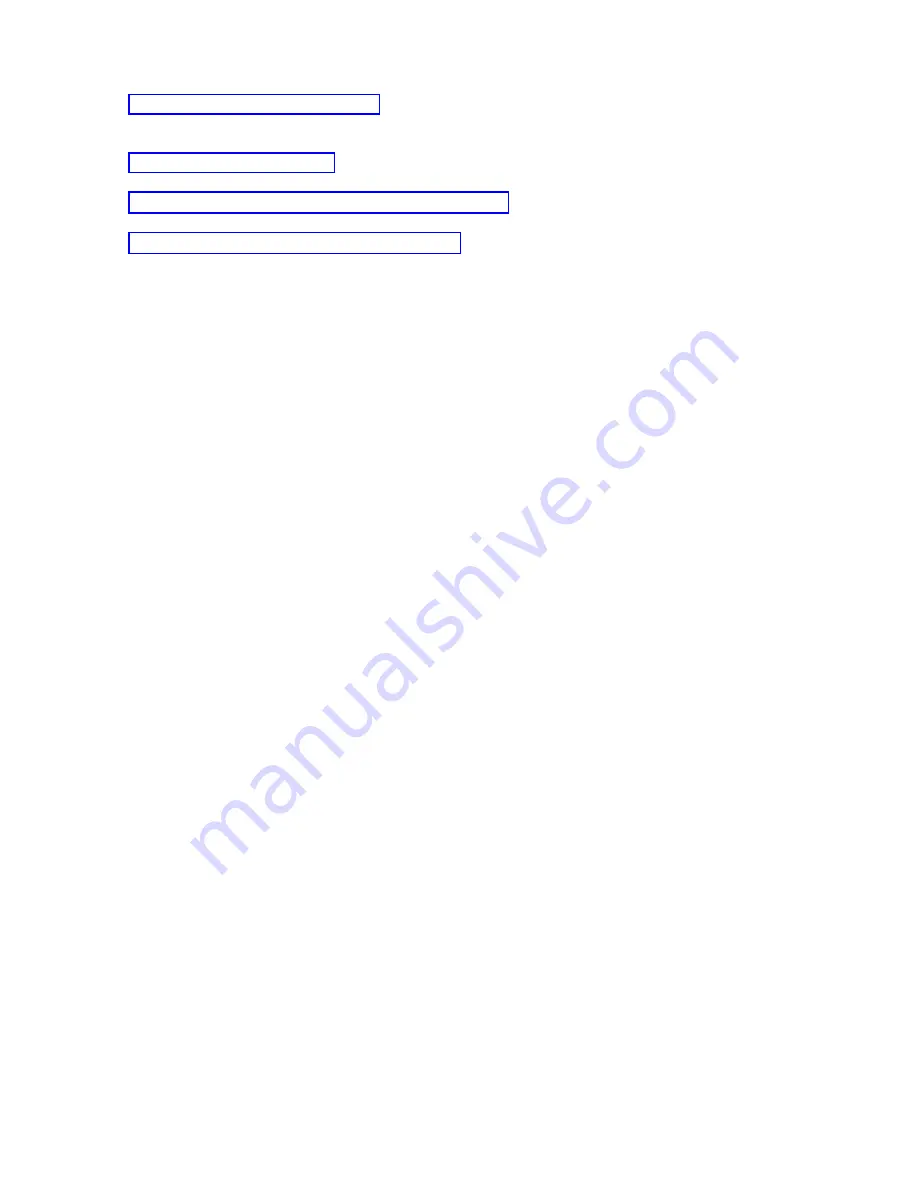
SERVER
is
an
identification
name
that
Operations
Console
assigns
when
there
is
no
user
in
control
of
a
system.
Control
of
your
system
means
having
an
active
console
at
a
PC.
When
setting
up
your
initial
connection,
you
might
encounter
authentication
problems.
When
setting
up
your
local
console,
you
might
encounter
problems
connecting.
Failure
to
connect
is
defined
as
problems
resulting
in
the
status
not
going
to
Connected
and
the
emulator
did
not
start.
Requesting
control
at
the
local
console:
Perform
the
following
steps
to
request
control
at
the
local
console:
1.
Identify
the
user
who
has
control.
2.
If
no
user
has
control
(
SERVER
appears
in
the
Current
User
field),
do
the
following:
a.
Select
the
configuration
name.
b.
From
the
Connection
menu,
click
Request
Control
.
c.
If
you
installed
and
configured
the
remote
control
panel,
confirm
that
it
appears.
After
the
remote
control
panel
appears,
a
sign-on
window
may
appear.
d.
If
the
Service
Device
Sign-on
window
appears,
sign
on
using
your
service
tools
user
ID
and
password.
Operations
Console
needs
a
valid
service
tools
user
ID
and
password
to
authorize
the
connection
between
the
system
and
the
PC.
e.
Confirm
that
the
console
appears.
If
a
remote
console
user
has
control
and
you
do
not
want
to
force
control
back
from
the
remote
console,
send
a
message
to
the
remote
console
asking
the
user
to
release
control.
To
request
control
at
the
local
console,
after
the
remote
console
releases
control
and
control
did
not
return
to
the
local
console,
do
the
substeps
in
step
2.
If
a
remote
console
user
has
control
and
you
do
want
to
force
control
back
from
the
remote
console,
do
the
substeps
in
step
2.
At
the
remote
console,
the
console
closes
and
a
message
appears
indicating
that
the
local
console
has
taken
control.
Releasing
control
at
the
local
console:
To
release
control,
follow
these
steps:
1.
Select
the
configuration
name.
2.
From
the
Connection
menu,
click
Release
Control
.
At
this
time,
SERVER
appears
in
the
Current
User
field.
The
console
disappears.
Control
is
automatically
granted
to
the
first
requester.
Sending
a
message
to
a
controlling
remote
console:
When
using
Operations
Console,
you
might
need
to
communicate
with
the
user
who
has
System
i
control.
Operations
Console
allows
a
local
console
and
a
remote
console
to
exchange
messages
when
connected.
Only
the
user
that
does
not
have
control
can
initiate
a
message.
Perform
the
following
steps
to
send
a
message
to
the
user
who
has
control:
1.
Select
the
configuration
name
from
the
Operations
Console
Connection
Window.
2.
From
the
Connection
menu,
click
Send
Message
.
3.
Type
the
message.
Operations
Console
53
|
|
|
|
|
Summary of Contents for System i
Page 1: ...System i Connecting to System i Operations Console Version 5 Release 4 ...
Page 2: ......
Page 3: ...System i Connecting to System i Operations Console Version 5 Release 4 ...
Page 8: ...vi System i Connecting to System i Operations Console ...
Page 120: ...112 System i Connecting to System i Operations Console ...
Page 124: ...116 System i Connecting to System i Operations Console ...
Page 125: ......
Page 126: ... Printed in USA ...






























