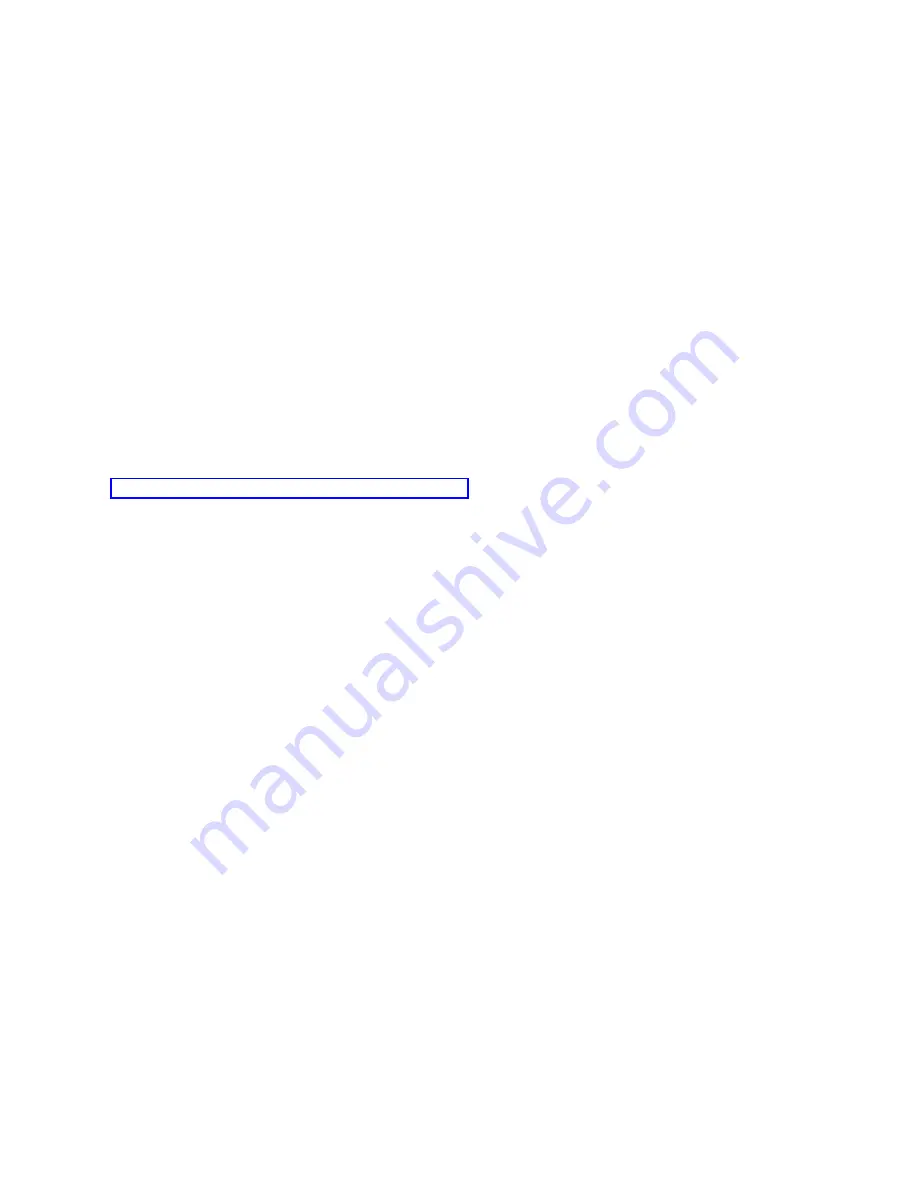
Local
console
does
not
detect
console
cable
These
are
solutions
to
problems
that
occur
when
the
local
console
does
not
detect
the
presence
of
the
Operations
Console
cable.
A
status
message
of
Connecting
or
Unavailable
is
typically
present:
v
Verify
that
the
cable
is
properly
connected.
v
For
the
console,
verify
that
the
communications
adapter
on
the
system
is
properly
located.
v
Verify
that
the
part
numbers
for
the
Operations
Console
cable
is
correct.
v
Verify
that
the
system
is
in
a
state
such
that
the
console
can
be
active.
For
example,
the
console
is
active
after
a
manual
initial
program
load
(IPL).
After
you
perform
the
IPL,
the
system
reference
codes
(SRCs)
B6004031,
B6004501,
or
B600500X
(where
x
is
a
number)
indicate
that
the
system
is
in
the
proper
state.
v
Verify
that
the
resources
of
the
PC
are
free
of
address
or
interrupt
request
(IRQ)
conflicts.
Operations
Console
uses
addresses
in
the
range
of
192.168.0.0
to
192.168.0.255.
If
you
run
any
software
that
makes
your
PC
SOCKS-enabled,
check
your
SOCKS
configuration
and
make
sure
that
the
entry
is:
Direct
192.168.0.0
255.255.255.0
A
SOCKS-enabled
PC
accesses
the
Internet
through
a
firewall,
such
as
Microsoft
Proxy
Client,
Hummingbird
SOCKS
Client,
or
others.
Related
reference
You
need
to
install
an
Operations
Console
cable
when
your
configurations
have
a
local
console
that
is
directly
attached
to
the
system
or
a
local
console
that
is
directly
attached
with
remote
access
allowed.
Old
network
data
interfering
with
reconfiguration
of
network
connectivity
If
you
are
configuring
a
local
console
on
a
network
(LAN)
and
the
user
keeps
getting
an
old
IP
address,
which
might
be
wrong
but
you
cannot
get
to
it
without
changing
the
name,
you
might
need
to
edit
the
hosts
file
on
the
PC.
You
might
need
to
edit
the
file
and
remove
the
entry
in
question.
Notes:
1.
It
is
also
suggested
that
you
remove
or
alter
the
old
entry
in
the
hosts
file
on
the
PC.
You
can
do
a
search
or
find
for
hosts
then
double-click
the
file
when
it
is
found
to
start
the
default
editor.
2.
Operations
Console
should
be
closed
and
restarted
before
attempting
to
connect
a
new
configuration.
This
action
will
remove
all
cached
values
associated
with
any
old
configurations.
Troubleshooting
other
Operations
Console
problems
Here
are
some
problems
with
your
Operations
Console
not
covered
in
the
other
troubleshooting
sections.
Operations
Console
remains
in
QCTL
This
situation
typically
shows
up
after
a
migration,
but
could
be
found
at
any
time
you
have
been
working
with
resources.
QCONSOLE
still
remains
in
QCTL
when
you
would
have
expected
it
to
be
reassigned
as
another
workstation.
Be
sure
that
the
system
has
not
performed
an
IPL
with
DEBUG
turned
on.
A
good
indication
is
that
no
other
interactive
subsystem
has
started,
if
present,
and
others
may
also
be
absent.
Check
SYSVAL
QIPLTYPE
it
should
be
0.
Note:
If
the
new
console
fails
to
work
in
i5/OS
you
may
need
to
use
another
workstation
to
manually
delete
the
controller
and
device
description
associated
with
the
old
console
device.
System
requests
do
not
work
Here
are
the
solutions
for
when
system
requests
do
not
work.
110
System
i:
Connecting
to
System
i
Operations
Console
Summary of Contents for System i
Page 1: ...System i Connecting to System i Operations Console Version 5 Release 4 ...
Page 2: ......
Page 3: ...System i Connecting to System i Operations Console Version 5 Release 4 ...
Page 8: ...vi System i Connecting to System i Operations Console ...
Page 120: ...112 System i Connecting to System i Operations Console ...
Page 124: ...116 System i Connecting to System i Operations Console ...
Page 125: ......
Page 126: ... Printed in USA ...









































