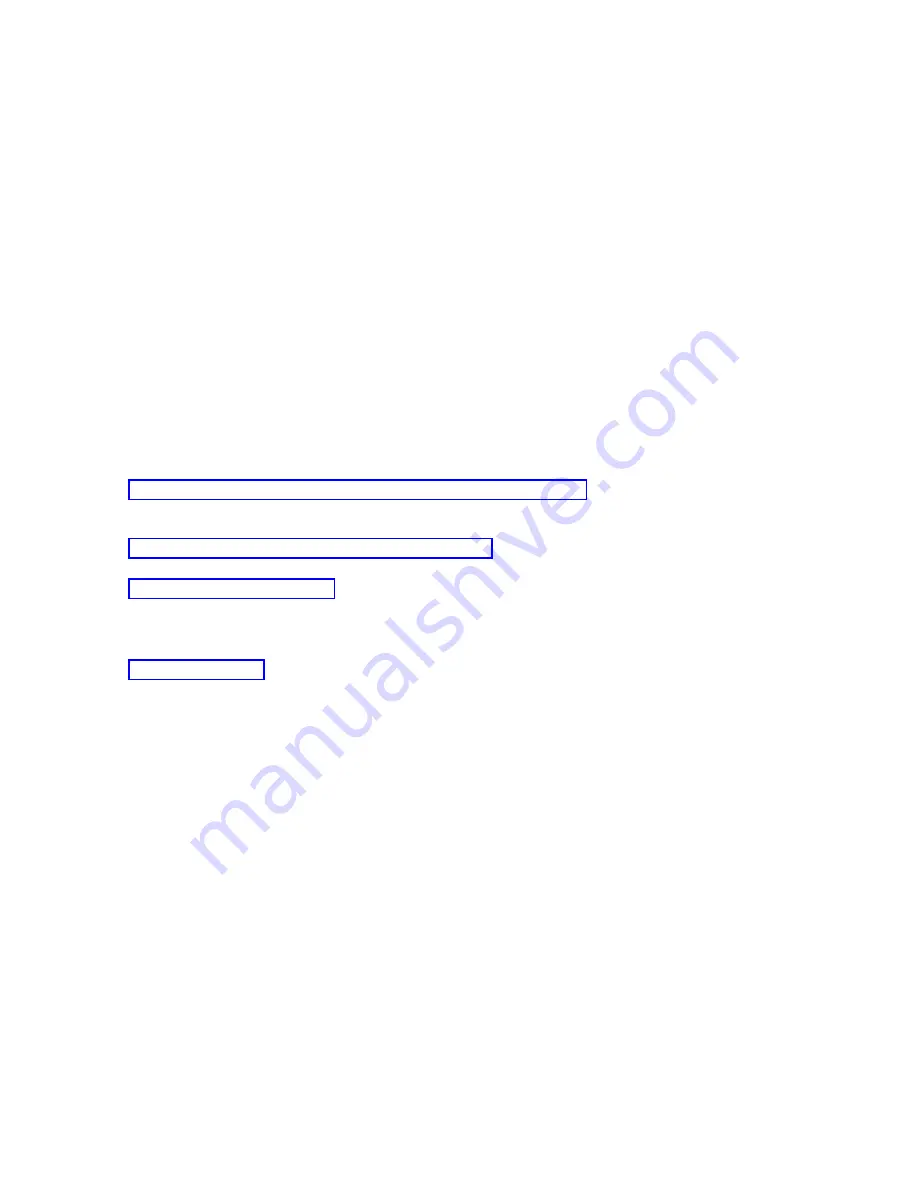
Note:
a.
To
perform
the
following
procedure
using
SST,
select
the
option
Work
with
service
tools
user
IDs
and
Devices
everywhere
it
says
select
Work
with
DST
environment
and
skip
the
step
Select
System
Devices
.
a.
Select
Work
with
DST
environment
.
b.
Select
System
Devices
(skip
this
step
if
using
SST).
c.
Select
Select
Console
.
d.
Select
Operations
Console
(LAN)
.
The
LAN
adapter
currently
in
use
should
be
shown.
e.
Press
F11.
f.
Press
F17
to
deactivate
and
reactivate
the
LAN
adapter
card.
Note:
This
will
cause
all
LAN
connected
console
PCs
to
go
to
Connecting
console
as
a
status.
Also,
if
more
than
one
LAN
connected
console
PC
is
connected,
the
selection
of
the
next
console
device
is
unpredictable.
g.
Continue
with
completing
the
PC
changes
The
PC
is
now
ready
to
make
a
connection.
If
you
have
already
performed
an
IPL
on
the
system,
you
are
now
ready
to
reconnect
using
the
new
network
data.
Related
tasks
With
the
Work
with
service
tools
user
IDs
and
Devices
option,
you
can
change
Operations
Console
configuration
data
from
system
service
tools
(SST)
.
You
can
start
your
system
by
performing
a
manual
initial
program
load
(IPL).
After
making
changes
to
the
network
values
for
Operations
Console
(LAN),
you
need
to
complete
the
changes
to
the
PC.
Related
information
Completing
the
PC
changes:
After
making
changes
to
the
network
values
for
Operations
Console
(LAN),
you
need
to
complete
the
changes
to
the
PC.
1.
To
delete
the
old
configuration,
perform
these
steps:
a.
Select
the
configuration
name
(under
iSeries
Connection).
This
is
the
name
that
Operations
Console
uses
to
refer
to
a
specific
system.
b.
From
the
Connection
menu,
click
Disconnect
.
The
connection
status
shows
Disconnecting
.
c.
Wait
for
the
status
to
show
Disconnected
.
d.
Select
the
configuration
name
(under
iSeries
Connection).
e.
From
the
Connection
menu,
click
Delete
.
f.
Click
Yes
to
confirm
the
deletion
if
prompted.
2.
Close
and
reopen
Operations
Console
in
order
to
purge
the
PC
of
network
data
associated
with
the
configuration
you
are
changing.
Note:
It
is
also
suggested
that
you
remove
or
alter
the
old
entry
in
the
hosts
file
on
the
PC.
You
can
do
a
search
or
find
for
hosts
then
double-click
the
file
when
it
is
found
to
start
the
default
editor.
3.
Create
a
new
configuration
using
the
following
steps:
a.
From
the
Connection
menu,
select
New
configuration
.
Operations
Console
89
Summary of Contents for System i
Page 1: ...System i Connecting to System i Operations Console Version 5 Release 4 ...
Page 2: ......
Page 3: ...System i Connecting to System i Operations Console Version 5 Release 4 ...
Page 8: ...vi System i Connecting to System i Operations Console ...
Page 120: ...112 System i Connecting to System i Operations Console ...
Page 124: ...116 System i Connecting to System i Operations Console ...
Page 125: ......
Page 126: ... Printed in USA ...






























