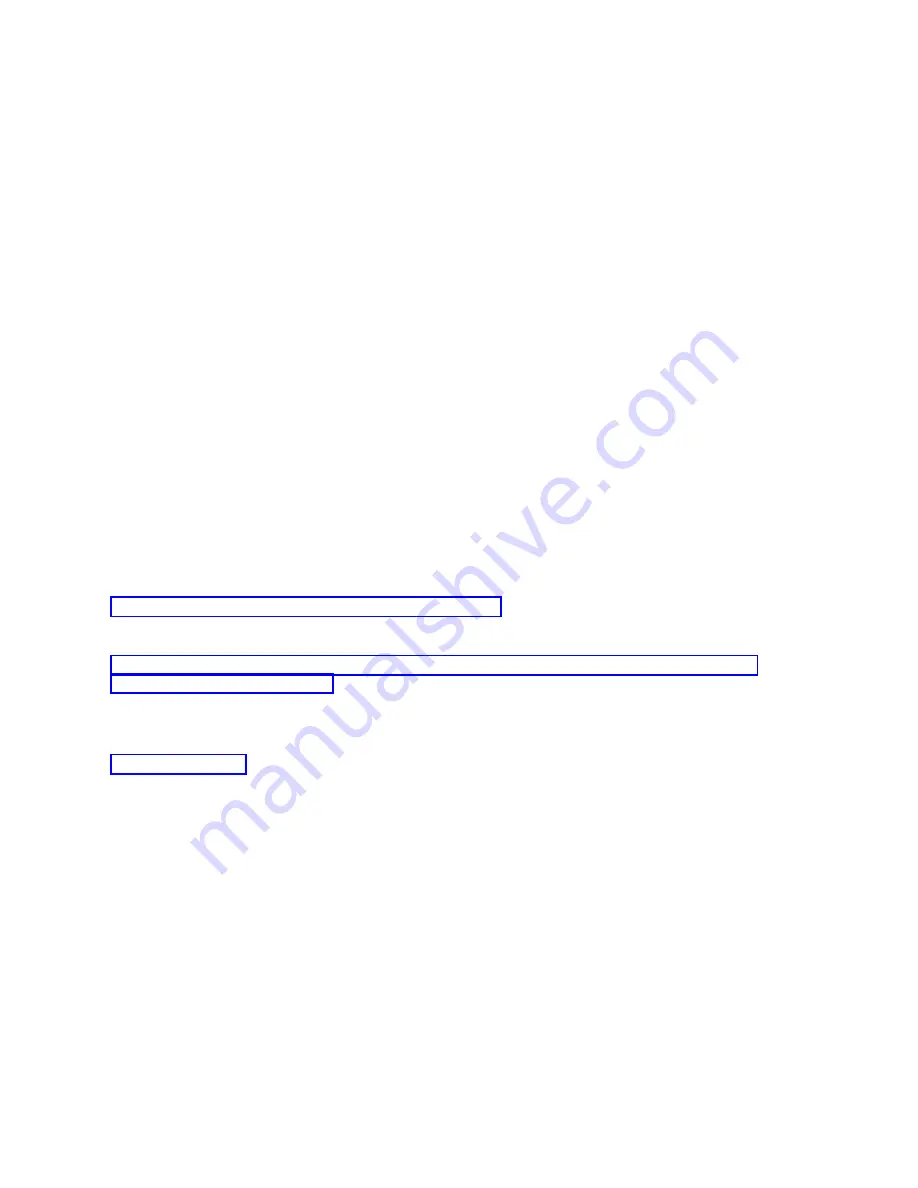
5.
Select
the
new
console
type.
v
If
you
selected
an
Operations
Console
(LAN),
do
the
following:
a.
The
Verify
Operations
Console
Adapters
window
appears.
This
is
the
resource
found
by
the
system
to
be
used
for
your
LAN
connection.
If
you
receive
a
message
stating
that
the
LAN
adapter
was
not
found,
you
need
to
satisfy
the
hardware
requirements
for
Operations
Console.
b.
Press
F11
to
configure
the
adapter.
c.
Enter
the
appropriate
network
data.
d.
Press
F7
to
store
the
data.
e.
Press
F14
to
activate
the
adapter
for
use
by
Operations
Console.
v
If
you
selected
an
Operations
Console
(direct),
continue
with
step
6.
6.
Press
F3
until
you
return
to
the
DST
main
menu.
The
system
is
now
configured
for
use
by
your
intended
console
type.
If
you
do
not
plan
to
use
the
twinaxial
device
as
a
backup
console
do
not
remove
it
or
its
adapter
at
this
time.
You
may
need
it
to
debug
a
problem.
The
system
value
QAUTOCFG
must
be
set
to
on.
Use
one
of
the
following
to
verify
or
set
this
system
value:
v
Use
the
WRKSYSVAL
QAUTOCFG
command.
v
During
a
manual
IPL,
in
the
IPL
Options
window,
select
Y
for
Set
major
system
options.
Then,
for
Enable
automatic
configuration
,
select
Y
.
Continue
with
Configure
the
PC.
Related
reference
You
need
to
meet
the
PC
and
System
i
hardware
requirements
for
an
Operations
Console
configuration.
To
change
from
a
twinaxial
console
to
an
Operations
Console,
you
must
configure
the
PC
to
use
the
new
console
type.
Related
information
Changing
the
console
from
a
twinaxial
console
to
an
Operations
Console
in
a
logical
partition:
To
change
from
a
twinaxial
console
to
an
Operations
Console,
you
must
perform
these
steps
on
the
system
using
the
existing
console
before
turning
off
the
system
or
performing
an
initial
program
load
(IPL).
Note:
If
you
need
to
add
or
move
adapters
to
satisfy
the
hardware
requirements
for
Operations
Console,
do
this
work
before
starting
these
migration
steps.
Do
not
move
or
remove
the
twinaxial
adapter
from
its
current
input
and
output
processor
(IOP)
at
this
time.
1.
Access
Dedicated
Service
Tools
(DST)
or
System
Service
Tools
(SST).
You
must
unlock
the
SST
option
″
Service
tools
device
IDs
″
before
it
is
usable.
2.
Select
Work
with
System
Partitions
.
3.
Select
Work
with
partition
configuration
.
4.
Choose
Select
Console
Resource
on
the
logical
partition.
5.
Press
F9
to
Change
capability
filter.
6.
Select
Any
Console
.
74
System
i:
Connecting
to
System
i
Operations
Console
|
|
Summary of Contents for System i
Page 1: ...System i Connecting to System i Operations Console Version 5 Release 4 ...
Page 2: ......
Page 3: ...System i Connecting to System i Operations Console Version 5 Release 4 ...
Page 8: ...vi System i Connecting to System i Operations Console ...
Page 120: ...112 System i Connecting to System i Operations Console ...
Page 124: ...116 System i Connecting to System i Operations Console ...
Page 125: ......
Page 126: ... Printed in USA ...






























