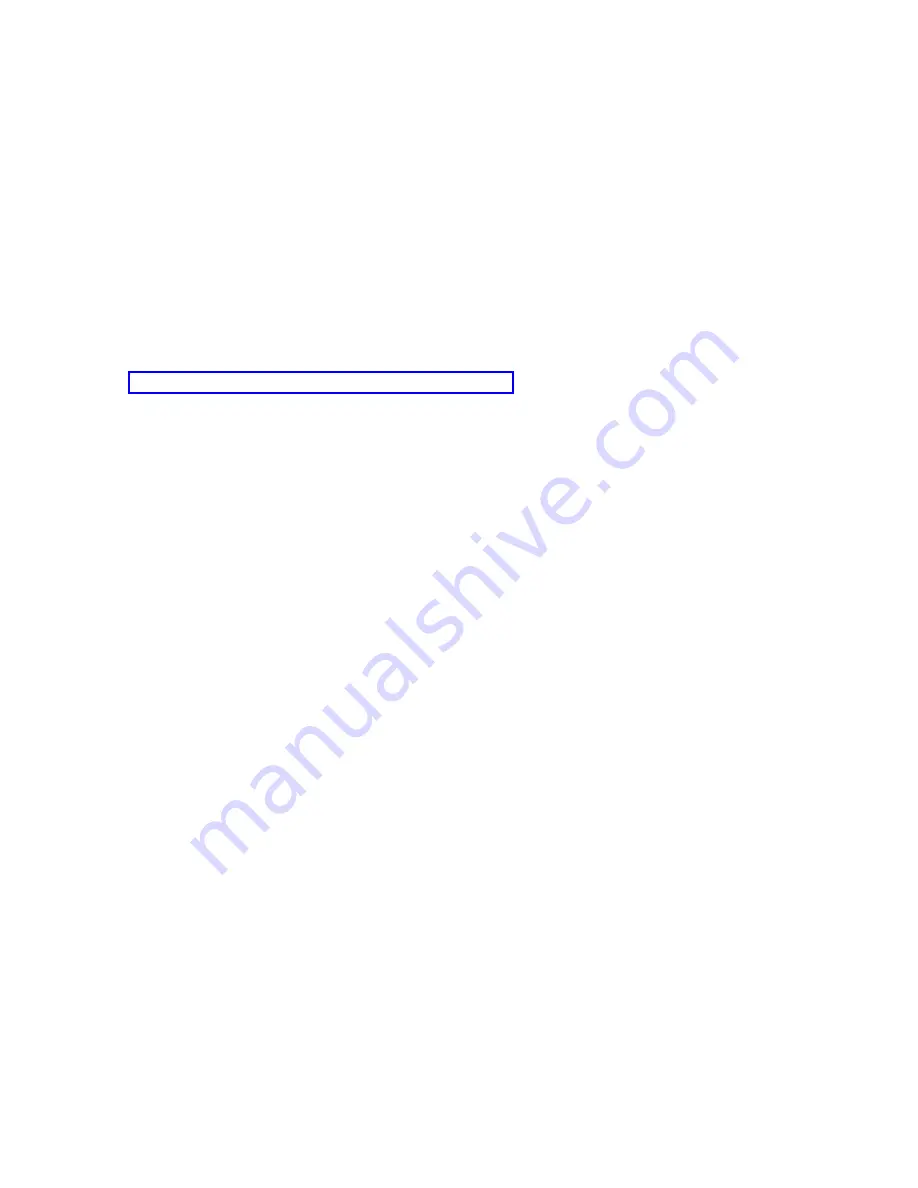
Note:
An
initial
local
console
on
a
network
configuration
will
configure
both
the
console
and
remote
control
panel.
This
is
where
you
would
turn
off
one
of
the
functions
if
you
did
not
want
to
use
it.
The
Device
ID
tab
has
been
changed
to
allow
a
single
button
to
reset
the
service
tools
device
ID
password
on
the
PC.
The
system’s
service
tools
device
ID
must
be
reset
separately.
The
associated
service
tools
device
ID
for
the
configuration
cannot
be
changed
from
this
page.
To
use
a
different
service
tools
device
ID,
you
must
delete
this
configuration
and
create
a
new
configuration
using
the
new
device
ID.
The
Access
Password
tab
is
where
you
can
change
the
access
password.
The
access
password
is
used,
in
part,
to
authenticate
the
device
making
the
connection.
While
in
Properties,
you
can
use
the
?
help
for
more
information.
Click
on
?
,
the
?
is
now
attached
to
your
cursor.
Move
the
?
to
the
field
you
want
more
information
on
and
click
again.
A
context
sensitive
help
dialog
window
will
appear
containing
information
regarding
just
that
field.
Related
reference
To
prepare
for
your
network
environment,
you
need
to
identify
and
comply
with
the
minimum
network
configuration
required
to
set
up
an
Operations
Console
local
console
on
a
network
(LAN)
configuration.
Customizing
the
Operations
Console
window
Operations
Console
provides
more
flexibility
when
you
interact
with
it
through
its
graphical
user
interface
(GUI).
You
can
customize
the
Operations
Console
window
to
view
and
interact
with
information
that
is
most
important
to
you.
On
the
initial
startup
of
Operations
Console
you
may
notice
some
small
changes.
The
first
change
is
that
there
is
a
new
drop-down
menu
item
available,
Options
.
The
changes
made
in
V5R3
also
are
listed
here
to
assist
the
new
user
with
some
of
the
capabilities
of
the
Operations
Console
window.
v
Show
Warnings
This
option
can
be
used
to
prevent
many
of
the
common
dialog
windows
from
showing.
For
example,
the
confirming
a
delete
function
dialog
window
will
not
be
displayed
if
this
is
not
selected.
v
Prerequisite
Warning
The
dialog
presented
during
the
configuration
wizard
concerning
the
requirements
can
be
turned
off
using
this
option.
v
Use
Single
Sign-on
This
option
provides
the
ability
to
share
common
signon
data
when
connecting
multiple
configurations
at
the
same
time.
This
allows
the
use
of
a
single
signon
dialog
window
instead
of
one
for
each
connection.
v
Double-Click
This
option
has
two
items
associated
with
it.
The
first
is
for
expanding
or
collapsing
the
tree
structure,
the
+
(plus
sign)
control.
Instead
of
a
single
click
to
expand
or
collapse
you
can
change
the
function
to
use
a
double-click.
The
second
item
requires
the
user
to
use
another
method
for
starting
a
connection
instead
of
double-clicking
on
the
configuration
name.
The
second
button
on
the
toolbar
has
changed
functionality.
If
you
are
familiar
with
the
older
releases
of
Operations
Console,
you
might
have
used
the
second
button
to
change
a
configuration.
Now,
the
second
button
takes
you
to
the
Properties
page
of
the
selected
configuration.
All
changes
to
the
configuration
of
Operations
Console
are
now
made
through
the
Properties
page.
You
may
notice
that
the
icon
for
configured
connections
is
different.
The
use
of
a
red
or
a
green
indicator
makes
it
easier
for
you
to
see
which
configurations
are
connected
and
which
are
not
connected.
Another
visible
change
made
to
Operations
Console
is
that
each
configured
connection
has
a
+
(plus
sign)
to
the
left
of
the
icon.
The
+
is
a
standard
Windows
expand
and
collapse
function.
Each
configured
connection
expands
out
into
separate
functions
associated
with
that
connection.
If,
for
example,
the
connections
to
the
first
partition
of
an
LPAR
multi-partitioned
system
you
might
also
see
separate
entries
for
a
remote
control
panel
for
each
partition.
This
should
added
functionality
should
make
it
easier
to
administer
your
connections.
Operations
Console
57
Summary of Contents for System i
Page 1: ...System i Connecting to System i Operations Console Version 5 Release 4 ...
Page 2: ......
Page 3: ...System i Connecting to System i Operations Console Version 5 Release 4 ...
Page 8: ...vi System i Connecting to System i Operations Console ...
Page 120: ...112 System i Connecting to System i Operations Console ...
Page 124: ...116 System i Connecting to System i Operations Console ...
Page 125: ......
Page 126: ... Printed in USA ...






























