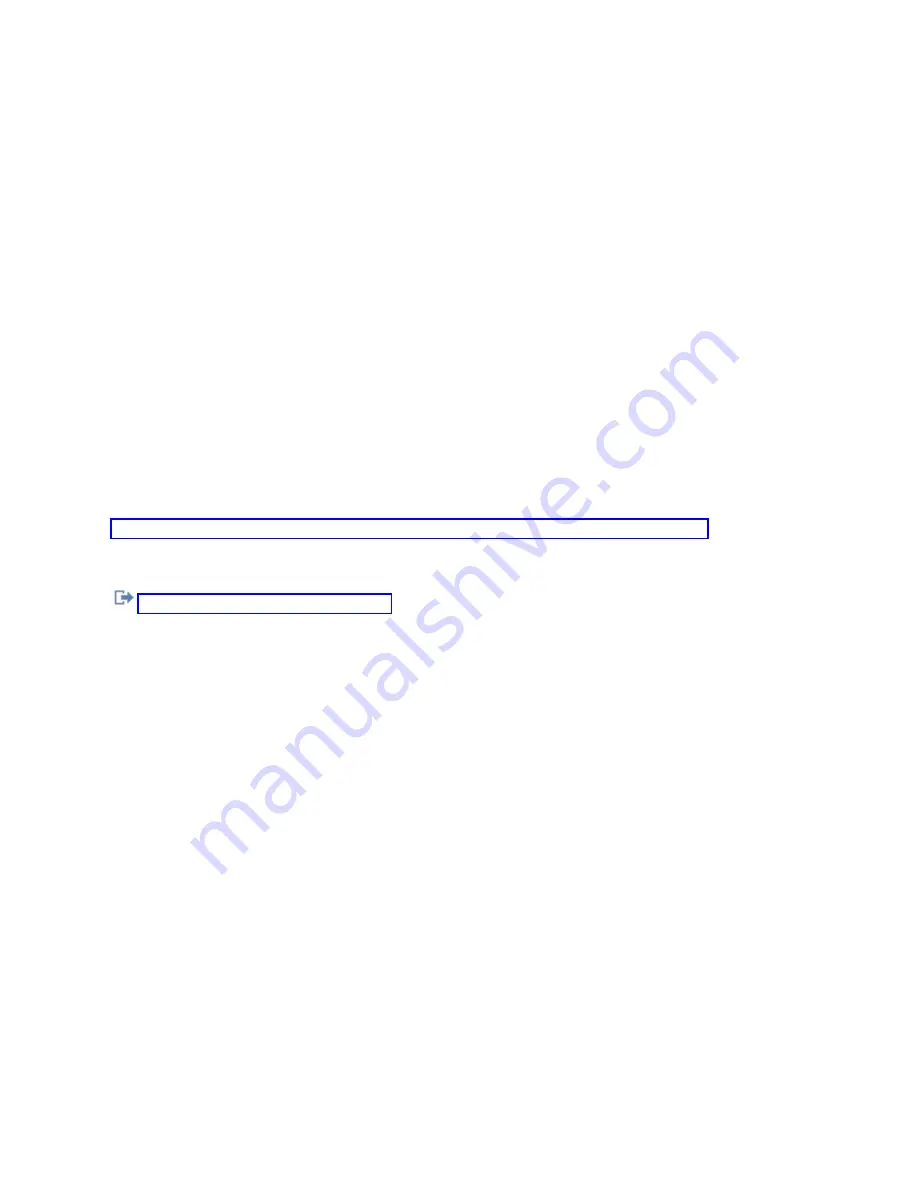
Virtual
control
panel
A
virtual
control
panel
(VCP)
connects
to
the
system
through
a
serial
cable.
With
VCP,
you
can
perform
most
of
the
control
panel
functions
from
a
local
location
only.
VCP
uses
the
serial
cable
and
the
connection
of
a
directly
cabled
console.
There
is
no
requirement
for
network
adapters
on
the
PC
or
system
with
VCP.
You
must,
however,
create
a
configuration
that
uses
the
network
path.
You
must
also
have
an
unused
service
tools
device
ID
available
for
the
VCP
connection.
If
your
console
uses
the
network
connectivity
already,
you
need
to
use
the
remote
control
panel
option
available
for
that
configuration
rather
than
VCP.
The
VCP
allows
nearly
all
the
same
functions
as
the
RCP.
The
graphical
user
interface
is
the
same
for
the
VCP
as
it
is
for
the
RCP
-
only
the
connectivity
is
different.
Because
of
the
connectivity
differences,
the
VCP
cannot,
for
example,
be
used
to
turn
on
a
system
or
a
partition.
The
VCP
function
can
work
with
the
V5R2,
or
later,
version
of
iSeries
Access
that
communicates
to
a
V5R2,
or
later,
release
of
the
System
i
product.
The
VCP
uses
a
TCP/IP
connection
on
the
Operations
Console
cable.
You
have
to
have
a
directly-cabled
console
configured
and
connected
in
order
to
use
the
VCP.
The
VCP
can
not
be
used
to
replace
a
parallel-connected
RCP-only
configuration.
The
VCP
will
require
an
additional
configuration.
Important:
It
is
recommended
that
you
install
the
latest
service
pack
for
the
client.
The
latest
service
pack
can
be
found
at
the
iSeries
Access
Service
Packs
Web
site.
Related
reference
When
setting
up
your
initial
connection,
you
might
encounter
problems
accessing
your
control
panels.
Related
information
Limitations
of
the
virtual
control
panel:
Before
you
install
and
use
a
virtual
control
panel
(VCP),
consider
these
features
and
limitations.
v
The
VCP
is
only
available
while
the
console
is
connected.
v
You
must
remove
the
parallel
remote
control
panel
cable,
if
installed,
before
configuring
the
VCP
connection.
v
A
unique
service
tools
device
ID
must
exist
for
each
VCP
configuration.
For
example,
you
have
connected
a
PC
named
DIRECT
to
SERVER1
using
a
direct
cable
and
you
want
to
configure
a
VCP.
If
no
Operations
Console
(LAN)
configuration
exists
to
this
server
then
the
service
tools
device
ID
QCONSOLE
has
not
been
used.
Therefore,
you
can
specify
QCONSOLE
when
you
configure
the
VCP.
Another
example
would
involve
a
cabled
console
called
DIRECT
that
is
a
backup
for
LAN-connected
Operations
Console
PCs
named
LAN1
and
LAN2.
In
this
example
LAN1
used
the
service
tools
device
ID
QCONSOLE
during
setup
and
LAN2
used
a
user-created
service
tools
device
ID
of
QCONSOLE2
during
its
setup.
For
the
intended
VCP
configuration
you
must
create
another
service
tools
device
ID,
such
as
QCONSOLE3
to
be
specified
when
you
configure
the
VCP.
v
You
cannot
use
or
reuse
an
existing
network
name
when
you
create
the
additional
VCP
configuration.
For
example,
if
you
have
a
configuration
named
SERVER1,
you
cannot
name
the
VCP
SERVER1.
Also,
if
the
intended
VCP-capable
PC
is
on
a
network,
you
cannot
use
any
name
that
already
exists
on
that
network.
v
All
VCP
and
remote
control
panels
(RCPs)
are
active
at
the
same
time.
If
you
have
multiple
PCs
(LAN
connected)
that
can
become
the
console,
one
at
a
time,
and
those
configurations
also
use
the
remote
control
panel
functions,
all
active
RCPs
can
control
the
server.
Use
care
when
working
with
control
panel
functions
when
multiple
PCs
have
access
to
the
functions.
26
System
i:
Connecting
to
System
i
Operations
Console
Summary of Contents for System i
Page 1: ...System i Connecting to System i Operations Console Version 5 Release 4 ...
Page 2: ......
Page 3: ...System i Connecting to System i Operations Console Version 5 Release 4 ...
Page 8: ...vi System i Connecting to System i Operations Console ...
Page 120: ...112 System i Connecting to System i Operations Console ...
Page 124: ...116 System i Connecting to System i Operations Console ...
Page 125: ......
Page 126: ... Printed in USA ...
















































