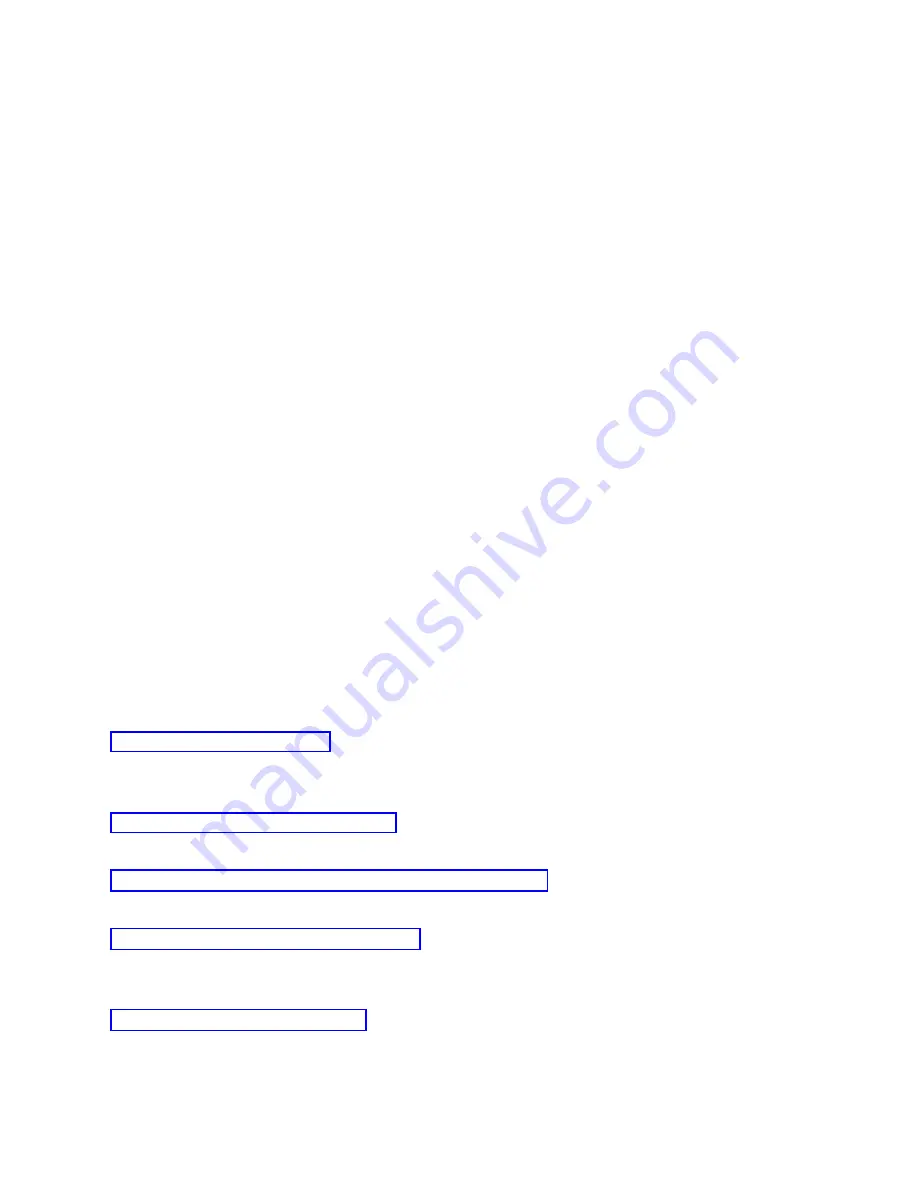
Connecting
a
local
console
on
a
network
(LAN)
to
a
system
enables
you
to
have
an
active
console
and
a
functional
remote
control
panel
(if
configured).
An
active
console
is
a
command
interface
to
a
System
i
platform
(5250
emulation)
that
is
currently
interacting
with
the
system.
You
can
use
a
functional
remote
control
panel
to
perform
most
control
panel
functions
(depending
on
the
partition
to
which
you
are
connected)
as
if
you
were
at
the
system.
If
you
have
problems
when
performing
some
of
these
steps,
see
the
Network
connection
errors
topic
for
possible
solutions.
Perform
the
following
steps
to
connect
a
local
console
on
a
network
to
a
system:
1.
Open
Operations
Console
to
start
the
connection:
a.
Click
Start
and
select
Programs
.
b.
Select
IBM
iSeries
Access
for
Windows
.
c.
Click
Operations
Console
.
By
default,
Operations
Console
does
not
automatically
attempt
to
connect
a
local
console
on
a
network
to
a
system.
If
you
selected
Start
connection
when
Operations
Console
starts
in
Properties,
the
local
console
connects
to
the
system
automatically.
The
connection
status
shows
Connecting
first,
before
changing
to
Connecting
Console
.
2.
If
you
did
not
select
Start
connection
when
Operations
Console
starts
in
Properties,
you
need
to
connect
to
the
system
as
follows:
a.
Select
the
configuration
name.
b.
From
the
Connection
menu,
click
Connect
.
3.
In
the
LAN
Service
Device
Sign-on
window,
sign
on
using
the
access
password
that
allows
the
system
to
access
your
service
device
information.
You
must
also
provide
your
assigned
service
tools
user
ID
and
password.
Operations
Console
needs
a
valid
access
password,
service
tools
user
ID,
and
service
tools
password
to
authorize
the
connection
between
the
local
console
and
system.
After
you
sign
on
successfully,
the
connection
status
shows
Connected
.
4.
Confirm
that
the
console
and
remote
control
panel,
if
configured,
appears.
To
use
your
PC
to
access
another
system,
you
need
to
connect
to
another
system.
Related
tasks
After
another
connection
is
created,
you
can
perform
these
steps
to
connect
Operations
Console
to
another
system.
Related
reference
These
are
solutions
to
problems
that
occur
when
a
local
console
fails
to
connect
to
a
system
over
a
network.
Operations
Console
security
consists
of
service
device
authentication,
user
authentication,
data
privacy,
and
data
integrity.
If
you
encounter
connection
problems
when
connecting
a
console,
Operations
Console
provides
status
messages
to
assist
you
in
troubleshooting
the
connections.
Related
information
Connecting
to
another
system:
46
System
i:
Connecting
to
System
i
Operations
Console
Summary of Contents for System i
Page 1: ...System i Connecting to System i Operations Console Version 5 Release 4 ...
Page 2: ......
Page 3: ...System i Connecting to System i Operations Console Version 5 Release 4 ...
Page 8: ...vi System i Connecting to System i Operations Console ...
Page 120: ...112 System i Connecting to System i Operations Console ...
Page 124: ...116 System i Connecting to System i Operations Console ...
Page 125: ......
Page 126: ... Printed in USA ...






























