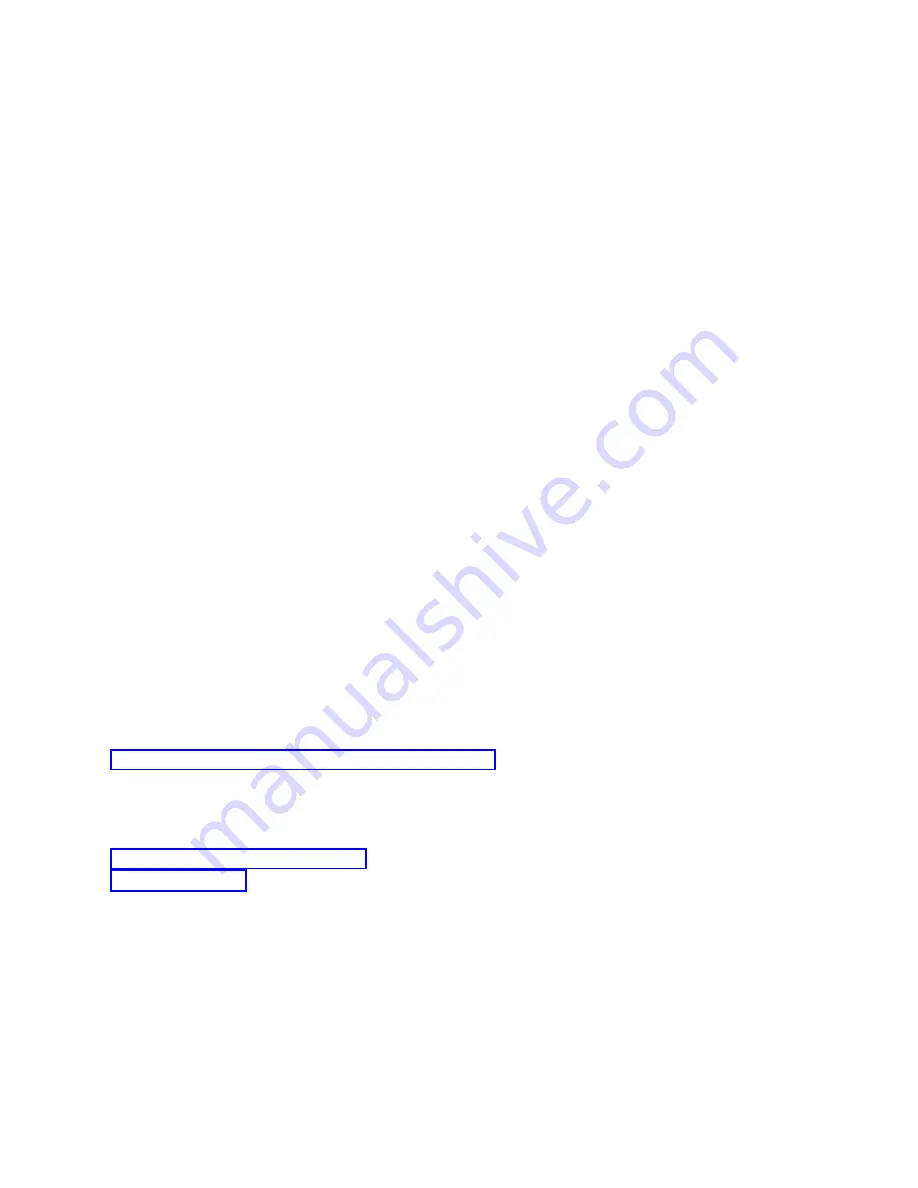
network
parameters,
including
the
service
host
name
(interface
name).
During
the
initial
connection,
this
data
finishes
the
system
configuration
for
the
network.
This
process
is
also
known
as
BOOTP
.
v
The
second
method
to
create
a
service
host
name
(interface
name)
is
by
using
an
existing
console.
This
method
could
be
used
during
a
migration
or
an
upgrade
before
disconnecting
your
old
console.
When
using
the
following
procedure,
you
can
either
verify
or
create
the
configuration
for
the
System
i
service
connection.
You
can
find
the
service
host
name
(interface
name)
by
going
into
Dedicated
Service
Tools
(DST),
or
System
Service
Tools
(SST)
on
the
partition
that
you
are
configuring
and
use
the
Configure
Service
Tools
Adapter
display.
Enter
the
same
name
on
the
PC
as
the
existing
service
host
name
(interface
name)
defined
in
DST
or
SST.
Note:
You
might
need
to
temporarily
change
the
console
type
to
complete
this
work.
You
can
also
use
any
option
pertaining
to
the
service
tools
LAN
adapter
to
verify
the
service
host
name
or
data.
To
create
a
service
host
name
(interface
name):
Note:
To
perform
the
following
procedure
using
SST,
select
the
option
Work
with
service
tools
user
IDs
and
Devices
everywhere
it
says
select
Work
with
DST
environment
.
Also
note
that
if
you
are
using
a
console
mode
other
than
Operations
Console
(LAN),
you
can
use
the
option
Configure
service
tools
LAN
adapter
to
create
or
change
the
service
host
name
or
its
data.
1.
Access
Dedicated
Service
Tools
(DST)
or
System
Service
Tools
(SST).
2.
Select
Work
with
DST
environment
.
3.
Select
System
devices
(skip
this
step
if
using
SST).
4.
Select
Select
Console
.
5.
Select
Operations
Console
(LAN)
and
press
Enter.
This
should
show
Verify
Operations
Console
Adapters.
6.
Press
F11
to
configure.
7.
The
service
host
name
(interface
name)
field
contains
the
name.
If
you
are
creating
a
new
service
connection
follow
these
steps:
a.
Enter
the
network
data
in
the
appropriate
fields.
b.
Store
your
configuration
by
pressing
F7.
c.
Activate
the
LAN
adapter
by
pressing
F14.
d.
Press
F3
to
exit.
Related
reference
To
prepare
for
your
network
environment,
you
need
to
identify
and
comply
with
the
minimum
network
configuration
required
to
set
up
an
Operations
Console
local
console
on
a
network
(LAN)
configuration.
Related
information
Deallocating
or
moving
the
LAN
adapter
card
from
use
by
Operations
Console
During
a
migration,
you
might
need
to
deallocate
the
LAN
card
from
use
by
Operations
Console.
You
need
to
deallocate
the
LAN
card
if
you
are
not
planning
on
using
an
Operations
Console
local
console
on
a
network
configuration
or
the
service
tools
server.
After
the
LAN
card
is
deallocated,
you
can
move
it
or
use
it
for
another
purpose.
You
must
also
be
using
a
console
type
other
than
an
Operations
Console
local
console
on
a
network
(LAN)
or
the
following
steps
will
cause
the
console
to
disconnect.
Follow
these
steps
to
deallocate
the
LAN
adapter
currently
associated
with
an
Operations
Console
local
console
on
a
network
(LAN):
86
System
i:
Connecting
to
System
i
Operations
Console
|
|
|
|
|
|
|
|
Summary of Contents for System i
Page 1: ...System i Connecting to System i Operations Console Version 5 Release 4 ...
Page 2: ......
Page 3: ...System i Connecting to System i Operations Console Version 5 Release 4 ...
Page 8: ...vi System i Connecting to System i Operations Console ...
Page 120: ...112 System i Connecting to System i Operations Console ...
Page 124: ...116 System i Connecting to System i Operations Console ...
Page 125: ......
Page 126: ... Printed in USA ...






























