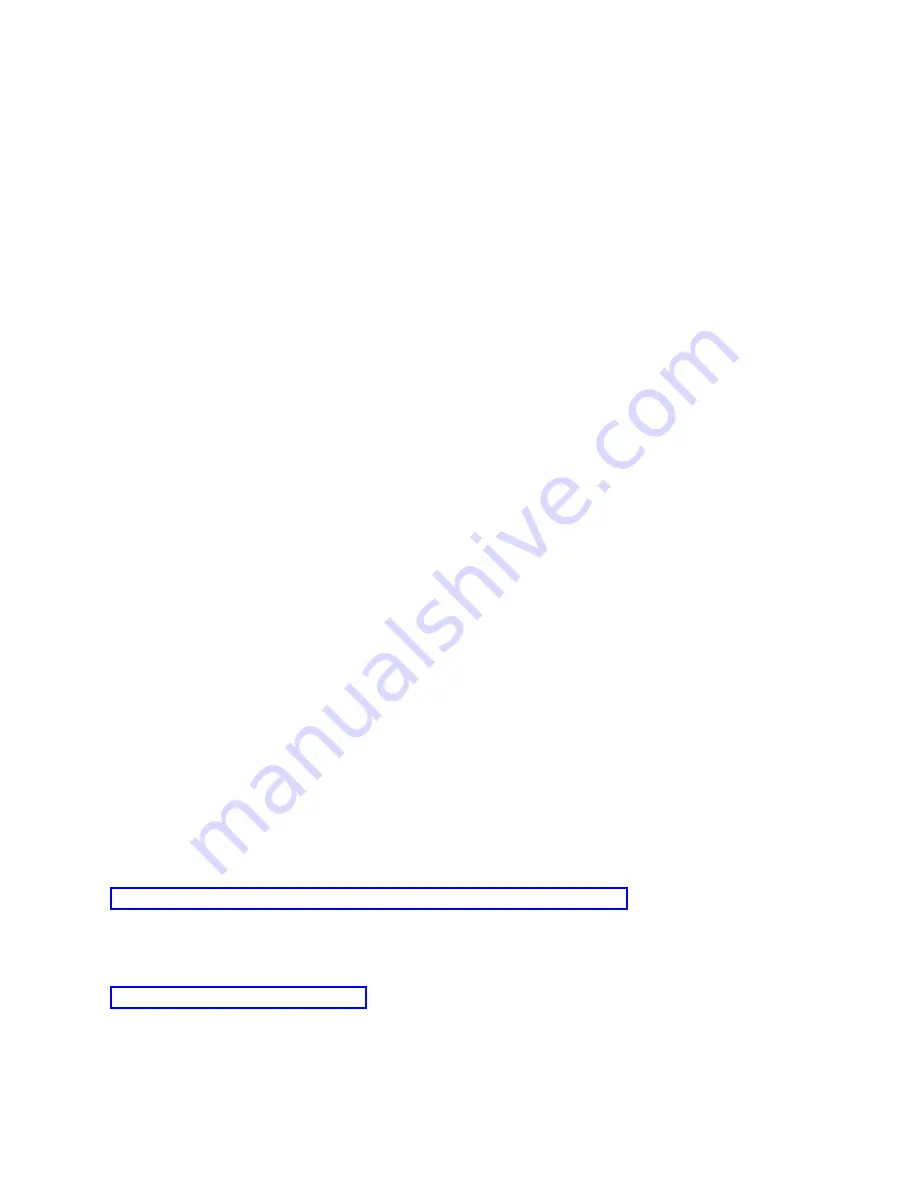
console
on
a
network,
device
and
user
authentication
are
controlled
through
the
service
tools
device
ID.
Important:
Consider
the
following
when
administering
Operations
Console
local
console
over
a
network:
v
For
more
information
about
service
tools
user
IDs,
see
the
Service
tools
topic.
v
For
the
remote
control
panel,
mode
selections
require
security
authorization
for
the
user
that
authenticates
the
connection,
such
as
that
provided
by
QSECOFR.
Mode
selections
include
Manual,
Normal,
Auto,
and
Secure.
Auto
and
Secure
are
only
available
on
systems
with
a
keystick.
Also,
when
connecting
the
remote
control
panel
using
a
network,
the
service
tools
device
ID
must
have
authority
to
the
control
panel
data
on
the
system
or
on
the
partition
that
the
remote
control
panel
connects
to.
v
When
a
mismatch
occurs
in
the
service
tools
device
password
between
the
system
and
the
Operations
Console
PC,
you
need
to
resynchronize
the
password
on
both
the
PC
and
the
system.
A
mismatch
occurs
if
your
PC
fails,
if
you
decide
to
exchange
the
PC
for
a
different
one,
or
if
you
upgrade
it.
v
Because
QCONSOLE
is
a
default
service
tools
device
ID,
if
you
choose
not
to
use
this
device
ID,
it
is
suggested
that
you
temporarily
configure
a
connection
using
this
ID
and
successfully
connect.
Then
delete
the
configuration
but
do
not
reset
the
device
ID
on
the
system.
This
prevents
unauthorized
access
from
someone
using
the
known
default
service
tools
device
ID.
If
you
need
to
use
this
device
ID
later,
you
can
reset
it
then
using
the
control
panel
or
menus.
v
If
you
implement
a
network
security
tool
that
probes
ports
for
intrusion
protection,
be
aware
that
Operations
Console
uses
ports
449,
2300,
2301,
2323,
3001,
and
3002
for
normal
operations.
In
addition,
port
2301,
which
is
used
for
the
console
on
a
partition
running
Linux,
is
also
vulnerable
to
probes.
If
your
tool
were
to
probe
any
of
these
ports,
it
may
cause
loss
of
the
console,
which
might
result
in
an
IPL
to
recover.
These
ports
should
be
excluded
from
intrusion
protection
tests.
Protection
tips
When
using
an
Operations
Console
local
console
on
a
network,
it
is
suggested
that
you
complete
the
following
tasks:
1.
Create
an
additional
service
tools
device
ID
for
each
PC
that
will
be
used
as
a
console
with
console
and
control
panel
attributes.
2.
Add
one
or
two
additional
backup
device
IDs
for
use
in
an
emergency.
3.
Choose
nontrivial
access
passwords.
4.
Protect
the
Operations
Console
PC
in
the
same
manner
you
would
protect
a
twinaxial
console
or
an
Operations
Console
with
direct
connectivity.
5.
Change
your
password
for
the
following
DST
user
IDs:
QSECOFR,
22222222,
and
QSRV.
6.
Add
backup
service
tools
user
IDs
with
enough
authority
to
enable
or
disable
user
and
service
tools
device
IDs.
Related
reference
When
a
mismatch
occurs
in
the
service
tools
device
ID
password
between
the
system
and
the
Operations
Console
PC,
you
need
to
resynchronize
the
password
by
performing
recovery
steps
on
both
the
PC
and
the
system.
Related
information
Preparation
for
your
Operations
Console
and
iSeries
Navigator
configuration
Both
iSeries
Navigator
and
Operations
Console
can
be
run
on
a
single
PC.
Depending
on
how
you
have
Operations
Console
connected
to
your
system,
these
network
configuration
options
are
available.
16
System
i:
Connecting
to
System
i
Operations
Console
Summary of Contents for System i
Page 1: ...System i Connecting to System i Operations Console Version 5 Release 4 ...
Page 2: ......
Page 3: ...System i Connecting to System i Operations Console Version 5 Release 4 ...
Page 8: ...vi System i Connecting to System i Operations Console ...
Page 120: ...112 System i Connecting to System i Operations Console ...
Page 124: ...116 System i Connecting to System i Operations Console ...
Page 125: ......
Page 126: ... Printed in USA ...
















































