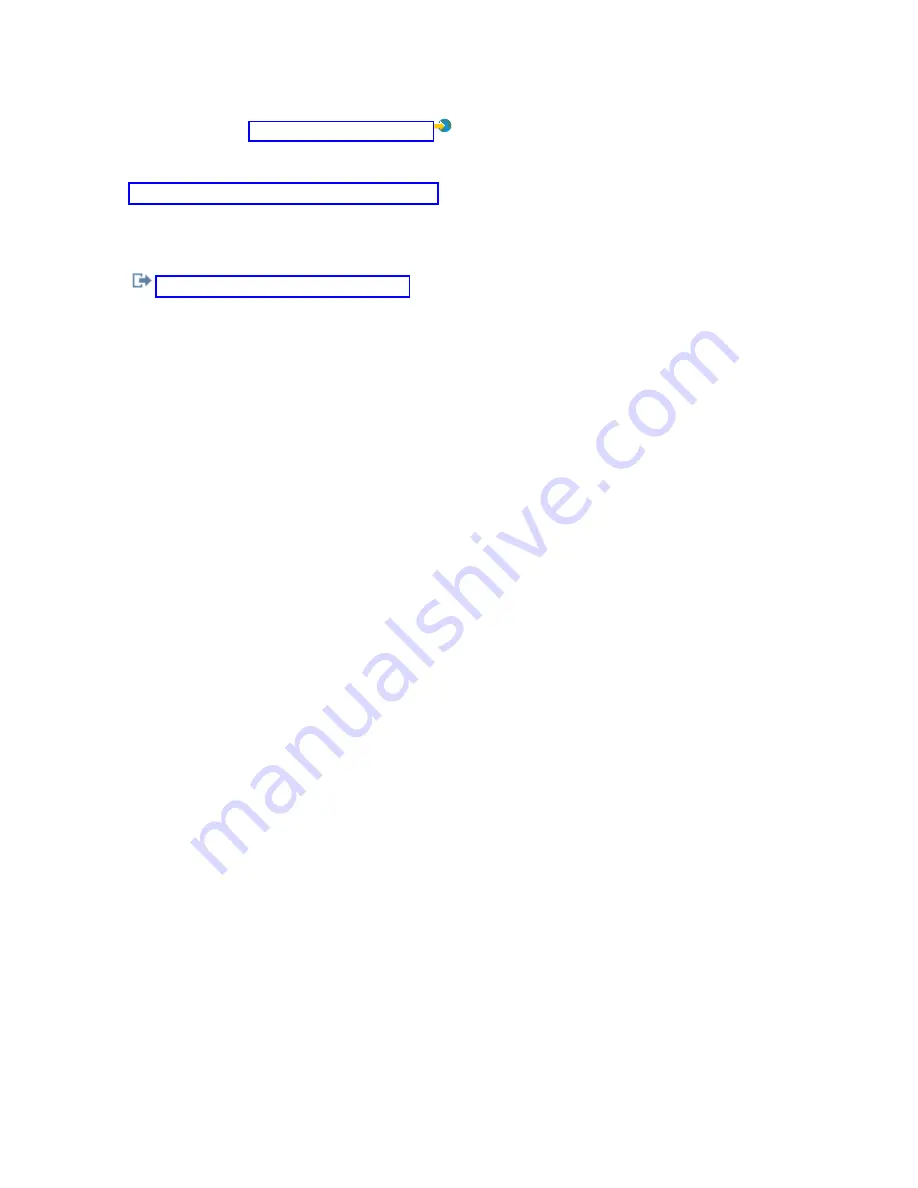
v
The
iSeries
Access
for
Windows
Service
Packs
Web
site.
v
The
IBM
FTP
site:
Navigate
down
to
the
directory
path:
as400/products/clientaccess/win32/v5r4m0/servicepack.
Related
reference
If
you
encounter
connection
problems
when
connecting
a
console,
Operations
Console
provides
status
messages
to
assist
you
in
troubleshooting
the
connections.
Related
information
Installing
Operations
Console
connection
modem
Depending
on
your
console
configuration,
you
might
need
to
install
the
Operations
Console
connection
modem.
If
you
are
configuring
a
local
console
directly
attached
to
the
server
or
a
local
console
directly
attached
with
remote
access
allowed,
you
will
need
to
install
the
Operations
Console
connection
modem.
Note:
The
Operations
Console
connection
modem
is
not
a
physical
modem,
but
a
logical
device
driver
that
is
included
with
the
Operations
Console
and
allows
a
local
console
to
connect
to
a
system.
When
the
Operations
Console
connection
modem
is
present,
it
is
listed
as
Operations
Console
connection.
Installing
Operations
Console
connection
modem
for
Windows
2000:
For
a
local
console
to
communicate
with
the
system,
you
must
install
the
Operations
Console
connection
modem
that
is
included
with
Operations
Console.
Use
these
instructions
only
if
you
are
configuring
a
local
console
that
is
directly
attached
to
the
system
or
a
local
console
that
is
directly
attached
with
remote
access
allowed.
To
install
the
modem,
follow
these
steps:
1.
Click
Start
→
Settings
→
Control
Panel.
2.
Double-click
Phone
and
Modem
Options
and
click
on
the
Modem
tab
to
display
the
Install
New
Modem
panel.
If
you
have
other
modems
installed,
the
Modems
Properties
panel
will
display,
and
you
need
to
click
Add
.
3.
Click
the
Modems
tab.
4.
Click
Add.
5.
Select
Don’t
detect
my
modem;
I
will
select
it
from
a
list
,
and
then
click
Next
.
6.
Click
Have
Disk...
Note:
If
you
know
the
full
path
to
the
Operations
Console
Connection
driver
(cwbopaoc.inf),
enter
it
here.
Then,
go
to
step
8.
If
you
do
not
know
the
path,
continue
with
step
7.
7.
Click
Browse...
Navigate
to
drive:
\path\Client
Access\Aoc\Inf\
cwbopaoc.inf
where
drive:
is
the
drive
where
iSeries
Access
for
Windows
is
installed.
Note:
The
default
installation
path
C:\Program
Files\Ibm\Client
Access\Aoc\Inf\cwbopaoc.inf).
Click
Open
.
8.
Click
OK
.
Operations
Console
Connection
should
be
listed.
9.
Click
Next
.
10.
Select
the
communications
port
where
you
are
going
to
install
the
Operations
Console
cable
(for
example,
COM1).
Operations
Console
35
Summary of Contents for System i
Page 1: ...System i Connecting to System i Operations Console Version 5 Release 4 ...
Page 2: ......
Page 3: ...System i Connecting to System i Operations Console Version 5 Release 4 ...
Page 8: ...vi System i Connecting to System i Operations Console ...
Page 120: ...112 System i Connecting to System i Operations Console ...
Page 124: ...116 System i Connecting to System i Operations Console ...
Page 125: ......
Page 126: ... Printed in USA ...






























