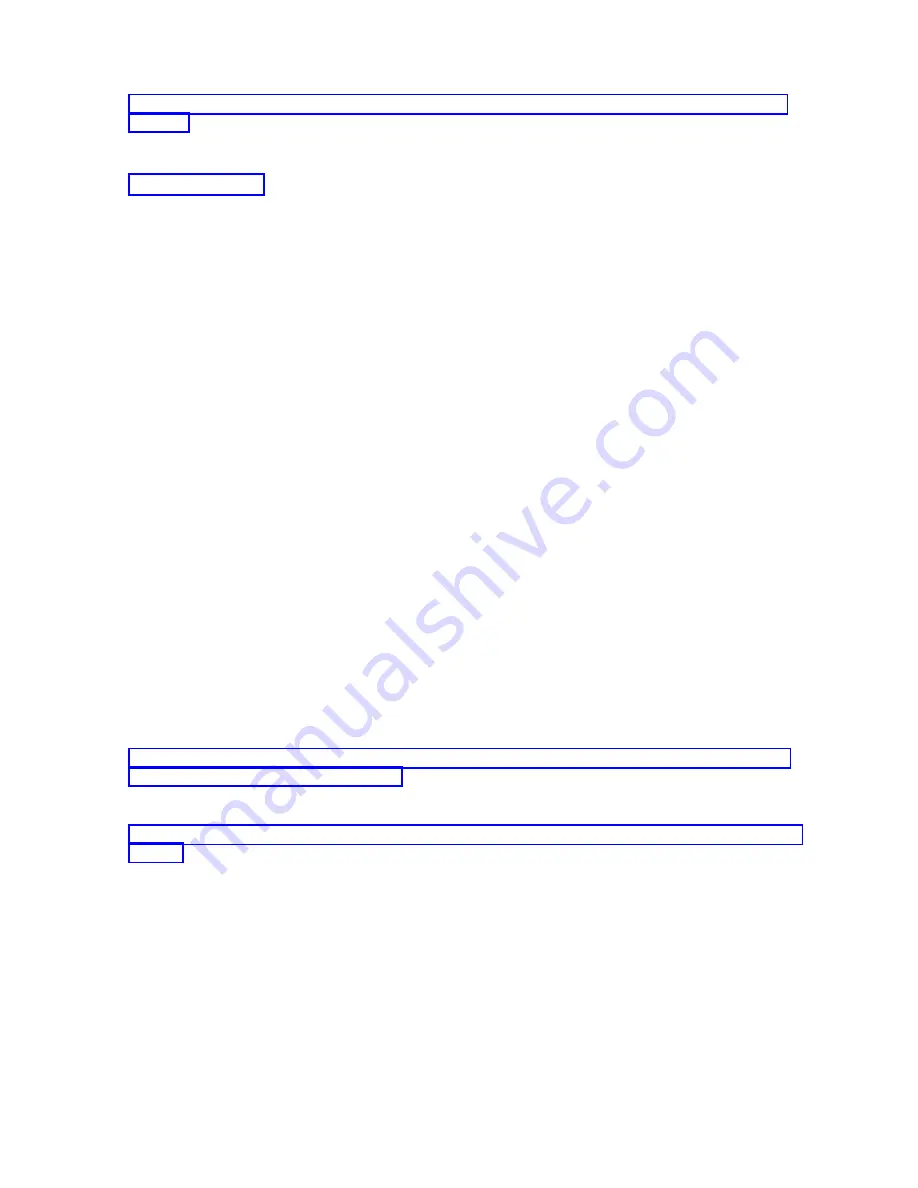
console”
If
the
PC
will
not
be
used
for
Operations
Console,
follow
these
steps:
Related
information
Performing
optional
steps
on
the
PC
when
changing
from
an
Operations
Console
to
a
twinaxial
console:
If
the
PC
will
not
be
used
for
Operations
Console,
follow
these
steps:
Important:
Perform
these
steps
only
after
you
are
sure
there
are
no
problems
with
the
twinaxial
console.
1.
Disconnect
the
current
console
connection.
To
disconnect,
do
the
following:
a.
Select
the
configuration
name
(under
iSeries
Connection).
This
is
the
name
that
Operations
Console
uses
to
refer
to
a
specific
system.
b.
From
the
Connection
menu,
click
Disconnect
.
The
connection
status
shows
Disconnecting
.
c.
Wait
for
the
status
to
show
Disconnected
.
2.
Cable
the
twinaxial
console
to
the
system
and
power
on
the
twinaxial
console
and
the
system.
3.
Perform
an
initial
program
load
(IPL)
to
ensure
there
are
no
errors.
Then,
at
a
later
time,
remove
or
move
any
hardware
you
planned
for.
When
you
are
satisfied
with
your
new
console
delete
the
current
configuration
if
you
will
not
be
using
the
cabled
connection
as
a
backup
console.
To
delete
the
configuration,
do
the
following:
a.
Select
the
configuration
name
(under
iSeries
Connection).
b.
From
the
Connection
menu,
click
Delete
.
c.
Click
Yes
to
confirm
the
deletion.
d.
Uninstall
iSeries
Access
for
Windows.
Turn
off
the
PC
and
remove
any
hardware
and
cables
that
are
no
longer
needed
at
this
time.
It
is
recommended
that
you
turn
off
the
system
before
removing
any
cables
or
adapters
from
the
system.
Note:
If
the
new
console
fails
to
work
in
i5/OS
you
may
need
to
use
another
workstation
to
manually
delete
the
controller
and
device
description
associated
with
the
old
console
device.
Related
tasks
To
change
from
an
Operations
Console
to
a
twinaxial
console,
follow
these
steps
on
the
system
using
the
existing
console.
To
change
from
an
Operations
Console
to
a
twinaxial
cable,
you
need
to
follow
these
steps
on
the
system
using
the
existing
console.
Managing
your
local
console
on
a
network
After
you
configure
a
local
console
on
a
network,
you
can
manage
your
console
by
performing
tasks
such
as
managing
the
service
tools
device
ID
password
and
access
password,
creating
service
tools
device
ID,
and
configuring
a
service
host
name.
Considerations
for
changing
the
service
tools
device
ID
passwords
You
need
to
review
these
considerations
before
you
reset
the
service
tools
device
ID
password.
Note:
You
must
unlock
the
SST
option
before
the
option
is
usable.
Operations
Console
79
Summary of Contents for System i
Page 1: ...System i Connecting to System i Operations Console Version 5 Release 4 ...
Page 2: ......
Page 3: ...System i Connecting to System i Operations Console Version 5 Release 4 ...
Page 8: ...vi System i Connecting to System i Operations Console ...
Page 120: ...112 System i Connecting to System i Operations Console ...
Page 124: ...116 System i Connecting to System i Operations Console ...
Page 125: ......
Page 126: ... Printed in USA ...






























