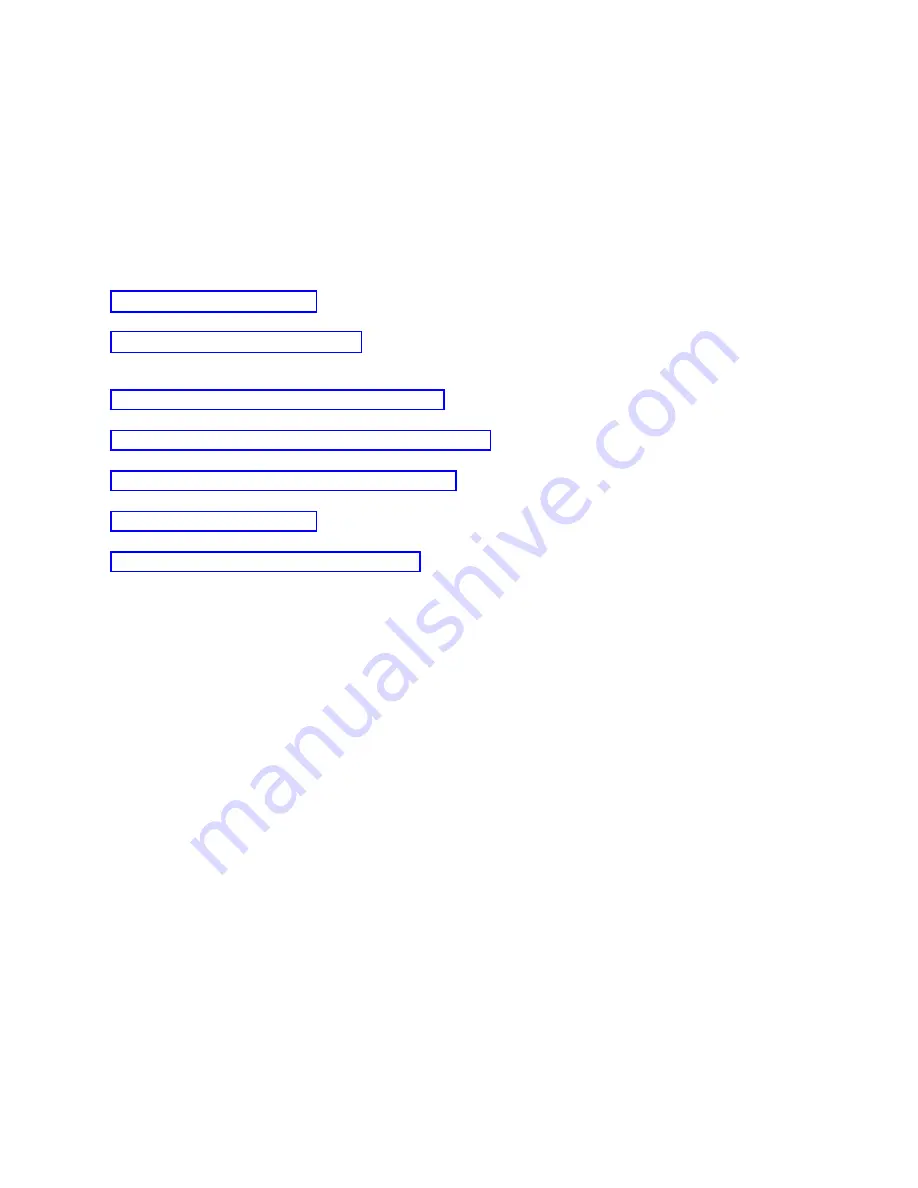
3.
If
you
set
up
your
local
console
configuration
to
start
in
Unattended
mode,
complete
the
following
steps:
a.
Verify
that
the
Connecting
Console
status
does
not
remain
for
more
than
a
couple
of
minutes.
If
it
does
not
change,
there
is
a
connection
problem.
b.
Verify
that
the
status
shows
Pending
Authorization
and
that
SERVER
appears
in
the
Current
User
field.
Incoming
control
requests
will
be
automatically
granted.
If
you
encounter
other
status
messages,
see
the
Troubleshooting
status
messages
topic
for
their
descriptions
and
possible
solutions
to
the
problems
they
describe.
Related
reference
Control
of
your
system
means
having
an
active
console
at
a
PC.
SERVER
is
an
identification
name
that
Operations
Console
assigns
when
there
is
no
user
in
control
of
a
system.
If
your
remote
control
panel
fails
to
start,
verify
these
items.
When
setting
up
your
initial
connection,
you
might
encounter
authentication
problems.
When
setting
up
your
initial
connection
you
may
encounter
emulator
problems.
Control
of
your
system
means
having
an
active
console
at
a
PC.
If
you
encounter
connection
problems
when
connecting
a
console,
Operations
Console
provides
status
messages
to
assist
you
in
troubleshooting
the
connections.
Connecting
a
remote
console
to
a
local
console
by
modem
Connecting
a
remote
console
to
a
local
console
with
remote
support
allows
the
remote
console
to
communicate
to
a
system
through
the
local
console.
The
remote
console
user
must
have
dial-in
authority
at
the
local
console.
You
need
this
authority
so
the
operating
system
at
the
local
console
allows
the
dial-in
connection
between
the
PCs.
Perform
the
following
steps
to
connect
the
remote
console
to
the
local
console
directly
attached
with
remote
access
allowed:
1.
Open
Operations
Console
to
start
the
connection:
a.
Click
Start
and
select
Programs
.
b.
Select
IBM
iSeries
Access
for
Windows
.
c.
Click
Operations
Console
.
By
default,
Operations
Console
does
not
automatically
try
to
connect
a
remote
console
to
the
local
console
directly
attached.
v
If
you
selected
Start
connection
when
Operations
Console
starts
in
Properties,
the
local
console
connects
to
the
system
automatically.
The
connection
status
shows
Connecting
before
changing
to
Connecting
Console
.
v
If
you
selected
Start
connection
when
Operations
Console
starts
when
you
configured
the
remote
console,
the
remote
console
starts
the
connection
to
the
local
console
automatically.
2.
If
you
did
not
select
Start
connection
when
Operations
Console
starts
,
you
need
to
start
the
connection
to
the
local
console
as
follows:
a.
Select
the
configuration
name.
b.
From
the
Connection
menu,
click
Connect
.
48
System
i:
Connecting
to
System
i
Operations
Console
Summary of Contents for System i
Page 1: ...System i Connecting to System i Operations Console Version 5 Release 4 ...
Page 2: ......
Page 3: ...System i Connecting to System i Operations Console Version 5 Release 4 ...
Page 8: ...vi System i Connecting to System i Operations Console ...
Page 120: ...112 System i Connecting to System i Operations Console ...
Page 124: ...116 System i Connecting to System i Operations Console ...
Page 125: ......
Page 126: ... Printed in USA ...






























