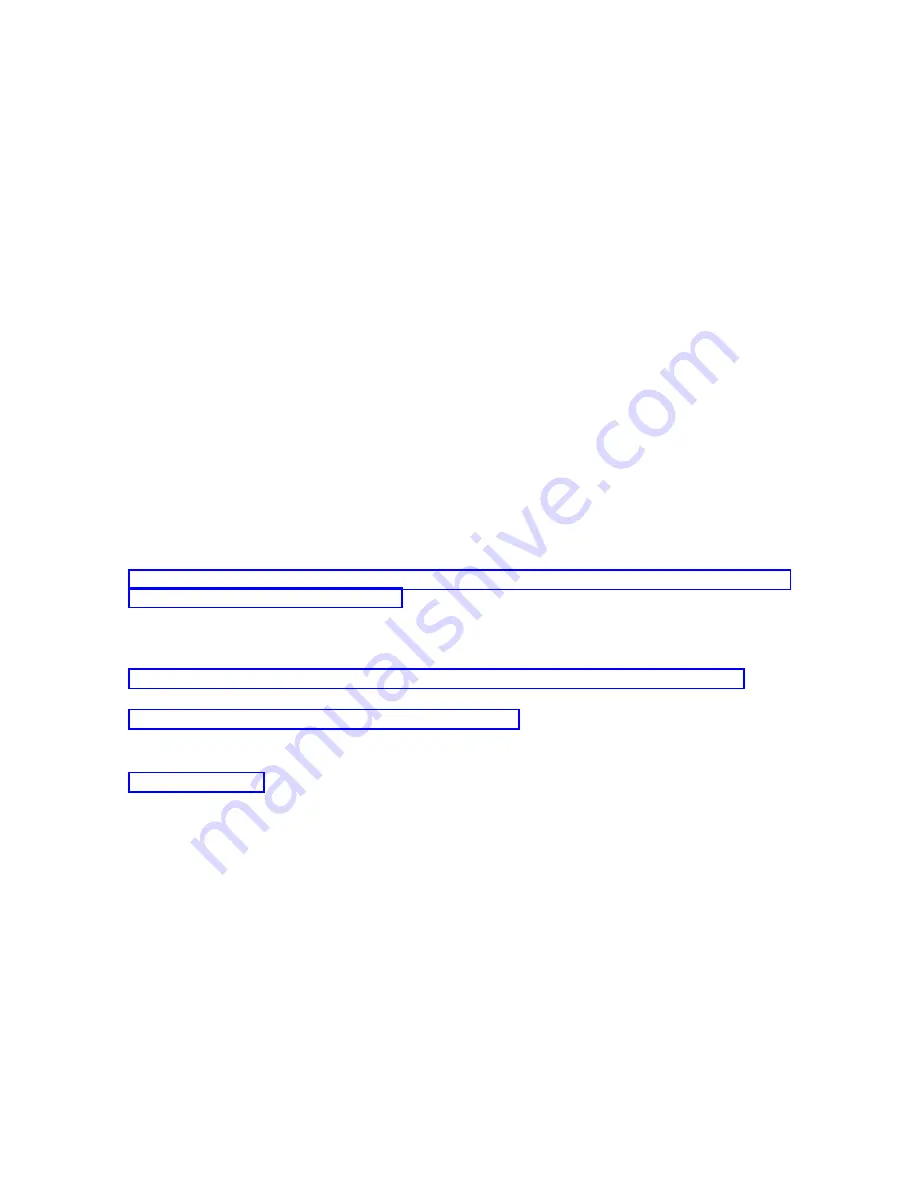
Note:
To
perform
the
following
procedure
using
SST,
select
the
option
Work
with
service
tools
user
IDs
and
Devices
everywhere
it
says
select
Work
with
DST
environment
.
1.
Access
Dedicated
Service
Tools
(DST)
or
System
Service
Tools
(SST).
2.
Select
Work
with
DST
environment
.
3.
Select
System
devices
(skip
this
step
if
using
SST).
4.
Select
Select
Console
.
5.
Select
Operations
Console
(LAN)
.
The
LAN
adapter
currently
in
use
need
to
be
shown.
6.
Press
F11.
7.
Press
F6
to
perform
a
clear.
8.
Press
F7
to
store
the
new
values.
9.
If
you
are
not
using
this
resource
for
the
console,
press
F13
to
deallocate
the
adapter.
You
will
be
required
to
use
another
console
type
or
resource
on
the
next
IPL.
Note:
After
you
exit
this
window,
do
not
enter
the
configuration
again.
Entering
the
configuration
again
will
reallocate
the
LAN
adapter
resource
to
Operations
Console.
10.
Press
F12
twice
to
exit
this
window.
You
should
have
returned
to
the
Work
with
System
Devices
window.
If
you
are
using
SST,
this
returns
you
to
Work
With
Service
Tools
User
IDs
and
Devices.
11.
Select
Select
Console
.
12.
Select
the
console
type
you
want
to
use.
Important:
You
must
change
the
console
type
to
something
other
than
Operations
Console
(LAN)
or
the
adapter
will
get
reallocated
on
the
next
IPL.
Related
tasks
To
change
from
an
Operations
Console
to
a
twinaxial
console,
follow
these
steps
on
the
system
using
the
existing
console.
Related
reference
To
plan
for
your
Operations
Console
installation
or
upgrade,
you
need
to
know
this
information.
Depending
on
how
your
console
connection
is
set
up,
you
can
change
to
a
different
console
type.
Related
information
Changing
network
values
for
Operations
Console
(LAN)
If
you
need
to
make
a
change
to
the
network
adapter
used
for
Operations
Console
(LAN),
such
as
a
new
IP
address,
use
these
instructions.
Note:
To
perform
the
following
procedure
using
SST,
select
the
option
Work
with
service
tools
user
IDs
and
Devices
everywhere
it
says
select
Work
with
DST
environment
.
1.
Access
Dedicated
Service
Tools
(DST)
or
System
Service
Tools
(SST).
2.
Select
Work
with
DST
environment
.
3.
Select
System
Devices
(skip
this
step
if
using
SST).
4.
Select
Select
Console
.
5.
Select
Operations
Console
(LAN)
.
The
LAN
adapter
currently
in
use
should
be
shown.
6.
Press
F11.
7.
Use
one
of
the
following
methods
to
make
your
change:
Operations
Console
87
|
|
|
|
|
|
Summary of Contents for System i
Page 1: ...System i Connecting to System i Operations Console Version 5 Release 4 ...
Page 2: ......
Page 3: ...System i Connecting to System i Operations Console Version 5 Release 4 ...
Page 8: ...vi System i Connecting to System i Operations Console ...
Page 120: ...112 System i Connecting to System i Operations Console ...
Page 124: ...116 System i Connecting to System i Operations Console ...
Page 125: ......
Page 126: ... Printed in USA ...






























