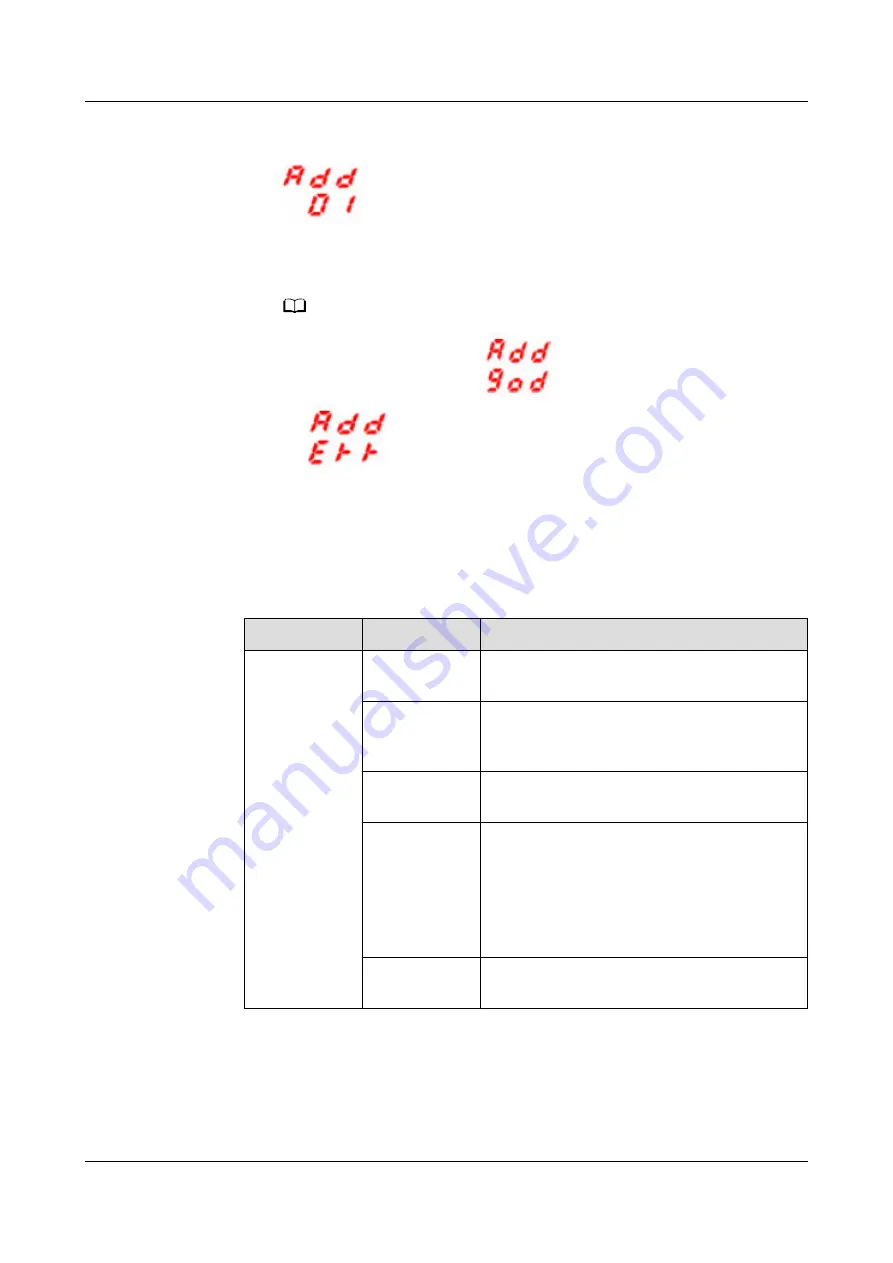
Figure 5-8 PDU2000-M (H) communications settings
–
Press DOWN and UP to select the address to be set.
–
Press MENU to confirm the settings.
NO TE
If modification is successful,
is displayed: If modification fails,
is displayed:
Step 2 Add a PDU2000.
1. Log in to the ECC800-Pro WebUI as an administrator.
2. Add a PDU2000.
Table 5-12 Adding a PDU2000
Path
Parameter
Setting
Choose
System
Settings >
Device
Management
and click Add
Device. The
parameters
for adding
devices are
displayed.
Device
Attribute
Select PDU from the drop-down list box.
Device Type
Select PDU2000-M (C) or PDU2000-M
(H) from the drop-down list box based on
the actual device.
Connect To
Select ECC800 from the drop-down list
box.
Communicati
ons Port
Select COM1 from the drop-down list box.
NOTE
The setting example indicates that the
PDU2000 is connected to the COM1 port on the
ECC800-Pro. If the PDU2000 is connected to
another port, enter the number of the
connected port.
Device
Address
Enter the actual device address of the
PDU2000.
3. Click Test Connect to check whether the PDU2000 connects to the ECC800-
Pro properly.
–
If the connection succeeds, click Confirm. The connected devices are
displayed in the Number of connected devices list.
FusionModule2000-S Smart Modular Data Center
User Manual
5 Power-On Commissioning
Issue 03 (2021-07-15)
Copyright © Huawei Technologies Co., Ltd.
140






























