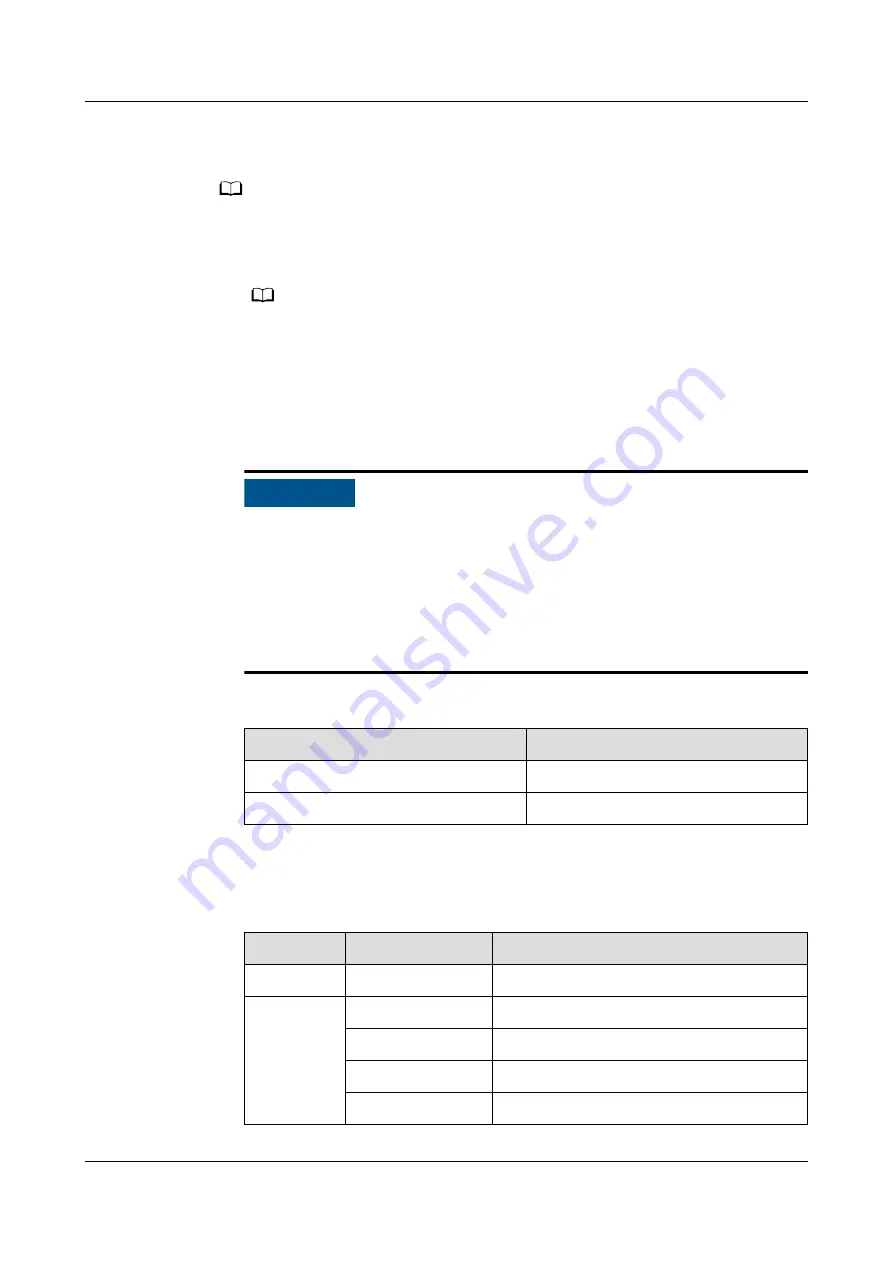
Step 5 Switch on the upstream input circuit breaker (UPS output circuit breaker outside
the smart module) for the precision PDF to power on the precision PDF.
NO TE
If the Power indicator on the front panel of the precision PDF lights up, the precision PDF is
powered on properly.
1. Check that the voltage and frequency are within the normal ranges.
NO TE
– Measure the line voltage at the customer input side using a multimeter. The line
voltage should be in the range of 342–456 V.
– Measure the frequency at the customer input side using a multimeter. In the 50 Hz
scenario, the frequency should be in the range of 47–53 Hz. In the 60 Hz scenario, the
frequency should be in the range of 57-63 Hz.
2. Wait 2 to 3 minutes until the MDU screen starts. Then log in to the system.
NO TICE
– Check that the MDU screen displays information properly and
communicates properly.
– After the first login, change the password in time to improve account
security and prevent unauthorized network attacks, such as data
tampering. Huawei will not be liable for any security issues caused by your
failure to change the preset password in time or password loss after
changing.
Table 5-9 Initial passwords
System User
Initial Password
admin (system administrator)
000001
operator (common user)
000001
3. Perform quick settings.
Table 5-10 Settings Wizard
Item
Parameter
Setting
Language
-
Set as required.
Data and
Time
Date format
Set as required.
YYYY-MM-DD
Actual date
Time zone
Actual time zone
Time (H:M:S)
Actual time
FusionModule2000-S Smart Modular Data Center
User Manual
5 Power-On Commissioning
Issue 03 (2021-07-15)
Copyright © Huawei Technologies Co., Ltd.
135






























