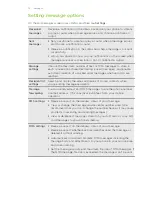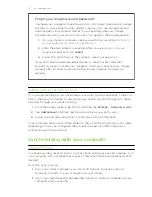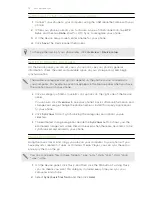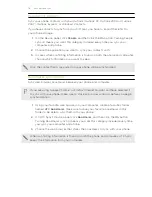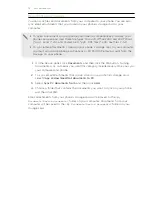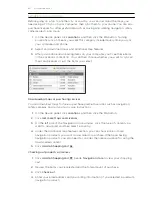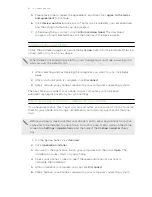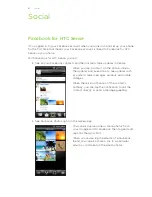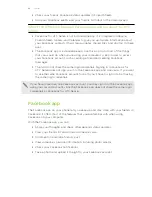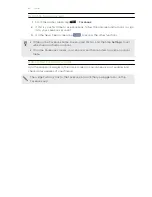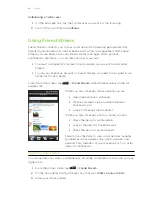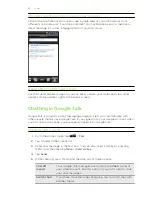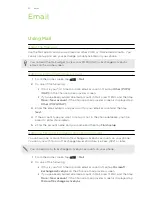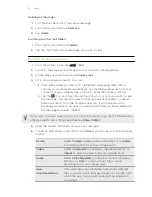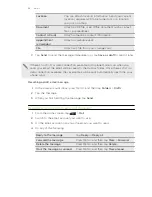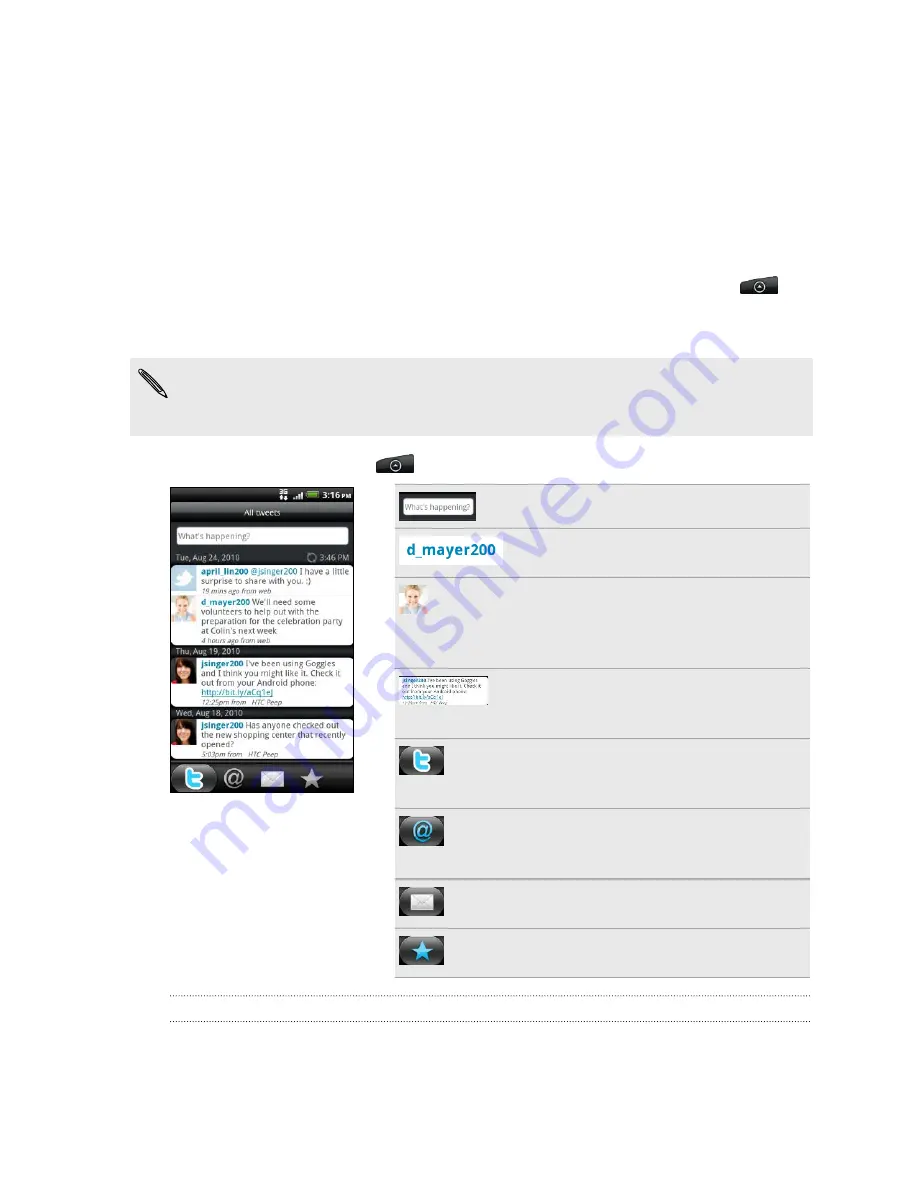
Tweeting on your phone using Peep
You can post and read tweets, send and receive direct messages, search for new
Twitter users to follow using the Peep app. Peep is a Twitter client that lets you enjoy
“tweeting” on your phone. You can also link your contacts in People to their Twitter
profiles (if you’re following them).
If you did not sign in to your Twitter account when you first turned on the phone, you
can do one of the following:
§
Sign in to your Twitter account from Peep. From the Home screen, tap
>
Peep
, then follow the onscreen instructions.
§
Add the Twitter for HTC Sense account in
Settings
>
Accounts & sync
.
Twitter for HTC Sense and Peep share the same login credentials. This means that
when you use Peep on your phone for tweeting, you can also link your contacts to
their Twitter profiles via Twitter for HTC Sense.
From the Home screen, tap
>
Peep
. Peep opens in the All tweets tab.
Tap to compose and send a tweet.
Tap a person’s name to check profile
details and all of his or her tweets.
If you have linked the contact in
People, tap the photo or icon to open a
menu where you can quickly choose
how to communicate with the contact.
Press and hold a tweet to open an
options menu to reply, send a direct
message, retweet, and more.
View all the tweets from people you
follow and tweets that you have
posted.
View all tweets that mention your
username using the “@[your
username]” convention.
View all private/direct messages that
you have received or sent.
View tweets that you have marked as
favorites.
Sending a tweet
1.
On the All tweets tab, tap the text box that says
What's happening?
.
2.
Type your tweet.
86
Social