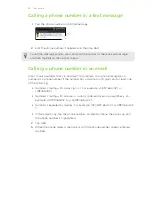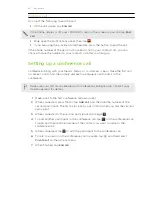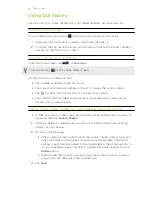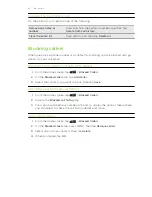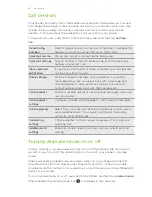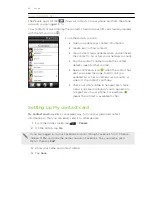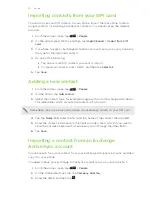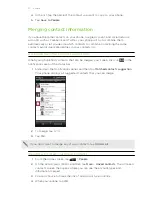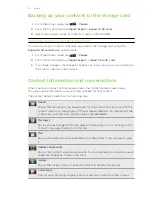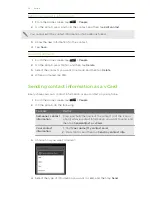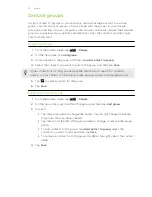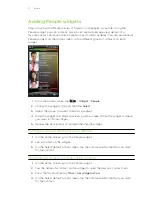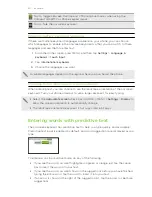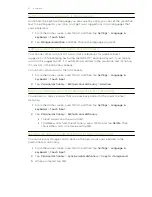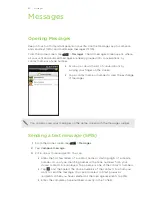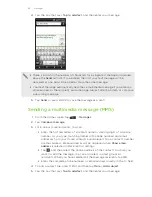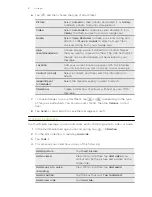Manually merging contact information
1.
From the Home screen, tap
>
People
.
2.
On the All tab, tap the name of the contact (not the icon or photo) you want to
link.
3.
On the upper-right corner of the screen, tap
or
(if there are suggested
links).
4.
On the screen, you can:
§
Under
Suggest links
, tap
to link the contact to an account.
§
Under
Add contact
, tap one of the options to link to another contact.
5.
Tap
Done
.
Breaking the link
1.
From the Home screen, tap
>
People
.
2.
On the All tab, tap the name of the contact (not the icon or photo) whose link
you want to break.
3.
On the upper-right corner of the screen, tap
.
4.
Under the
Linked contacts
section, tap
beside an account type to break
the link.
5.
Tap
Done
.
Filtering your contacts list
You can choose to only display contacts from particular account types (for example,
Google contacts or Facebook contacts).
1.
From the Home screen, tap
>
People
.
2.
On the All tab, press MENU, then tap
View
.
3.
Select the types of contacts you want to show in your contacts list.
You can also choose how you want to display and sort your contacts.
4.
Tap
Done
.
Searching for a contact
1.
From the Home screen, tap
>
People
.
2.
Press SEARCH, then enter the first few letters of a contact’s first or last name,
email, or company name. You can also type in the first few digits of your
contact’s phone number. Matching contacts are displayed.
3.
Tap the contact to open his or her contact details screen.
52
People