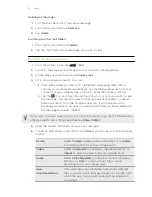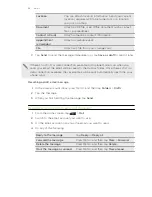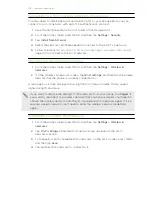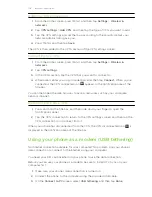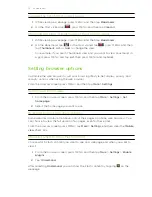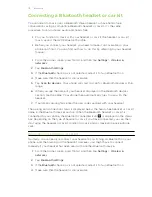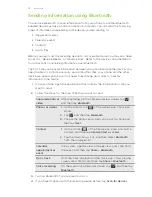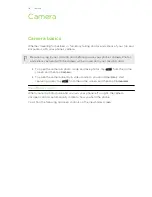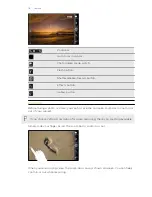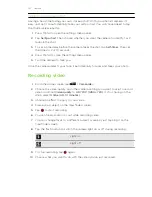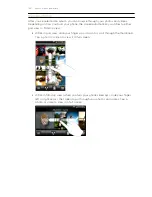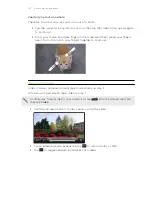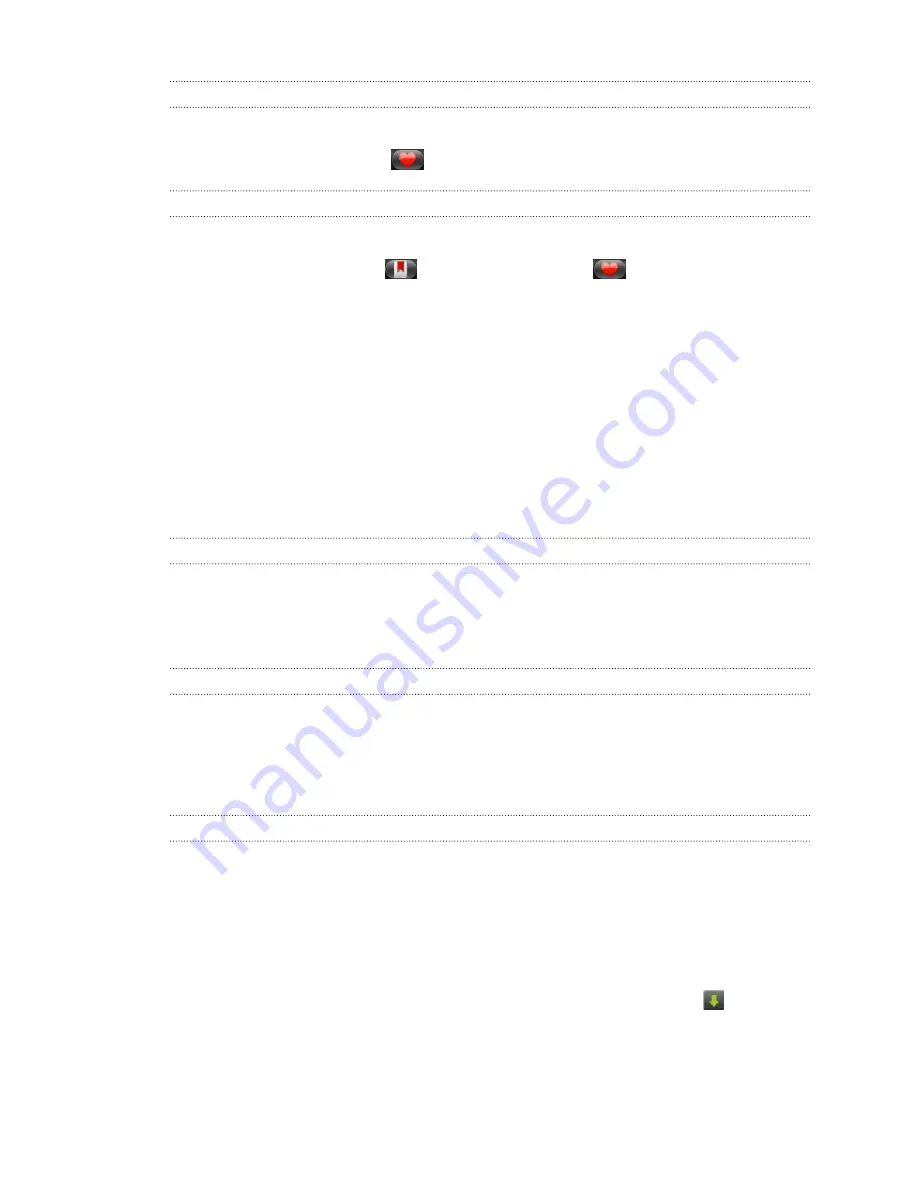
Clearing the list of most visited pages
1.
While viewing a webpage, press MENU, and then tap
Bookmarks
.
2.
On the Most visited tab
, press MENU, and then tap
Clear all
.
Changing the view of bookmarks or most visited pages
1.
While viewing a webpage, press MENU, and then tap
Bookmarks
.
2.
On the Bookmarks tab
or the Most visited tab
, press MENU, and then
tap
Thumbnails
,
List
, or
Grid
to change the view.
For example, if you are in Thumbnails view and you want to view bookmarks in
a grid, press MENU and tap
List
, then press MENU and tap
Grid
.
Setting browser options
Customize the web browser to suit your browsing lifestyle. Set display, privacy, and
security options when using the web browser.
From the browser screen, press MENU, and then tap
More
>
Settings
.
Setting your home page
1.
From the browser screen, press MENU, and then tap
More
>
Settings
>
Set
home page
.
2.
Select the home page you want to use.
Browsing full versions of all websites
Some websites display a mobile version of their pages on phone web browsers. You
can choose to view the full version of all pages, even for these sites.
From the browser screen, press MENU, tap
More
>
Settings
, and then clear the
Mobile
view
check box.
Choosing when to show Flash content
Choose which Flash
®
content you want to see on a webpage, and when you want to
view it.
1.
From the browser screen, press MENU, and then tap
More
>
Settings
>
Enable
plugins
.
2.
Tap
On demand
.
After selecting
On demand
, you can show the Flash content by tapping
on the
webpage.
111
Web browser