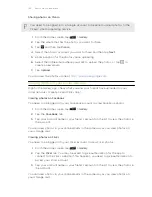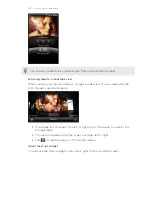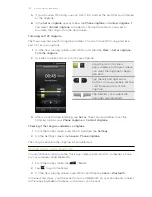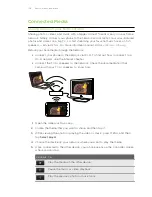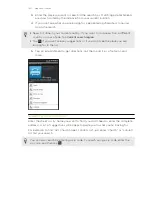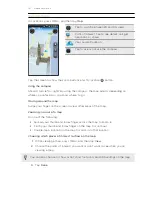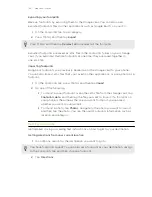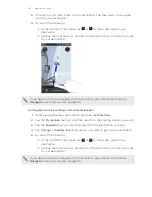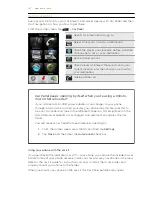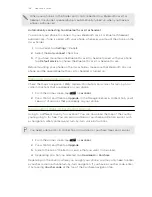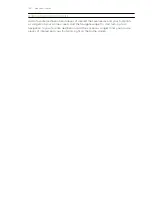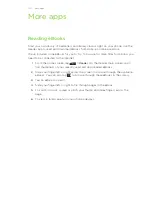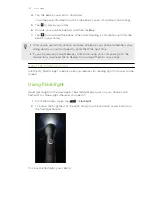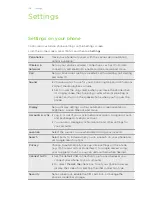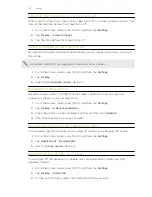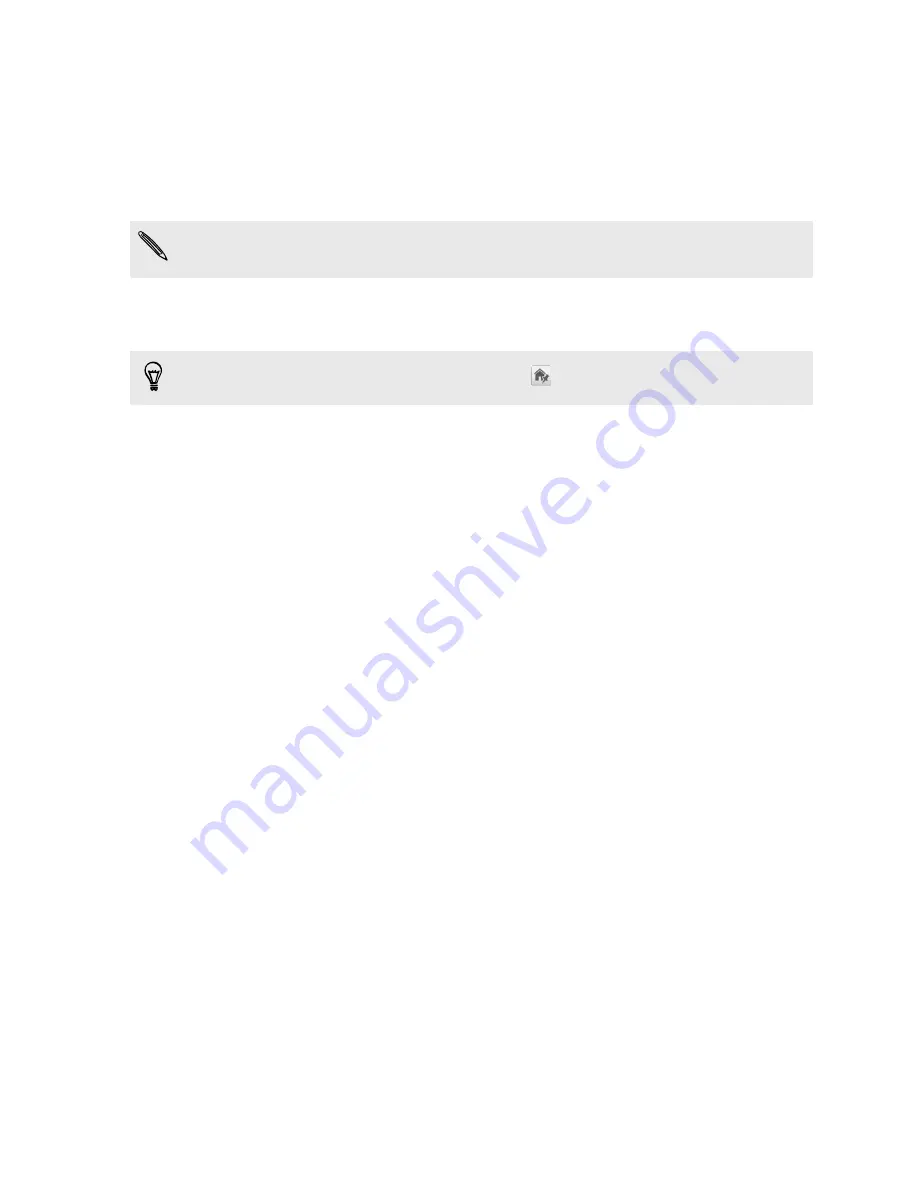
Setting a footprint as your home location
Save your home address as a footprint to make it easier to set it as your destination.
1.
While at your home location, open Locations, and then go to the Footprints tab.
2.
Tap
Save to Footprints
.
The address shown should be your current location. If it doesn’t show your home
address, press MENU, and then tap
My location
.
3.
Tap
Done
.
4.
Tap
My home
, select your home address from the list, and then tap
Done
.
To change your home address at any time, tap
.
Revisiting a footprint
1.
On the Footprints tab, tap a category.
2.
Tap the footprint you want to revisit.
3.
Tap the information fields to get directions, share the footprint, call a stored
phone number, and more.
Editing or deleting a footprint
1.
On the Footprints tab, tap a category.
2.
Press and hold the footprint you want to edit or delete.
3.
Tap
Edit
or
Delete
on the options menu.
Sharing your footprints
1.
Create a footprint.
2.
On the Footprints tab, tap the footprint that you have just created.
3.
Tap
Share
, and then choose how you want to share the footprint.
Deleting multiple footprints
1.
On the Footprints tab, tap a category.
2.
Press MENU, and then tap
Delete
.
3.
Select the footprints you want to delete, and then tap
Delete
.
143
Maps and location