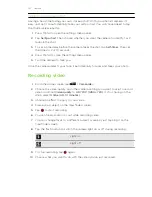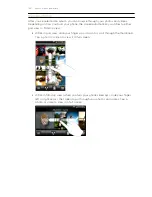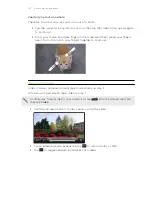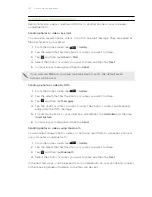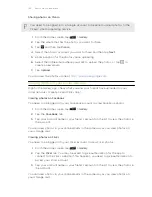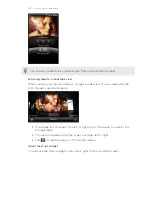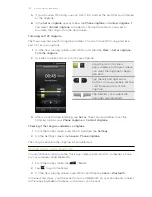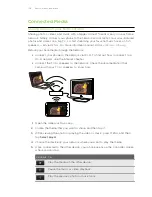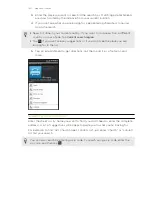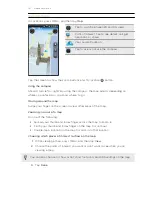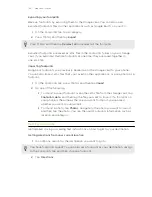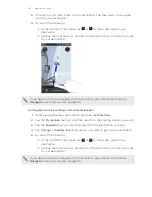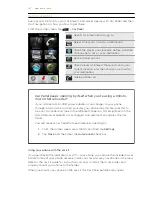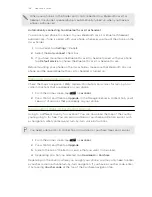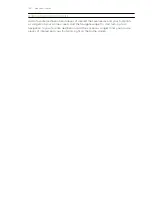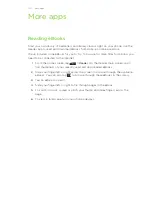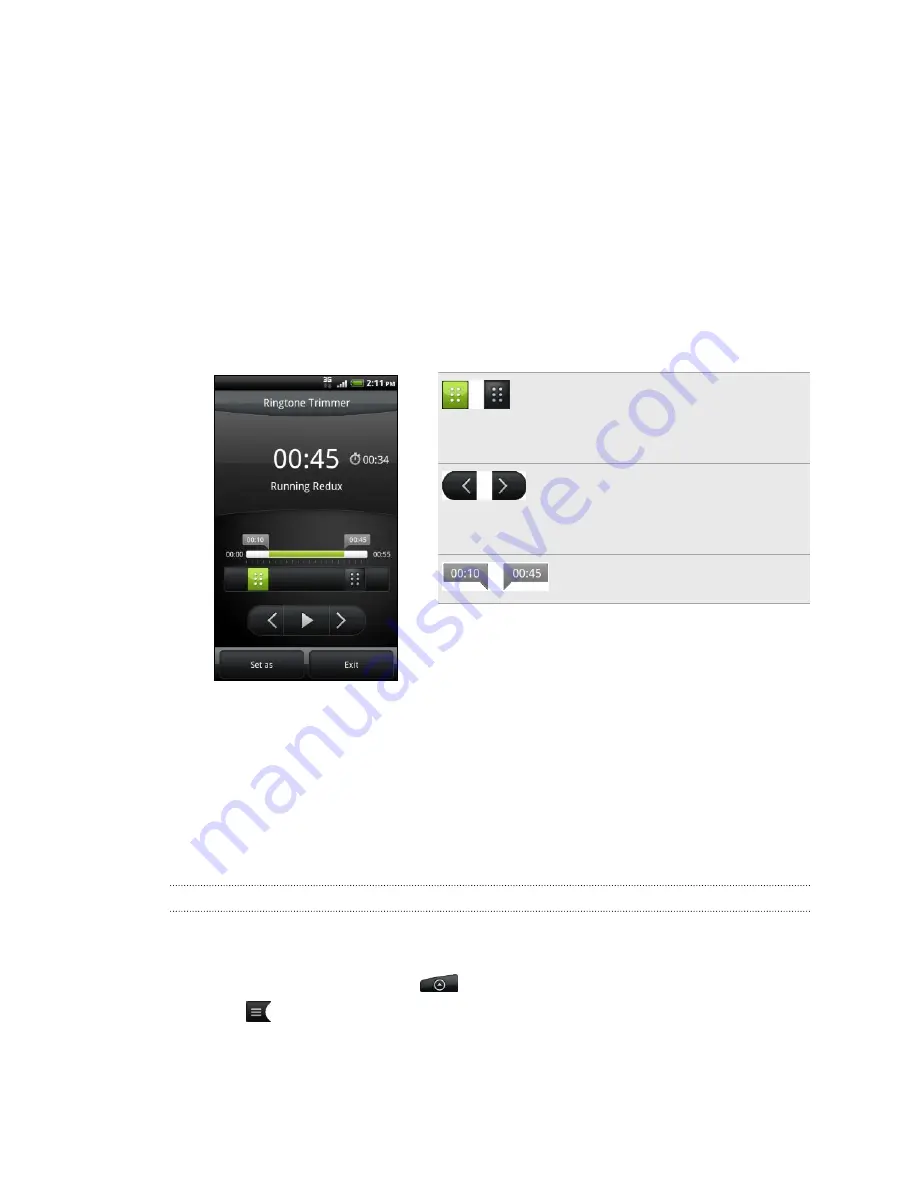
5.
If you chose an MP3 song, you can trim it first and set the part that you trimmed
as the ringtone.
6.
In the
Set as ringtone
options menu, tap
Phone ringtone
or
Contact ringtone
. If
you select
Contact ringtone
, you need to choose the contacts you want to
associate the song with in the next screen.
Trimming an MP3 ringtone
The Music app has a built-in ringtone trimmer. You can trim an MP3 song and set a
part of it as your ringtone.
1.
On the Now playing screen, press MENU, and then tap
More
>
Set as ringtone
>
Trim the ringtone
.
2.
Use the onscreen controls to trim your ringtone.
Drag the two trim sliders
approximately to the part where
you want the ringtone to begin
and end.
Tap the left and right arrow
buttons to more precisely set the
start and end points of the
ringtone.
The markers show where the
ringtone starts and ends.
3.
After you’ve finished trimming, tap
Set as
. Then choose whether to set the
trimmed song as your
Phone ringtone
or
Contact ringtone
.
Checking if the song was added as a ringtone
1.
From the Home screen, press MENU, and then tap
Settings
.
2.
On the Settings screen, tap
Sound
>
Phone ringtone
.
The song should be in the ringtone list and selected.
Sharing music using Bluetooth
You can choose a song from the Music app’s library and send it to someone’s phone
or your computer using Bluetooth.
1.
From the Home screen, tap
>
Music
.
2.
Tap
to go to the library.
3.
On the Now playing screen, press MENU and then tap
Share
>
Bluetooth
.
In the next few steps, you’ll be asked to turn on Bluetooth on your phone and connect
to the receiving Bluetooth device so the music can be sent.
135
Photos, videos, and music