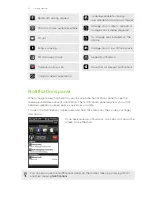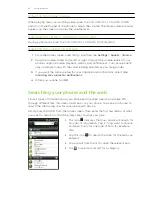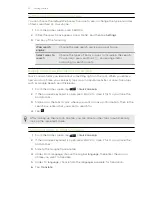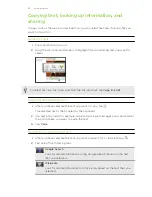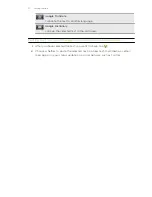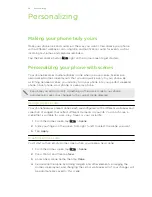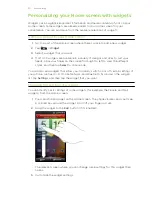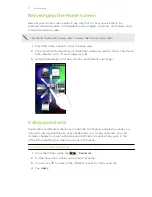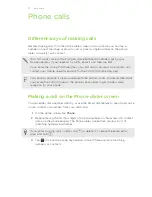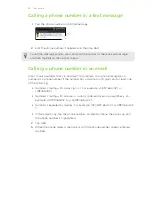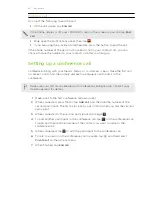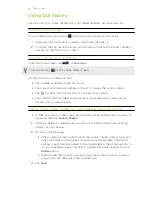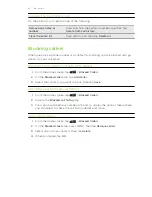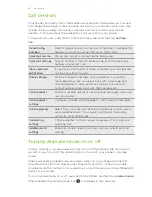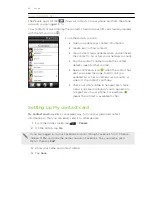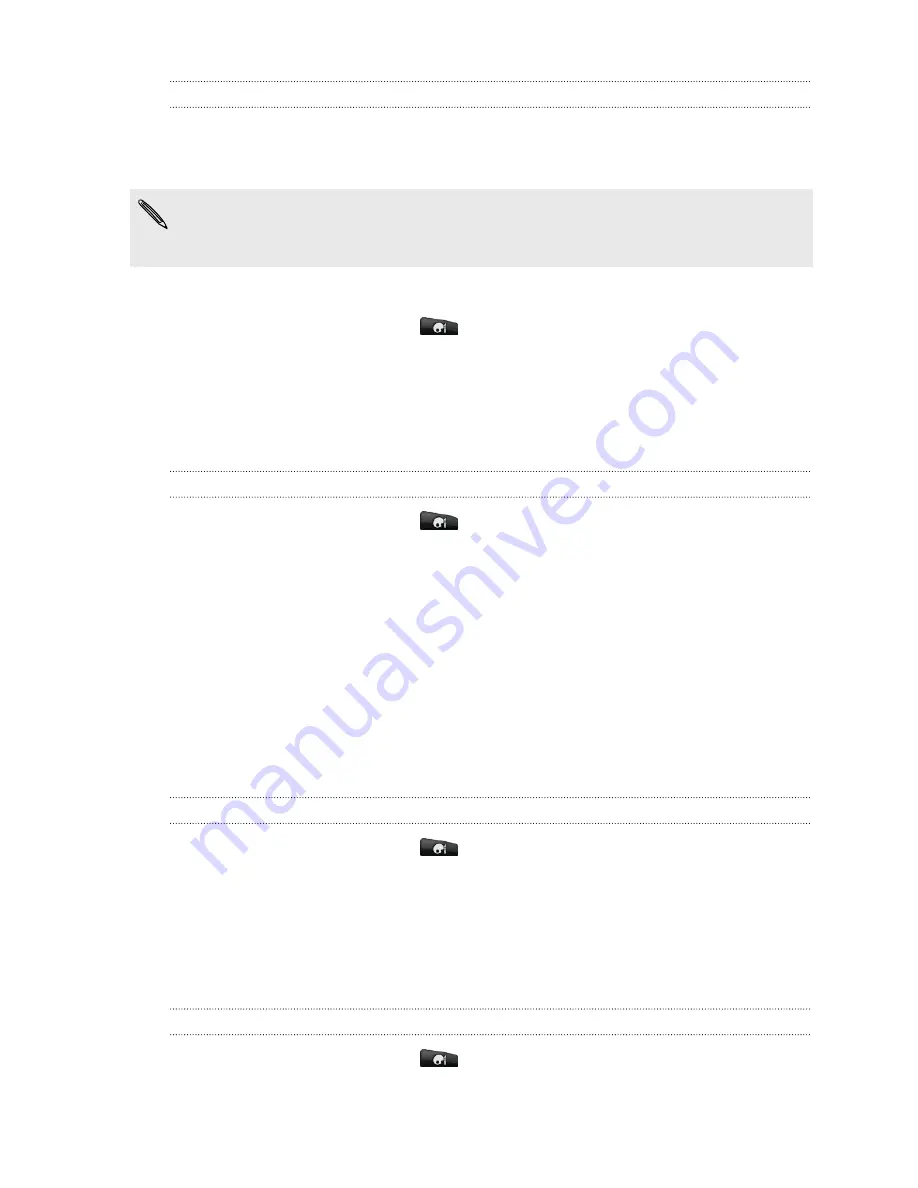
Customizing a sound set
You can customize a sound set by applying your personal choice of ringtone,
notification sounds, and alarms that may be from your phone’s preset selection or
your storage card (except for notification sounds).
Be sure to choose the sound set you want before changing the ringtone,
notification sounds, and alarm since your phone automatically saves your changes
to the current sound set selected.
Creating a sound set
1.
From the Home screen, tap
>
Sound set
.
2.
On the Sound sets screen, tap
New sound set
.
3.
Enter a new sound set name, and then tap
Done
.
The newly created sound set is then added to your phone’s list of sound sets. You can
assign different tones to the sound set to your preference.
Deleting sound sets
1.
From the Home screen, tap
>
Sound set
.
2.
Press MENU, and then tap
Delete
.
3.
Tap one or more sound sets you want to delete.
4.
Tap
Delete
.
Changing your ringtones and alarms
Change your ringtones, notification sounds, and alarms to suit your mood or lifestyle.
Your changes are saved in the sound set that is currently loaded, overwriting its
settings.
Changing the ringtone
1.
From the Home screen, tap
>
Ringtone
.
2.
Scroll through the available ringtones and tap the ringtone you want to use. The
ringtone briefly plays when selected.
3.
If the audio file is on your storage card, tap
New ringtone
, select the item you
want to import to the Ringtones list, then tap
OK
.
4.
Tap
Apply
.
Changing notification sounds
1.
From the Home screen, tap
>
Notification sound
.
2.
Choose the type of notification that you want to change.
34
Personalizing