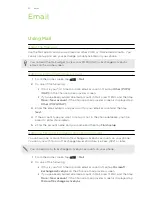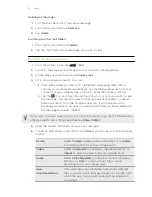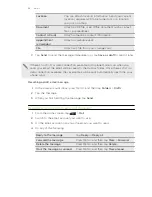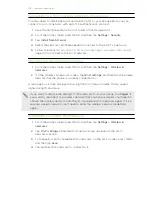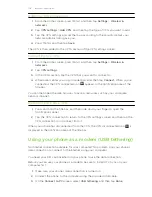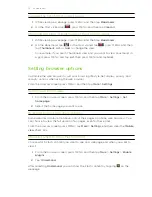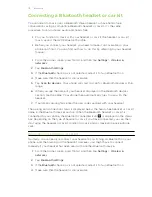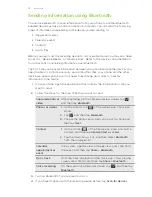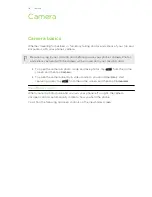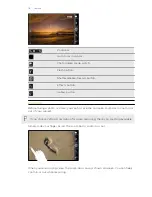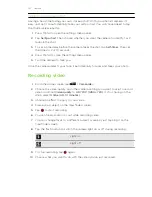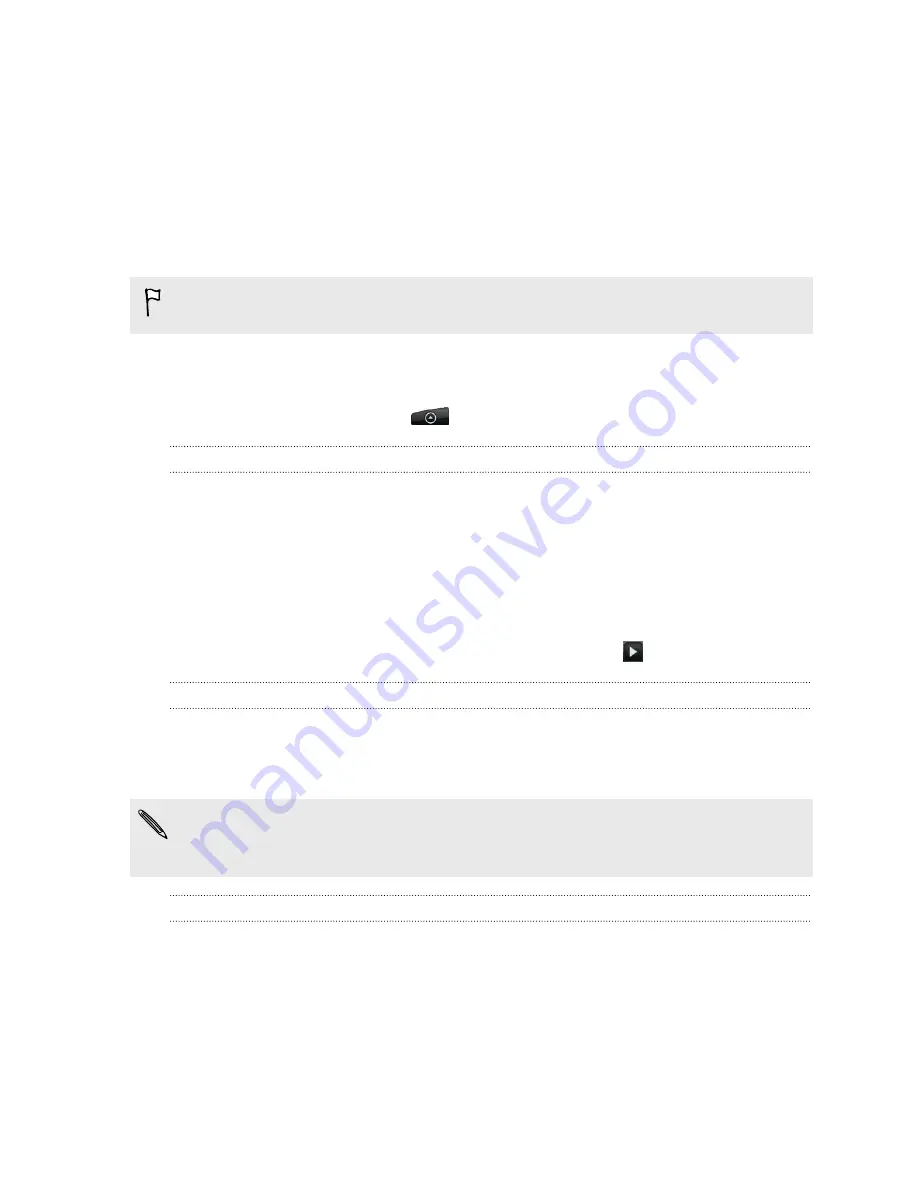
Web browser
Using your phone’s web browser
You must have an active data connection or Wi-Fi connection to access the
Internet.
Do one of the following to open the web browser and start surfing the Web:
§
On the Home screen, tap
Internet
.
§
From the Home screen, tap
>
Internet
.
Going to a webpage
1.
From the browser screen, press MENU and then tap the URL field on top of the
screen.
2.
Enter the webpage address using the keyboard. As you enter the address,
matching webpage addresses will appear on the screen.
3.
Do one of the following:
§
Tap an address to go directly to that webpage.
§
Continue typing in the webpage address, then tap
.
Changing the screen orientation
The phone automatically changes the screen orientation depending on how you’re
holding your phone.
Turn your phone sideways to display the web browser in landscape orientation.
If the screen orientation doesn’t change automatically, turn on automatic screen
orientation. From the Home screen, press MENU, tap
Settings
>
Display
, and then
select the
Auto-rotate screen
check box.
Navigating and zooming on a webpage
§
You can swipe your finger on the screen to navigate and view other areas of the
webpage.
§
Tap the screen twice quickly to zoom in, then tap the screen twice quickly again
to zoom out. You can also use your fingers to spread or pinch the screen to
zoom in and out.
107
Web browser