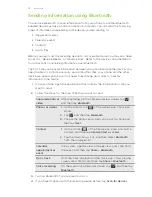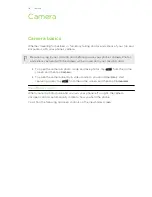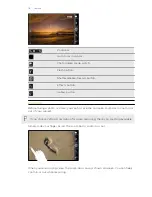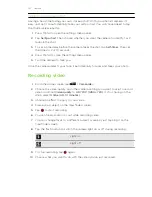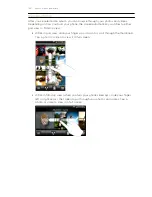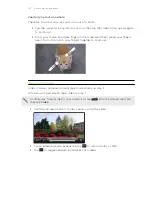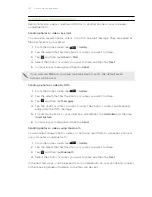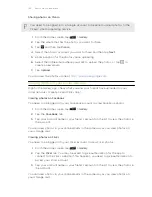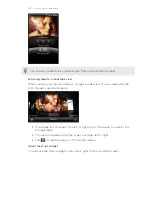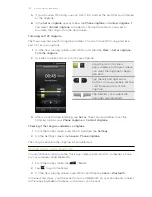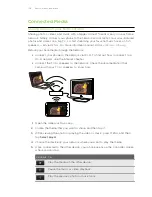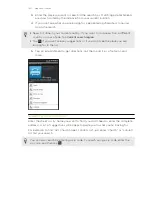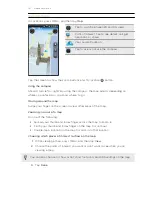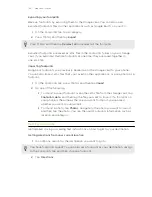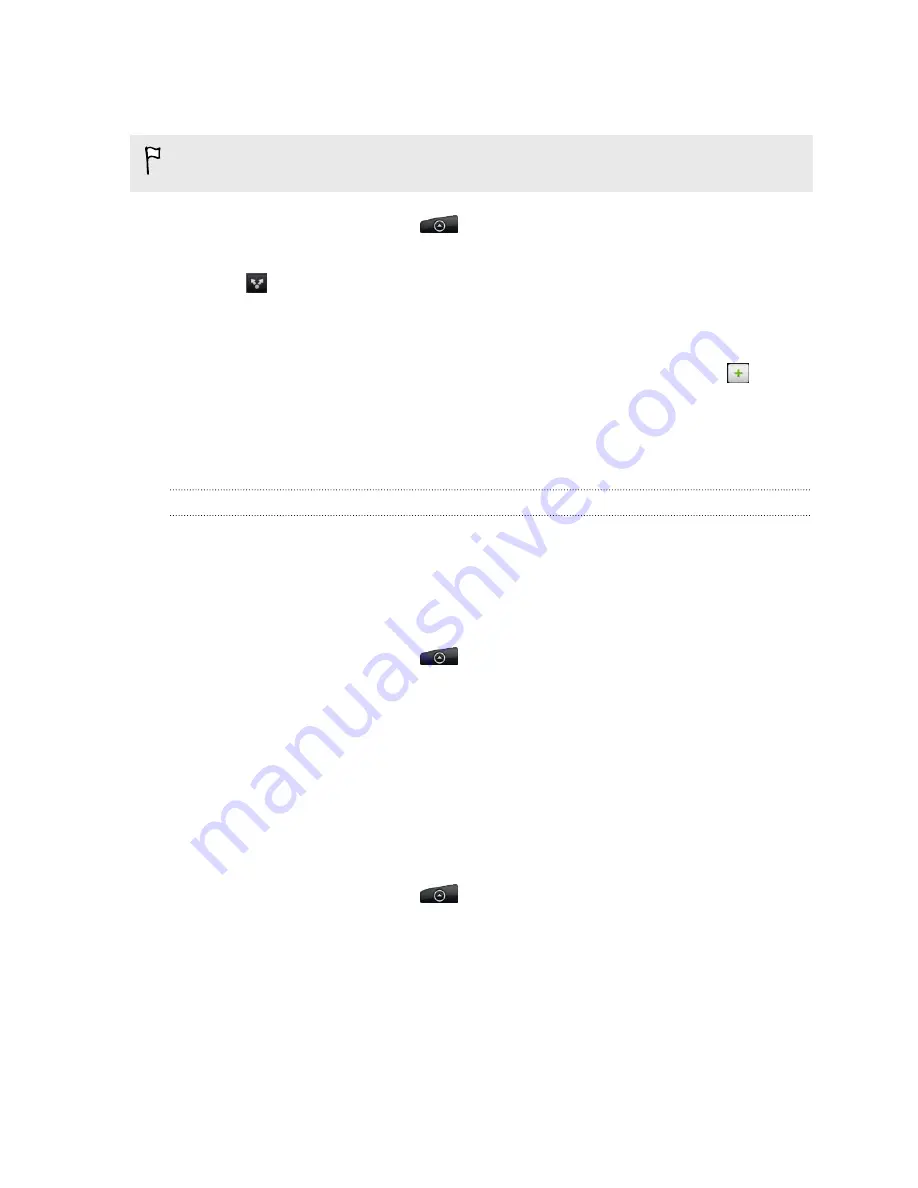
Sharing photos on Picasa
You need to be signed in to a Google Account to be able to upload photos to the
Picasa
™
photo organizing service.
1.
From the Home screen, tap
>
Gallery
.
2.
Tap the album that has the photos you want to share.
3.
Tap
and then tap
Picasa
.
4.
Select the photos or videos you want to share and then tap
Next
.
5.
Enter a caption for the photos you're uploading.
6.
Select the online album where you want to upload the photos, or tap
to
create a new album.
7.
Tap
Upload
.
You can view the photos online at
http://picasaweb.google.com
.
Viewing photos in your social networks
Right in the Gallery app, check what you and your friends have uploaded to your
social networks (Facebook and Flickr only).
Viewing photos on Facebook
You need to be logged in to your Facebook account to view Facebook photos.
1.
From the Home screen, tap
>
Gallery
.
2.
Tap the
tab.
3.
Tap your account name or your friend’s account on the list to view the photos in
the account.
You can view photos in your online albums in the same way as you view photos on
your storage card.
Viewing photos on Flickr
You need to be logged in to your Flickr account to view Flickr photos.
1.
From the Home screen, tap
>
Gallery
.
2.
Tap the
Flickr
tab. You may be asked to give authorization for the app to
connect to the Flickr website. If this happens, you need to give authorization to
access your Flickr account.
3.
Tap your account name or your friend’s account on the list to view the photos in
the account.
You can view photos in your online albums in the same way as you view photos on
your storage card.
129
Photos, videos, and music