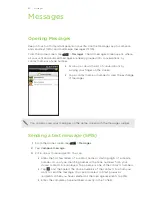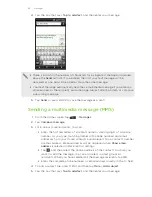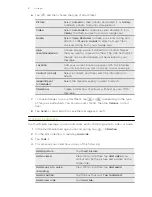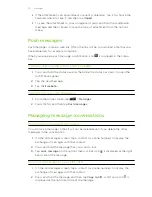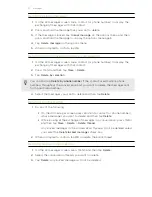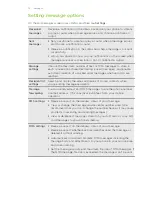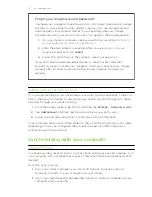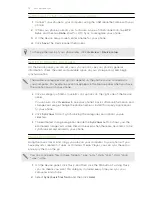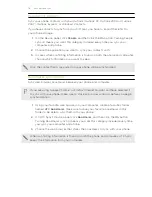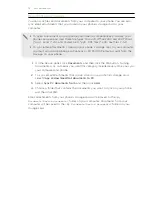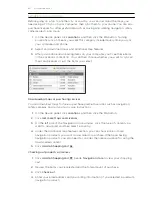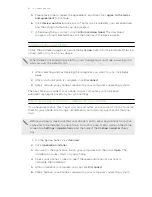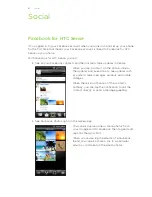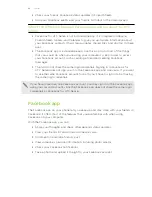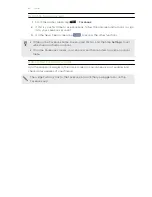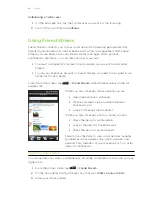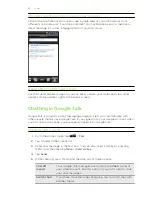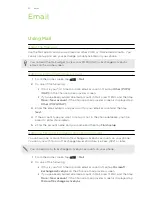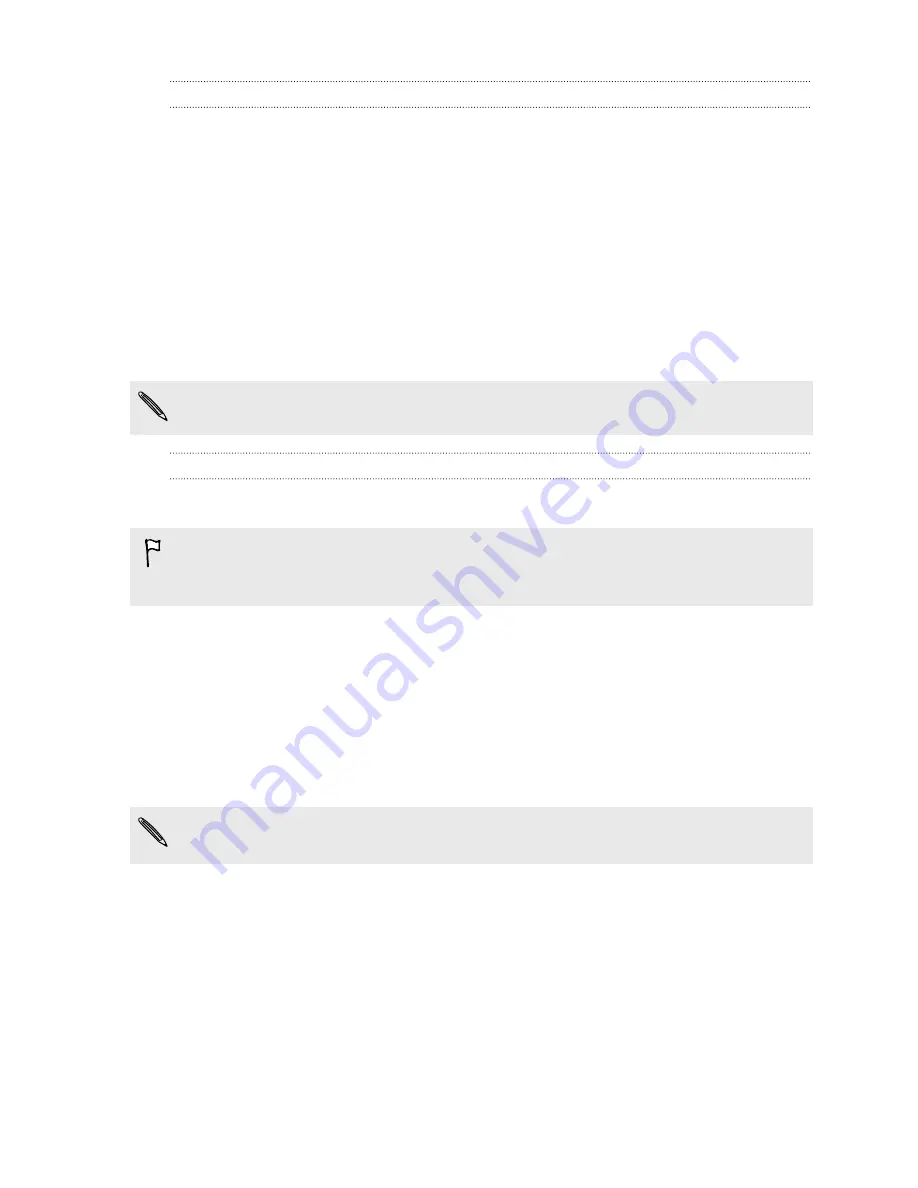
People sync options
Sync your phone contacts with your Outlook (Outlook XP, Outlook 2003 or Outlook
2007), Outlook Express, or Windows Contacts.
If you have contacts to sync from your SIM card, you have to import these first to
your phone storage.
1.
On the Device panel, click
People
, and then click the
On
button. Turning People
sync on means you want this category included every time you sync your
computer and phone.
2.
Choose the application you want to sync your contacts with.
3.
In cases when conflicting information is found on both the phone and computer,
choose which information you want to keep.
Only the contact fields supported on your phone will be synchronized.
Bookmarks sync options
Sync web browser bookmarks between your phone and computer.
If you are using Google Chrome
™
or Firefox
®
Internet browser and have selected it
to sync with your phone, make sure to close all browser windows before you begin
synchronization.
1.
Using your favorite web browser on your computer, create a favorites folder
named
HTC bookmarks
. Make sure to save your favorite bookmarks in this
folder to be able to sync them with your phone.
2.
On HTC Sync's Device panel, click
Bookmarks
, and then click the
On
button.
Turning Bookmarks sync on means you want this category included every time
you sync your computer and phone.
3.
Choose the web browser that stores the bookmarks to sync with your phone.
When conflicting information is found on both the phone and computer, HTC Sync
keeps the information from your computer.
78
Accounts and sync