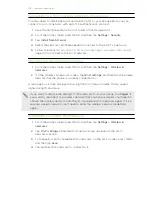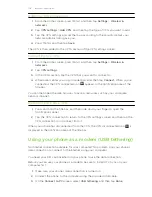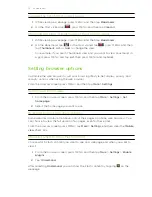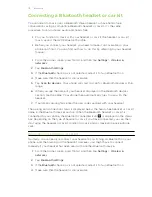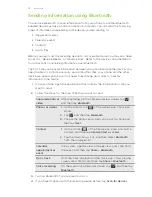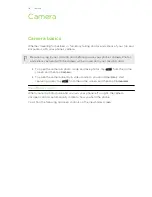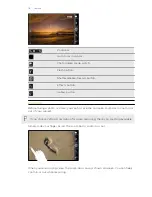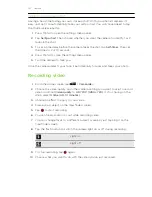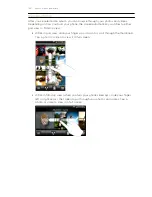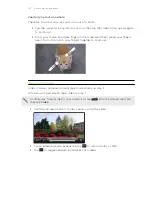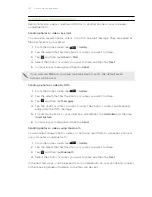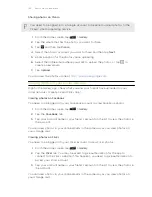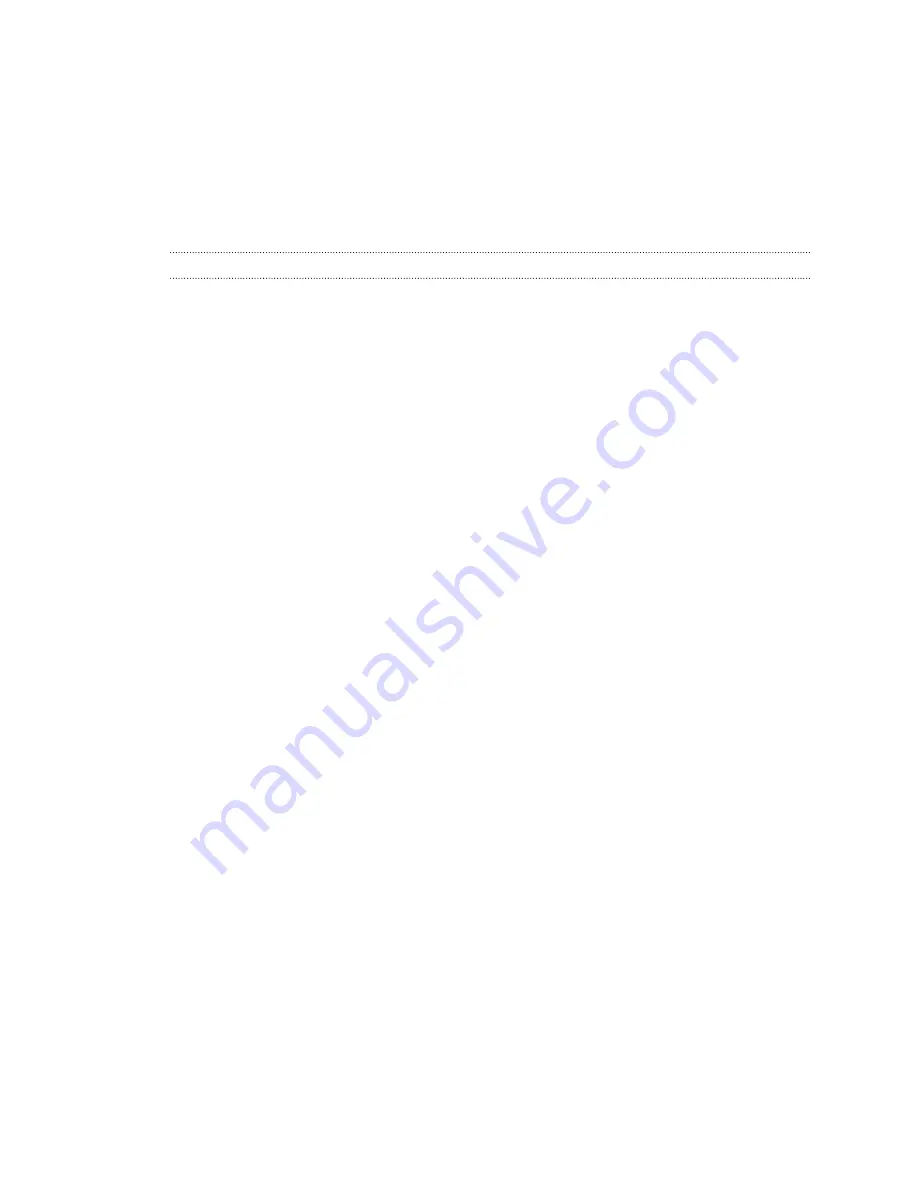
5.
Tap the name of the receiving device.
6.
If prompted, accept the pairing request on your phone and the receiving device.
Also enter the same passcode on both your phone and the other device, or
confirm the auto-generated passcode.
7.
On the receiving device, accept the file.
Where sent information is saved
When you send information from your phone using Bluetooth, the location where it's
saved depends on the type of information and the receiving device.
If you send a calendar event or contact, it is normally added directly to the
corresponding application on the receiving device. For example, if you send a
calendar event to a compatible phone, the event is shown in that phone’s calendar
application.
If you send another file type to a Windows computer, it is normally saved in the
Bluetooth Exchange folder within your personal document folders.
§
On Windows XP, the path may be:
C:\Documents and Settings\[your
username]\My Documents\Bluetooth Exchange
§
On Windows Vista, the path may be:
C:\Users\[your username]\Documents
§
On Windows 7, the path may be:
C:\Users\[your username]\My Documents
\Bluetooth Exchange Folder
If you send a file to another device, the saved location may depend on the file type.
For example, if you send an image file to another mobile phone, it may be saved in a
folder named “Images”.
Receiving information using Bluetooth
Your phone is capable of receiving a wide variety of file types with Bluetooth,
including photos, music tracks, and documents such as PDFs.
To receive files using Bluetooth, you need to have a microSD card on your phone.
The first time you transfer information between your phone and another device, you
need to enter or confirm a security passcode. After that, your phone and the other
device are paired, and you will not need to exchange passcodes to transfer
information in the future.
1.
From the Home screen, press MENU, and then tap
Settings
>
Wireless &
networks
.
2.
Tap
Bluetooth settings
.
3.
If the
Bluetooth
check box is not selected, select it to turn Bluetooth on.
4.
Select the
Discoverable
check box.
5.
On the sending device, send one or more files to your phone. Refer to the
device’s documentation for instructions on sending information over Bluetooth.
116
Bluetooth