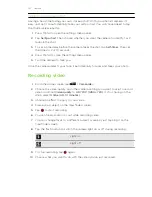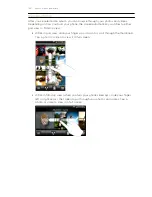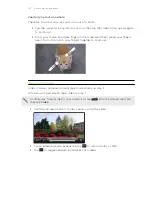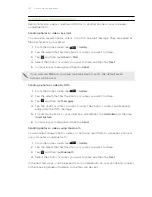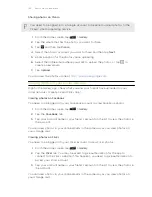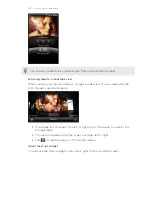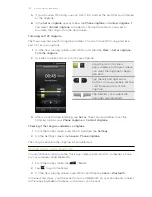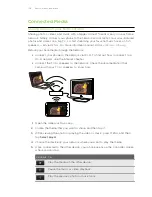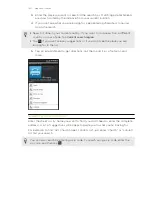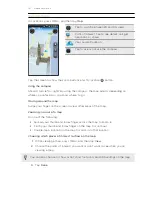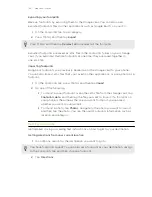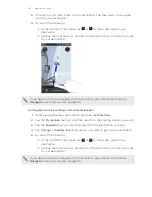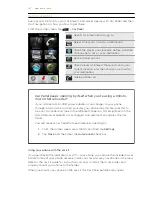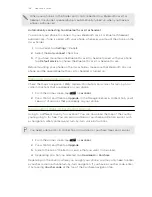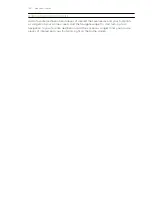Managing playlists
After creating a playlist, you can add more songs to it, rearrange their order, and
more.
1.
In the library, tap or slide your finger on the bottom row to go to the
Playlists
category.
2.
Tap a playlist to open it.
3.
Press MENU, and then choose what you want to do:
Add more songs to
a playlist
1.
Tap
Add songs to playlist
.
2.
Go to the Songs category or any other category.
3.
Select the songs you want to add to the playlist and
then tap
Add
.
Rearrange songs
1.
Tap
Change order
.
2.
Press and hold
at the end of the song title you want
to move. When the row is highlighted, drag it to its new
position, then release.
Delete songs from
a playlist
1.
Tap
Remove songs
.
2.
Select the songs you want to delete and then tap
Remove
.
Change playlist
name
Tap
Rename playlist
.
Deleting playlists
1.
In the library, tap or slide your finger on the bottom row to go to the
Playlists
category.
2.
Press MENU and then tap
Delete playlists
.
3.
Select the playlists to delete and then tap
Delete
.
Setting a song as a ringtone
You can choose a song from the Music app’s library and set it as your phone’s
ringtone or a ringtone for a certain contact.
1.
From the Home screen, tap
>
Music
.
2.
Tap
to go to the library.
3.
In the library, choose the song that you want to use as ringtone and then play it
back.
4.
On the Now playing screen, press MENU and then tap
More
>
Set as ringtone
.
134
Photos, videos, and music