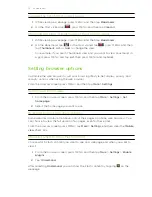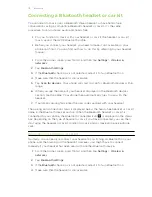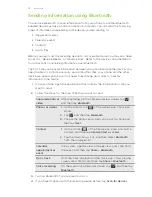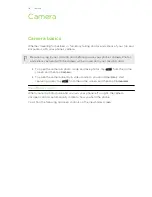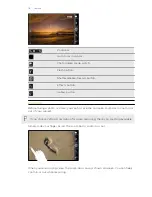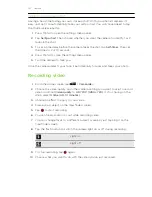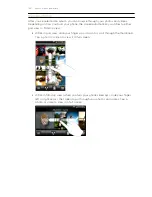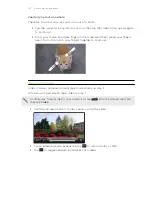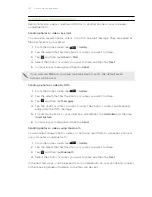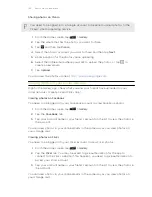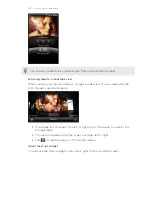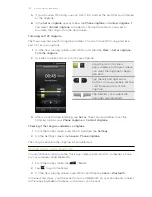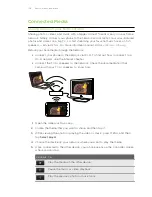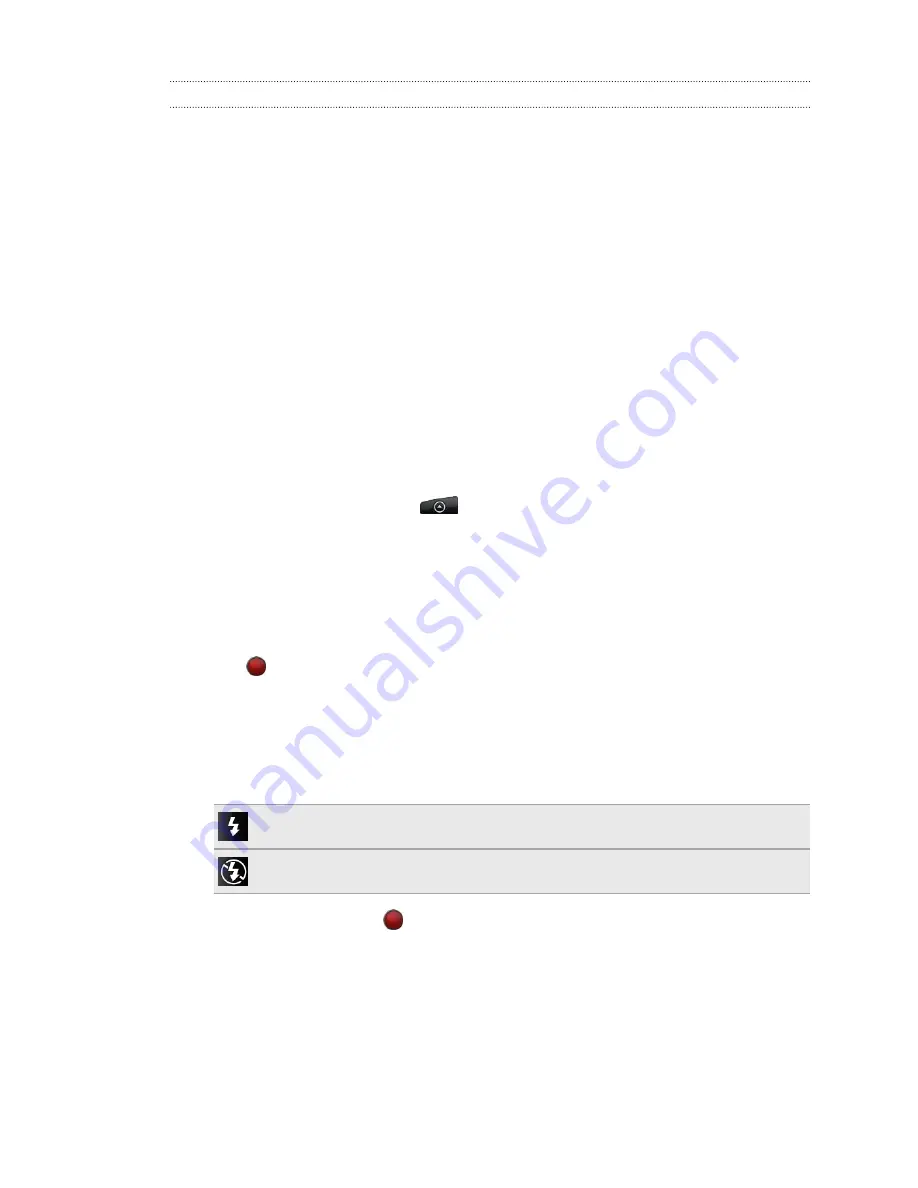
Taking your closeup shot
Having a hard time taking your own closeup shot? With your phone's camera, it's
easy. Just set it to automatically take your self portrait. You won't even need to tap
the shutter release button.
1.
Press MENU to open the settings menu panel.
2.
Tap
Self-portrait
. Then choose whether you want the camera to identify 1 or 2
faces in the shot.
3.
To set a time delay before the camera takes the shot, tap
Self-timer
. Then set
the timer to 2 or 10 seconds.
4.
Press MENU to close the settings menu panel.
5.
Turn the camera to face you.
Once the camera detects your face, it automatically focuses and takes your photo.
Recording video
1.
From the Home screen, tap
>
Camcorder
.
2.
Choose the video quality and other camera settings you want to use. To record
video in HD, set
Video quality
to
HD 720P (1280 x 720)
. Or for sharing on the
Web, select
Online (HD, 10 minutes)
.
3.
Choose an effect to apply to your video.
4.
Frame your subject on the Viewfinder screen.
5.
Tap
to start recording.
6.
You can freely zoom in or out while recording video.
7.
You can change focus to a different subject or area by just tapping it on the
Viewfinder screen.
8.
Tap the flash button to switch the camera light on or off during recording.
Light on
Light off
9.
To stop recording, tap
again.
10.
Choose what you want to do with the video you’ve just recorded.
121
Camera