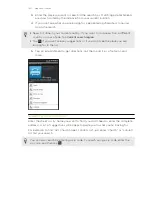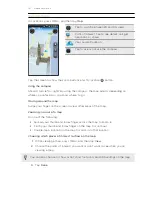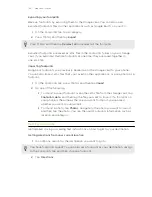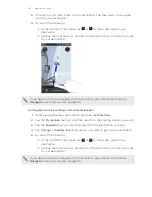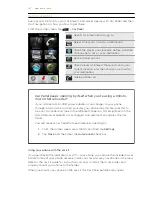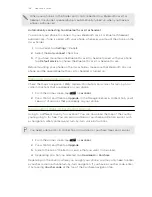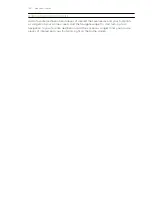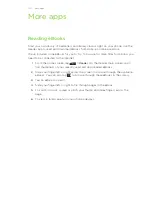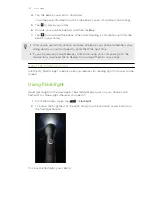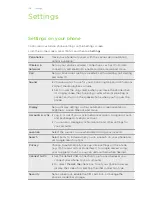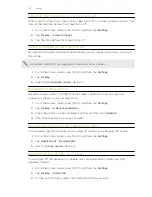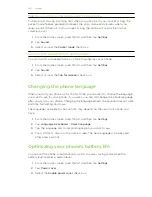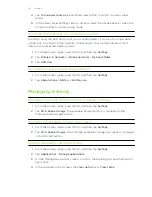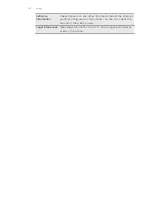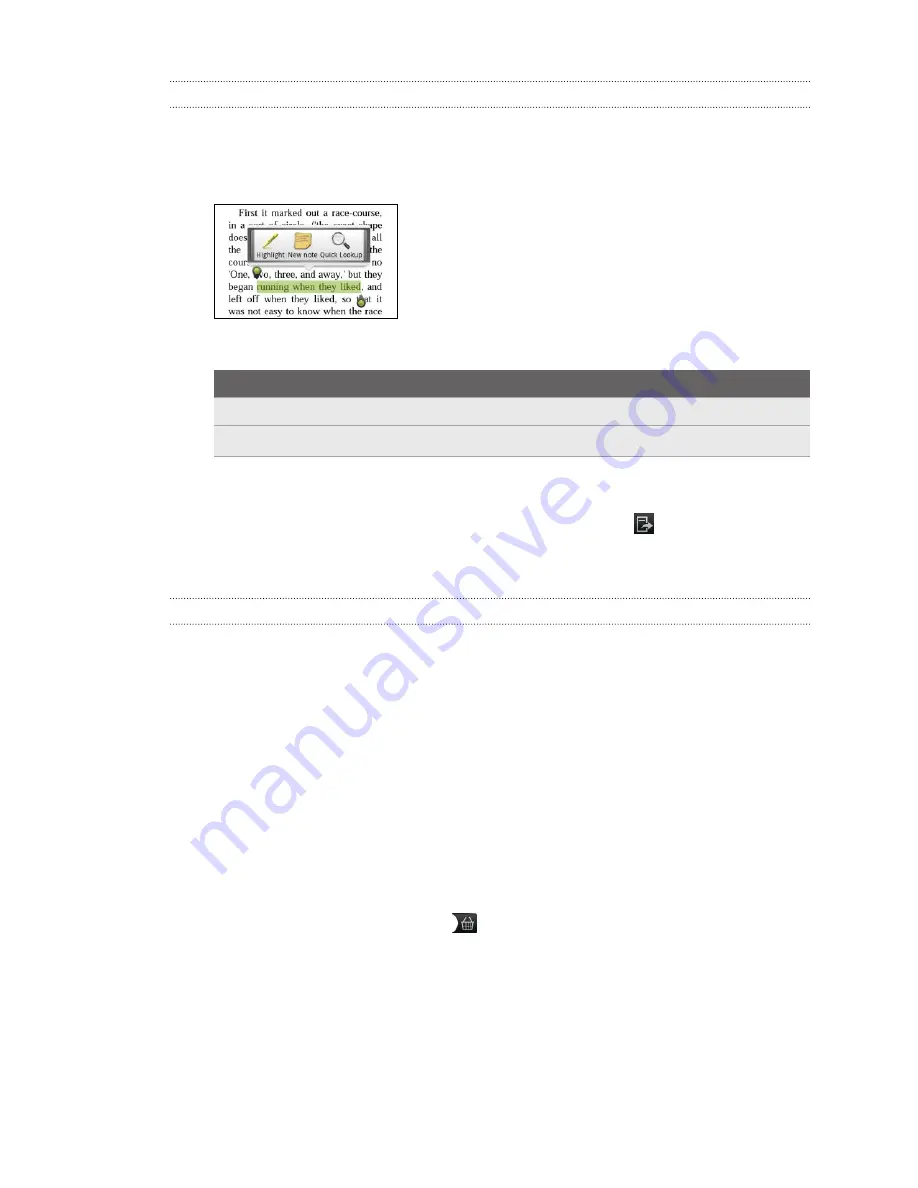
Adding a note or highlighting selected text
Spotted an interesting quote or a less-known fact? Take note or highlight it.
1.
Press and hold on a word, and then drag the start and end markers to select the
surrounding text.
2.
On the popup bar:
Tap
To
Highlight
Mark the selected text with your choice of color.
New note
Add a short comment or remark.
Viewing notes and highlights you've created
1.
Tap anywhere in the eBook you're reading, and then tap
.
2.
Go to the Notes tab or Highlights tab to view the information that you want.
Downloading an eBook
Browse the bookstore and choose from hundreds of available titles to download.
You need to have:
§
a microSD card on your phone
§
an active Wi-Fi or data connection
§
a Kobo account and an Adobe
®
ID account. If you don’t have these accounts yet,
either sign up from your phone or from your computer’s web browser. (On your
computer, go to:
www.kobobooks.com/signup.html
and
www.adobe.com/
cfusion/membership/index.cfm
.)
1.
If you have not yet logged in to Kobo and Adobe ID accounts, press MENU, and
then tap
Accounts
to sign in.
2.
On the Reader main screen, tap
.
3.
In the eBooks by Kobo tab, do any of the following to find a book:
§
Tap a category to see available book titles.
§
View more categories. Press MENU, and then tap either
Browse
or
Discover
.
§
Press SEARCH to find a specific book title or author.
152
More apps