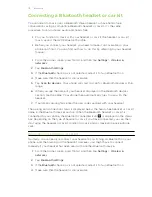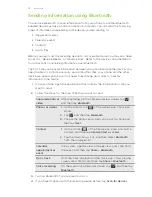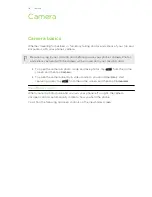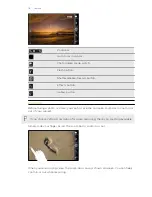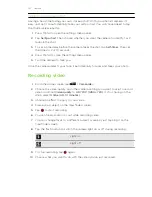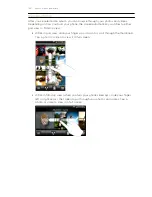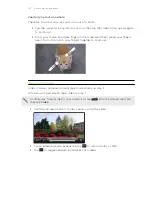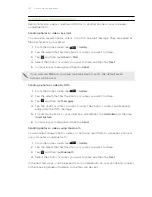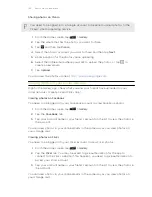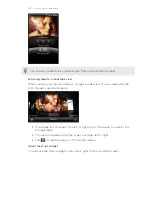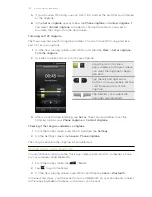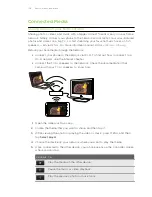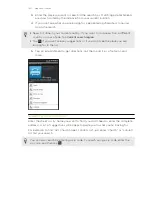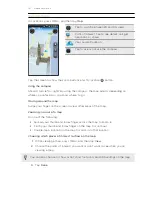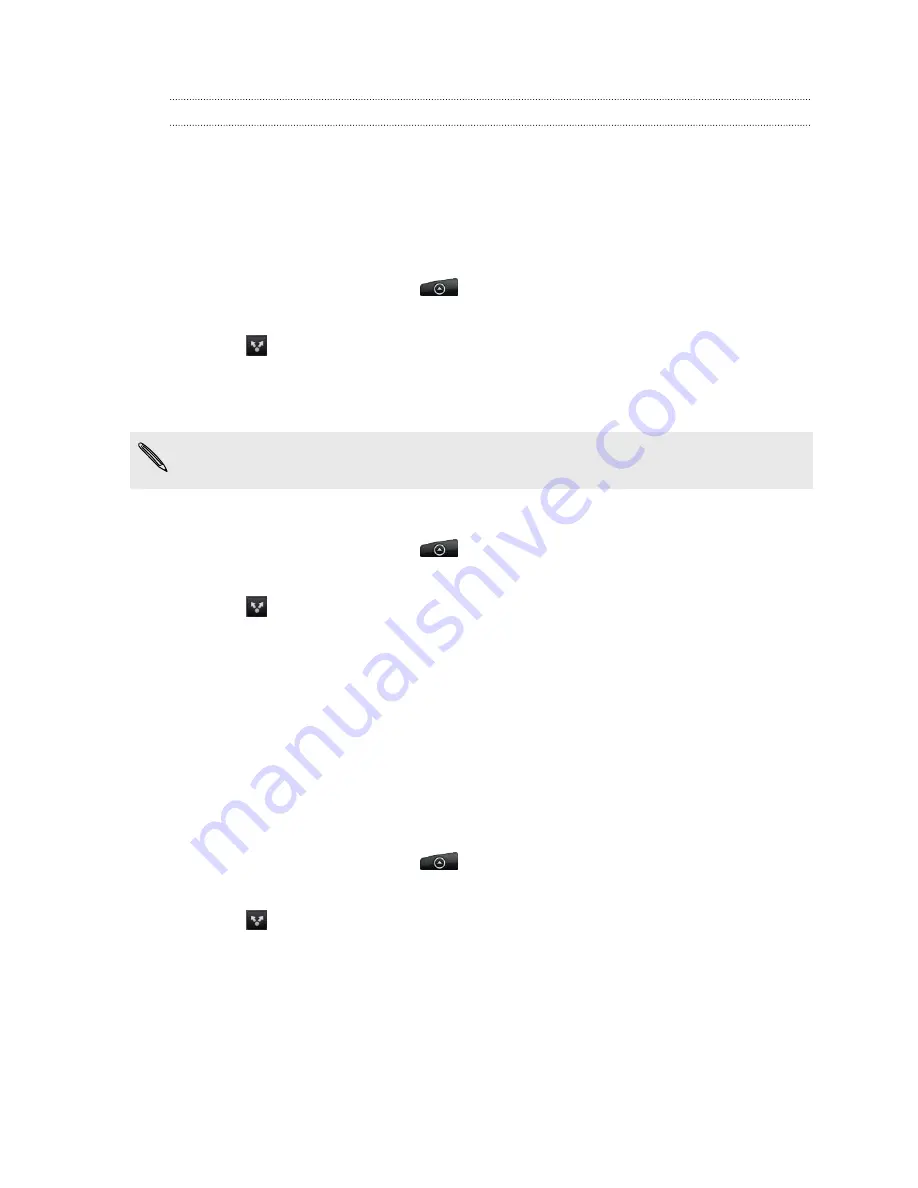
Sending your photos and videos
Send photos and videos via email or MMS or to another phone or your computer
using Bluetooth.
Sending photos or videos by email
You can send several photos, videos, or both in an email message. They are added as
file attachments in your email.
1.
From the Home screen, tap
>
Gallery
.
2.
Tap the album that has the photos or videos you want to share.
3.
Tap
and then tap
Gmail
or
.
4.
Select the photos or videos you want to share and then tap
Next
.
5.
Compose your message and then tap
Send
.
If you selected
and you have multiple email accounts, the default email
account will be used.
Sending a photo or video by MMS
1.
From the Home screen, tap
>
Gallery
.
2.
Tap the album that has the photos or videos you want to share.
3.
Tap
and then tap
Messages
.
4.
Tap the photo or video you want to send. The photo or video is automatically
added into the MMS message.
5.
To add more photos to your slideshow attachment, tap
Add slide
and then tap
Insert picture
.
6.
Compose your message and then tap
Send
.
Sending photos or videos using Bluetooth
You can select several photos, videos, or both and send them to someone’s phone or
your computer using Bluetooth.
1.
From the Home screen, tap
>
Gallery
.
2.
Tap the album that has the photos or videos you want to share.
3.
Tap
and then tap
Bluetooth
.
4.
Select the photos or videos you want to share and then tap
Next
.
In the next few steps, you’ll be asked to turn on Bluetooth on your phone and connect
to the receiving Bluetooth device so the files can be sent.
127
Photos, videos, and music