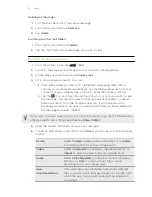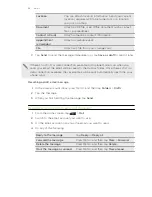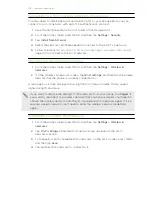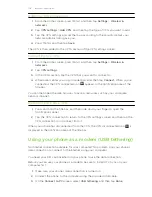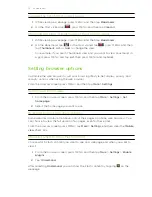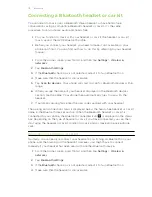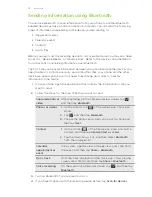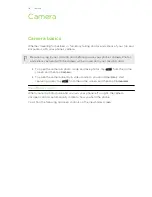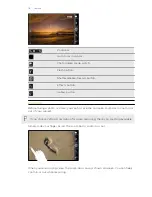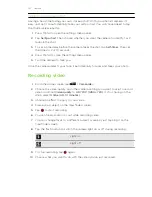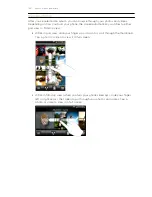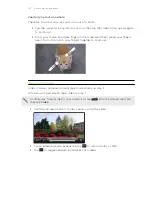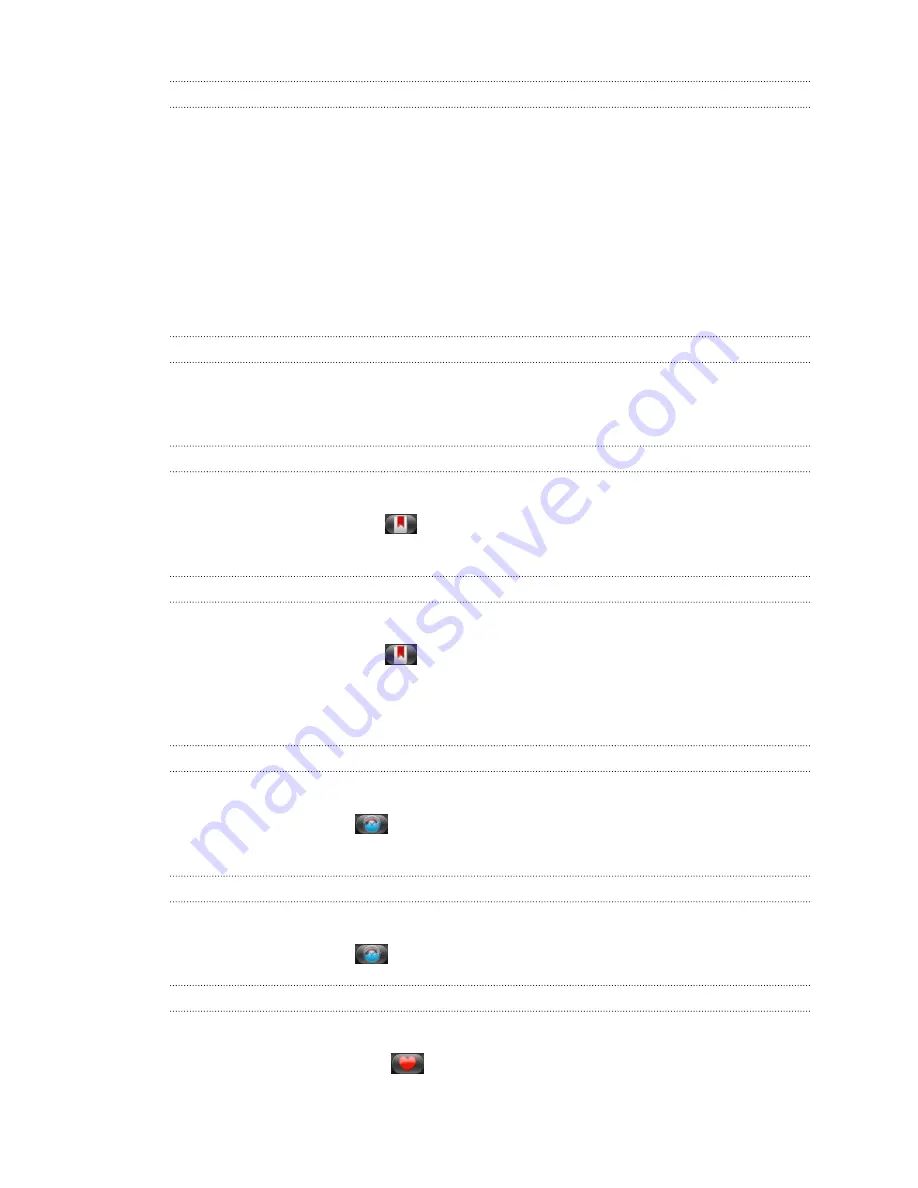
Viewing files that you downloaded
While viewing a webpage, press MENU and then tap
More
>
Downloads
.
Viewing bookmarks and previously visited
pages
You can store as many bookmarks as you want on your phone. You can also access a
convenient list of the sites you have visited, or quickly view the pages that you access
most often.
Bookmarking a webpage
1.
While viewing a webpage, press MENU, and then tap
Add bookmark
.
2.
Edit the bookmark name if needed, and then tap
Add
.
Opening a bookmark
1.
While viewing a webpage, press MENU, and then tap
Bookmarks
.
2.
On the Bookmarks tab
, navigate to the bookmark you want to open, and
then tap it.
Editing a bookmark
1.
While viewing a webpage, press MENU, and then tap
Bookmarks
.
2.
On the Bookmarks tab
, press MENU and then tap
Edit
.
3.
Tap the bookmark you want to edit.
4.
Enter your changes, and then tap
Edit
.
Viewing a previously visited page
1.
While viewing a webpage, press MENU, and then tap
Bookmarks
.
2.
On the History tab
, navigate to the page you want to view and then tap the
page.
Clearing the list of previously visited pages
1.
While viewing a webpage, press MENU, and then tap
Bookmarks
.
2.
On the History tab
, press MENU, and then tap
Clear history
.
Viewing a page that you often visit
1.
While viewing a webpage, press MENU, and then tap
Bookmarks
.
2.
On the Most visited tab
, navigate to the page you want to view, and then
tap the page.
110
Web browser