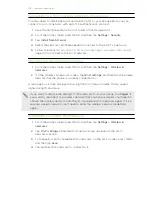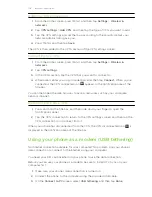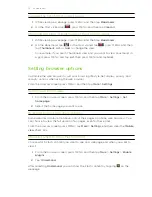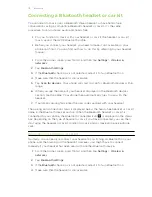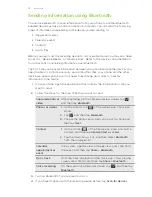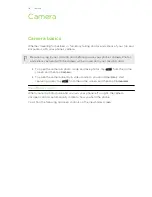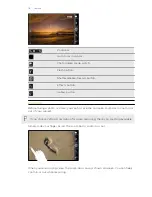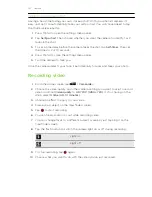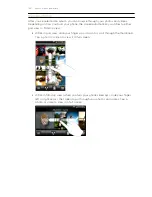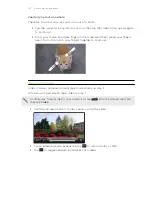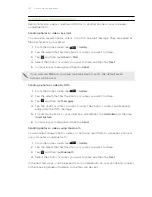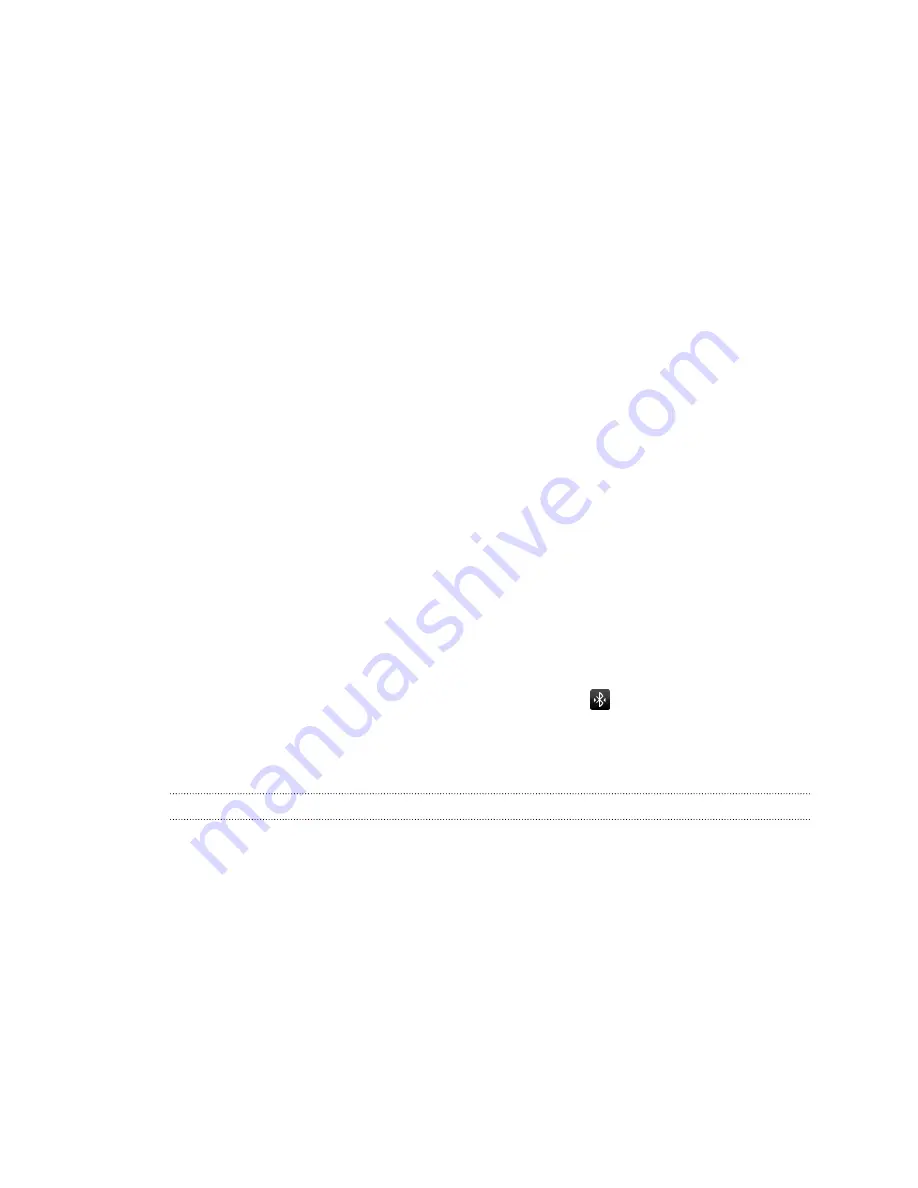
Connecting a Bluetooth headset or car kit
You can listen to music over a Bluetooth stereo headset, or have hands-free
conversations using a compatible Bluetooth headset or car kit. It’s the same
procedure to set up stereo audio and hands-free.
§
For you to listen to music with your headset or car kit, the headset or car kit
must support the A2DP Bluetooth profile.
§
Before you connect your headset, you need to make it discoverable so your
phone can find it. You can find out how to do this by referring to your headset
manual.
1.
From the Home screen, press MENU, and then tap
Settings
>
Wireless &
networks
.
2.
Tap
Bluetooth settings
.
3.
If the
Bluetooth
check box is not selected, select it to turn Bluetooth on.
4.
Make sure that the headset is discoverable.
5.
Tap
Scan for devices
. Your phone will start to scan for Bluetooth devices within
range.
6.
When you see the name of your headset displayed in the Bluetooth devices
section, tap the name. Your phone then automatically tries to pair with the
headset.
7.
If automatic pairing fails, enter the passcode supplied with your headset.
The pairing and connection status is displayed below the hands-free headset or car kit
name in the Bluetooth devices section. When the Bluetooth headset or car kit is
connected to your phone, the Bluetooth connected icon
is displayed in the status
bar. Depending on the type of headset or car kit you have connected, you can then
start using the headset or car kit to listen to music and/or make and receive phone
calls.
Reconnecting a headset or car kit
Normally, you can easily reconnect your headset by switching on Bluetooth on your
phone, and then turning on the headset. However, you might have to connect
manually if your headset has been used with another Bluetooth device.
1.
From the Home screen, press MENU, and then tap
Settings
>
Wireless &
networks
.
2.
Tap
Bluetooth settings
.
3.
If the
Bluetooth
check box is not selected, select it to turn Bluetooth on.
4.
Make sure that the headset is discoverable.
113
Bluetooth