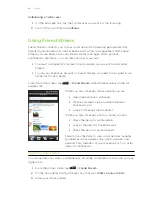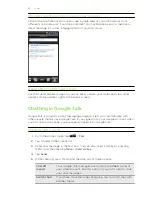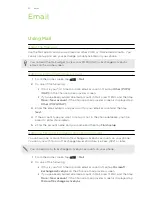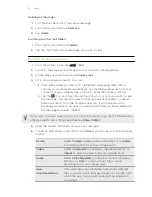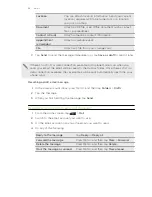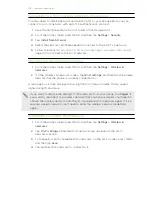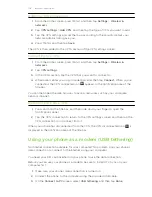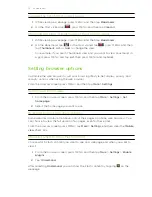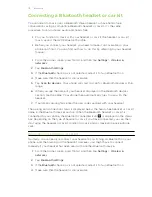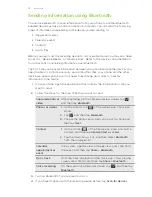Internet connections
Data connection
Your phone will be automatically set up to use your mobile operator’s data connection
when you turn on your phone (if the SIM card is inserted) for the first time.
Checking the data connection you're using
1.
From the Home screen, press MENU, and then tap
Settings
>
Wireless &
networks
.
2.
Tap
Mobile networks
>
Network operators
or
Access Point Names
.
Turning the data connection on or off
Turning your data connection off can help save battery life and save money on data
charges. However, if you don’t have data connection turned on and you’re also not
connected to a Wi-Fi network, you won’t receive automatic updates to your email,
social network accounts, and other synchronized information.
1.
From the Home screen, press MENU, and then tap
Settings
>
Wireless &
networks
.
2.
Select the
Mobile network
check box to turn on the data connection; clear the
check box to turn off the data connection.
Adding a new access point
Before you add another data connection on your phone, have the access point name
and settings (including username and password if required) from your mobile
operator ready.
1.
From the Home screen, press MENU, and then tap
Settings
>
Wireless &
networks
.
2.
Tap
Mobile networks
>
Access Point Names
.
3.
On the APNs screen, press MENU and then tap
New APN
.
4.
On the Edit access point screen, enter the APN settings. Tap an APN setting
item to edit it.
5.
Press MENU and then tap
Save
.
101
Internet connections