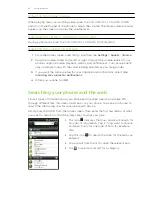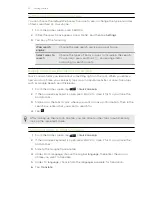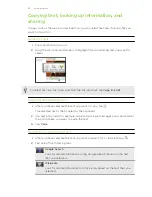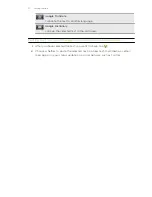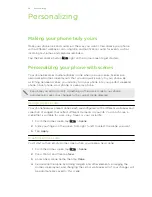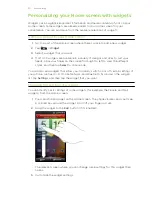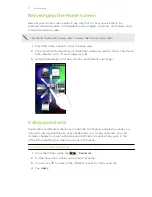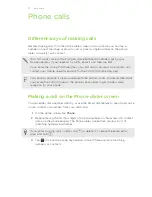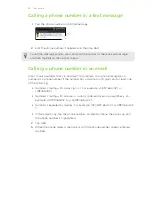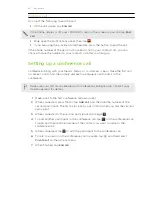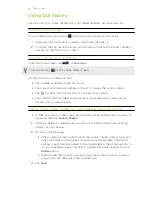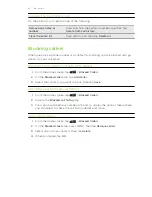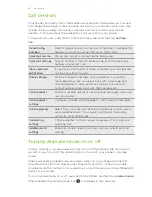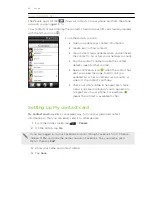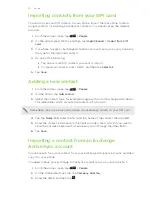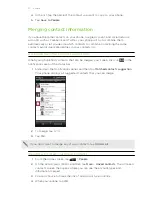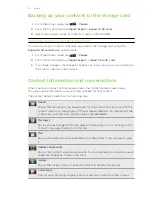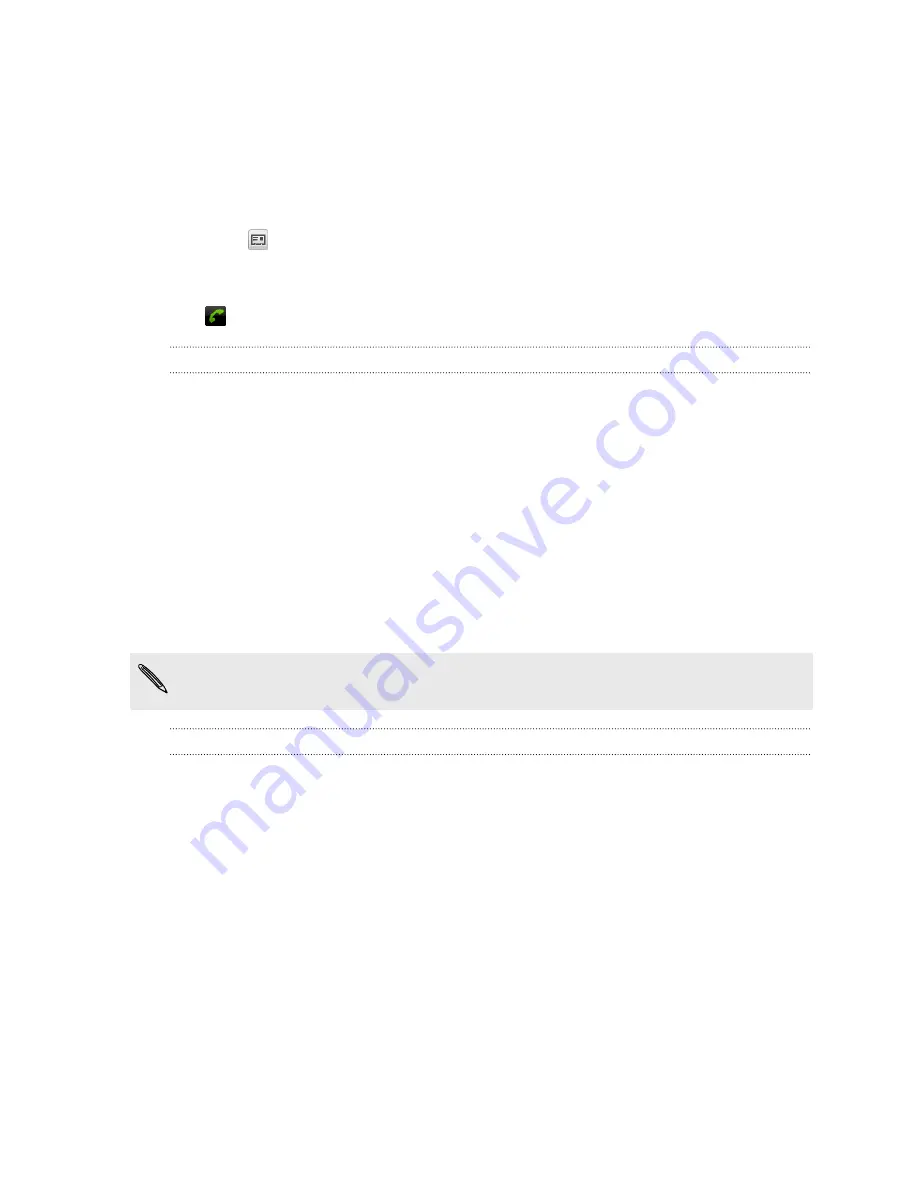
4.
To browse through the filtered list, flick through the list or slide your finger up or
down the list slowly.
5.
To place a call, do one of the following:
§
Tap a phone number or contact from the list.
§
After entering a complete number, tap
Call
.
§
To call a different phone number associated with the contact, you can tap
at the right side of the contact name. On the contact details screen, tap
the number you want to call.
While dialing or when the call is in progress, the status bar displays the call in progress
icon
.
What is Smart dial?
The phone dialer’s Smart dial feature makes it quick and easy for you to place a call.
Simply enter the phone number or first few letters of the person’s name you want to
call. Smart dial automatically searches and filters your contacts list (stored on your
phone, SIM card, and online accounts such as Google Account and Exchange
ActiveSync
®
) and the phone numbers from the call history.
Using Speed dial
Use Speed dial to call a phone number with a single tap. For example, if you assign a
contact’s number to the number 2 key, you can just press and hold 2 to dial the
number.
The number 1 key is generally reserved for your voicemail. Press and hold this key
to call voicemail and retrieve your voicemail messages.
Assigning a speed dial key
1.
On the Home screen, tap
Phone
.
2.
Press MENU, and then tap
Speed dial
>
Add new
.
3.
Enter the name of the contact you want to add. When the name comes up in
the list, tap the name.
4.
On the Speed dial screen, choose the phone number of the contact to use, and a
speed dial key to assign.
5.
Tap
Save
.
38
Phone calls